Update – February 22, 2012
As it turns out, the reason why the virtual machines were losing their network connectivity was because the following checkbox was checked:
Allow the computer to turn off this device to save power
These settings are apparently ignored by the power settings located in the control panel’s settings:
Update – January 27, 2012
Just noticed this happening on another Windows 7 64-bit virtual machine (not managed or created by Citrix XenDesktop or VMware View and verified that when this happens, you cannot ping the virtual machine. It’s as if the virtual machine lost its network settings and is assigned a APIPA 169.x.x.x IP address. This appears to only affect Windows 7 64-bit and 32-bit virtual machines because I turned on a Windows XP 32-bit virtual machine last night and don’t see the same issue. I’ve been comparing the hosts these virtual machines are on with another Windows 7 32-bit virtual machine that doesn’t appear to be having this problem but can’t find any patterns.
-------------------------------------------------------------------------------------------------------------------------------------------------------------------
Not sure if this a bug or not but I noticed that sometimes a virtual machine’s Summary tab would display the VMware Tools field as Not running (Current) with the IP Addresses and DNS Name as blank:
The virtual machine itself appears to be fine and if I was to reboot the virtual machine, the fields would revert back to normal. Since this vSphere 5.0 was a client’s environment, I had one of the administrators look at it and what he noticed was that if he was to click on the Console tab:
… move the mouse a bit to get the virtual machine’s screen active:
… flip back to the Summary tab in the VMs and Templates view, the fields would revert back to normal:
Definitely strange. In case anyone wants to know, the build number for the ESXi host is:
ESXi 5.0.0 Build: 515841
… the vCenter build is:
vCenter Server 5.0.0 Build: 455964




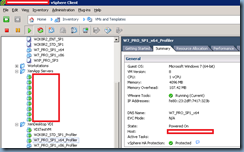
4 comments:
Same behavior here.
vCenter 5.0.0 804277
ESXi 5.0.0 1024429
I found that this may be caused by the Windows 7 power saving defaults putting the VM to sleep after 30 minutes. Adjusting the profile's sleep setting to Never solved my mystery VMs going offline.
It would also explain why opening a console and waggling a mouse would resolve the problem.
hi,
I have a same problem. is not solved problem. I can apply vmware article
http://kb.vmware.com/selfservice/microsites/search.do?language=en_US&cmd=displayKC&externalId=1011709
ı will write status.
This Sleep mode issue is independent of the ESXi version.
It is the Windows Sleep/Hibernation features that creates all sort of issues when the OS runs inside a VM,therefore they must be disabled.
Post a Comment