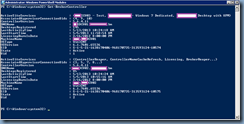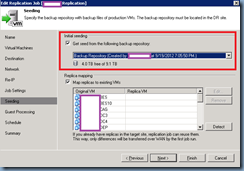Problem
You’ve received a complaint that when a user attempts to log onto their desktop, they immediate get kicked off. Logging onto the desktop with another account appears to be fine and the following errors are found in the event logs:

Event ID 1532:
Windows cannot load classes registry file.
DETAIL - The system cannot find the file specified.

Event ID 502:
Failed to apply policy and redirect folder "Pictures" to "\\file-03\RedirectedFolders$\someUser\Pictures".
Redirection options=0x1210.
The following error occurred: "Failed to get folder redirection capabilities".
Error details: "The system cannot find the file specified.
".
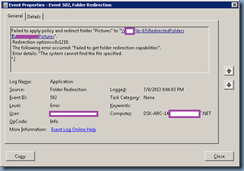
Event ID 502:
Failed to apply policy and redirect folder "Favorites" to "\\file-03\RedirectedFolders$\someUser\Favorites".
Redirection options=0x1210.
The following error occurred: "Failed to get folder redirection capabilities".
Error details: "The system cannot find the file specified.
".

Event ID 502:
Failed to apply policy and redirect folder "Documents" to "\\file-03\RedirectedFolders$\someUser\Documents".
Redirection options=0x1210.
The following error occurred: "Failed to get folder redirection capabilities".
Error details: "The system cannot find the file specified.
".

Event ID 502:
Failed to apply policy and redirect folder "Desktop" to "\\file-03\RedirectedFolders$\someUser\Desktop".
Redirection options=0x1210.
The following error occurred: "Failed to get folder redirection capabilities".
Error details: "The system cannot find the file specified.
".

Event ID 502:
Failed to apply policy and redirect folder "Start Menu" to "\\file-03\RedirectedStartMenu".
Redirection options=0x9020.
The following error occurred: "Failed to get folder redirection capabilities".
Error details: "The system cannot find the file specified.
".
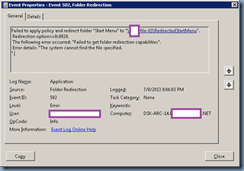
Event ID 502:
Failed to apply policy and redirect folder "RoamingAppData" to "\\file-03\RedirectedFolders$\someUser\AppData\Roaming".
Redirection options=0x1210.
The following error occurred: "Failed to get folder redirection capabilities".
Error details: "The system cannot find the file specified.
".

Event ID 4098:
The user 'CCD' preference item in the 'Redirected Folders & User Customizations {0DABB54B-B804-4C83-B05F-379DC99D1F62}' Group Policy object did not apply because it failed with error code '0x80070002 The system cannot find the file specified.' This error was suppressed.

Event ID 4098:
The user 'Dispatch Client' preference item in the 'Redirected Folders & User Customizations {0DABB54B-B804-4C83-B05F-379DC99D1F62}' Group Policy object did not apply because it failed with error code '0x80070002 The system cannot find the file specified.' This error was suppressed.

Solution
The environment I was troubleshooting this issue in was a VMware View 5.1 infrastructure with non persistent pooled desktops that used a mix of Active Directory Folder Redirection and Persona Management to manage user profiles. The error messages appeared to suggest that the redirected folders were the problem so the first troubleshooting step I did was to make sure those folders were accessible (they were) then I tried renaming the user’s redirected folder’s folder so that it would get created but that did not correct the problem. What ended up correcting the issue was when I renamed the user’s VMware View Persona Management profile folder which contained everything that the Redirected Folder GPO did not roam (i.e. \AppData\Local). After renaming the Persona Management folder and having it recreated, the user was then able to log in so I would say that the user’s profile must have somehow got corrupted.


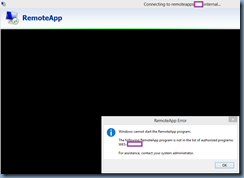
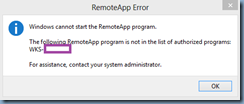

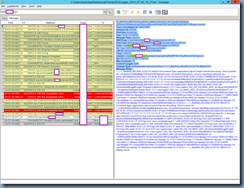

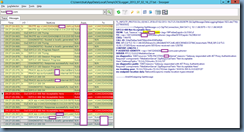









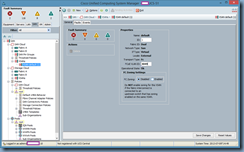


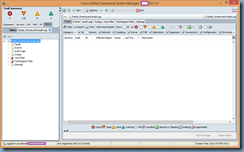


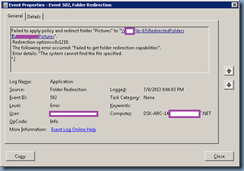



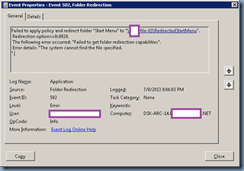











![clip_image001[4] clip_image001[4]](https://blogger.googleusercontent.com/img/b/R29vZ2xl/AVvXsEhBiIlGIdY2FYt9f4m1u1PaY_rreaXL18iQOmXxSfkUNEhkcXGoh2TapuSDJBAzrnFeW7EtibCBqvqg-sZGaRsOXjAAvcfEbXGJMtioyQUAjIJpEP9PHX3C7sLy4mz4b4uU5ePmJUSzoKd-/?imgmax=800)

![clip_image001[6] clip_image001[6]](https://blogger.googleusercontent.com/img/b/R29vZ2xl/AVvXsEg_Gs1KU4T6XA3sZXJPj0B2rjZJ_7gQVwTCe_OL3837JklFMgZ71yO3e_75uie3QQwUjGtdUKRodEV9Sq8xnFFQ4ndFWBo8o4DgMUBab3pUgYgjXrBKJ3d460X6W4Wf8UXLh01TUxXPCHro/?imgmax=800)