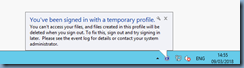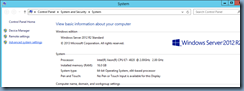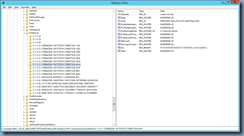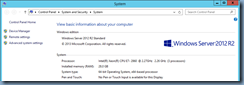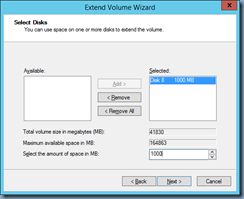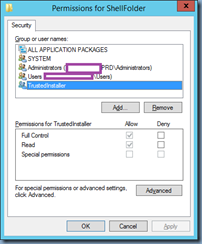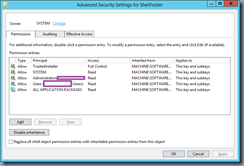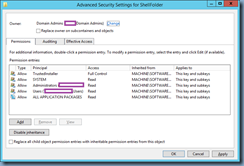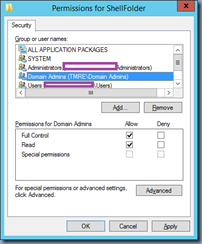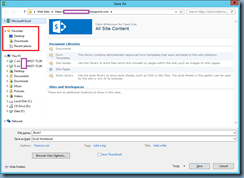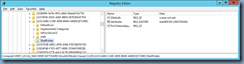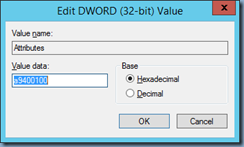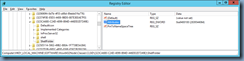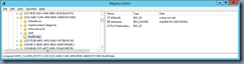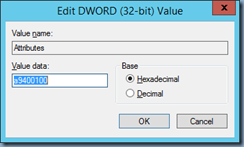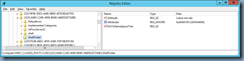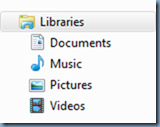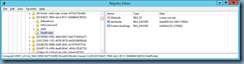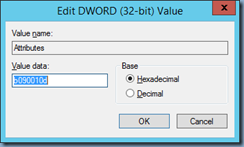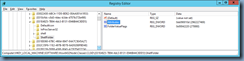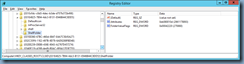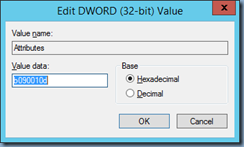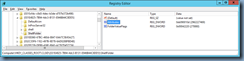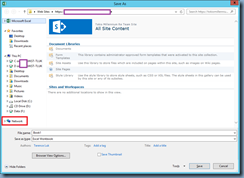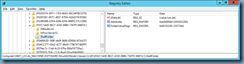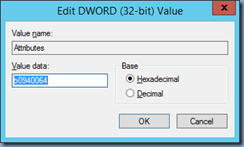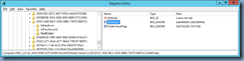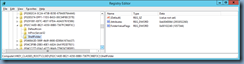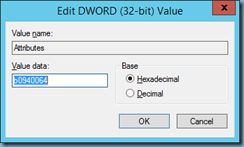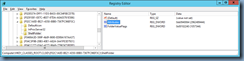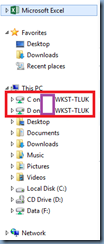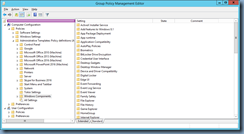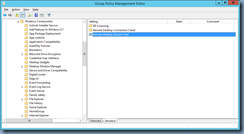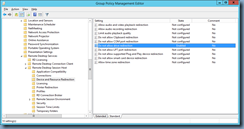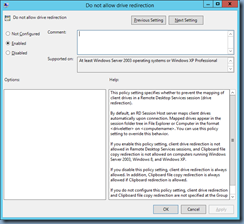Problem
You have a Windows Server 2008 R2 server that currently does not have SP1 installed:
You proceed to download Windows Server 2008 R2 SP1 and run the install:
windows6.1-KB976932-X64.exe
… but it fails with the following error message:
Installation was not successful
An unknown error has occurred. (Details)
Error: 0x800f0818
Reviewing the CBS.log log located in the directory:
C:\Windows\Logs\CBS
Reveals the following error messages:
2019-01-25 15:16:10, Info CBS Mark store corruption flag because there is a mismatch between package identity and its content on package: Package_for_KB2618444_RTM~31bf3856ad364e35~amd64~~6.1.1.2. [HRESULT = 0x00000000 - S_OK]
2019-01-25 15:16:10, Info CBS Identity mismatch: Specified Identity: Package_for_KB2618444_RTM~31bf3856ad364e35~amd64~~6.1.1.2, actual package Identity: Microsoft-Windows-Foundation-Package~31bf3856ad364e35~amd64~~6.1.7600.16385 [HRESULT = 0x800f0818 - CBS_E_IDENTITY_MISMATCH]
2019-01-25 15:16:10, Info CBS Failed to resolve package [HRESULT = 0x800f0818 - CBS_E_IDENTITY_MISMATCH]
2019-01-25 15:16:10, Info CBS Failed to populate children. [HRESULT = 0x800f0818 - CBS_E_IDENTITY_MISMATCH]
2019-01-25 15:16:10, Info CBS Failed to initialize package: Microsoft-Windows-InternetExplorer-Package~31bf3856ad364e35~amd64~~8.0.7600.16385, from path: \\?\C:\Windows\Servicing\Packages\Microsoft-Windows-InternetExplorer-Package~31bf3856ad364e35~amd64~~8.0.7600.16385.mum, existing package: 1 [HRESULT = 0x800f0818 - CBS_E_IDENTITY_MISMATCH]
2019-01-25 15:16:10, Info CBS Failed to resolve package [HRESULT = 0x800f0818 - CBS_E_IDENTITY_MISMATCH]
2019-01-25 15:16:10, Info CBS Failed to populate children. [HRESULT = 0x800f0818 - CBS_E_IDENTITY_MISMATCH]
2019-01-25 15:16:10, Info CBS Failed to initialize internal package [HRESULT = 0x800f0818 - CBS_E_IDENTITY_MISMATCH]
2019-01-25 15:16:10, Info CBS Failed to create package. [HRESULT = 0x800f0818 - CBS_E_IDENTITY_MISMATCH]
2019-01-25 15:16:10, Error CBS Failed to internally open package. [HRESULT = 0x800f0818 - CBS_E_IDENTITY_MISMATCH]
2019-01-25 15:16:10, Error CBS SPI: (CSPICbsClient::EnumPackages:156)Failed to open package hr=0x800f0818
2019-01-25 15:16:10, Error CBS SPI: (CSystem::EnumerateCbsPackages:360)Failed to populate CBS package list hr=0x800f0818
2019-01-25 15:16:10, Info CBS Session: 30717154_1779796761 finalized. Reboot required: no [HRESULT = 0x00000000 - S_OK]
2019-01-25 15:16:10, Info CBS SPI: Failed enumerating CBS packages
2019-01-25 15:16:10, Error CBS SPI: (GetLatestVersionFromCBSStore:131)ATL exception hr=0x800f0818
2019-01-25 15:16:10, Error CBS SPI: (CSPCInstallTask::ApplicabilityScan:632)Failed to get latest version of Package_for_KB976902~31bf3856ad364e35~amd64~~6.1.1.17514 from the store hr=0x800f0818
2019-01-25 15:16:10, Error CBS SPI: (CSPInstall::CompatibilityApplicabilityScan:1303)Failed in applicability check of task hr=0x800f0818
2019-01-25 15:16:10, Info CBS SPI: Ending Compatibility\Applicability scan
2019-01-25 15:16:10, Error CBS SPI: (PerformSPInstallation:833)Failed to install SP using UI hr=0x800f0818
2019-01-25 15:16:10, Error CBS SPI: (wmain:1105)Failed to perform SP installation hr=0x800f0818
2019-01-25 15:16:10, Info CBS SPI: Reporting Failed event
You navigate the directory C:\Windows\servicing\Packages and can confirm that the Package_for_KB2618444_RTM~31bf3856ad364e35~amd64~~6.1.1.2. exists.
Searching for this error message results in recommendations to install the:
System Update Readiness Tool for Windows Server 2008 R2 x64 Edition (KB947821) [October 2014]
https://www.microsoft.com/en-us/download/details.aspx?id=14668
Windows6.1-KB947821-v34-x64.msu
You proceed to install the package:
Then attempt to install SP1 again but now receive the following error:
Installation was not successful
A required certificate is not twithin its validity period when verifying against the current system clock or the timestampe in the signed file.
Error: CERT_E_EXPIRED(0x800b0101)
Proceeding to review the SP1 install logs reveal the following:
2019-01-25 15:58:21, Info CBS WinVerifyTrust failed [HRESULT = 0x800b0101 - CERT_E_EXPIRED]
2019-01-25 15:58:21, Error CBS Failed to verify if catalog file \\?\C:\Windows\Servicing\Packages\Package_15_for_KB2722913~31bf3856ad364e35~amd64~~6.1.1.0.cat is valid. [HRESULT = 0x800b0101 - CERT_E_EXPIRED]
2019-01-25 15:58:21, Info CBS Failed to initialize package: Package_15_for_KB2722913~31bf3856ad364e35~amd64~~6.1.1.0, from path: \\?\C:\Windows\Servicing\Packages\Package_15_for_KB2722913~31bf3856ad364e35~amd64~~6.1.1.0.mum, existing package: 1 [HRESULT = 0x800b0101 - CERT_E_EXPIRED]
2019-01-25 15:58:21, Info CBS Failed to resolve package [HRESULT = 0x800b0101 - CERT_E_EXPIRED]
2019-01-25 15:58:21, Info CBS Failed to populate children. [HRESULT = 0x800b0101 - CERT_E_EXPIRED]
2019-01-25 15:58:21, Info CBS Failed to initialize package: Microsoft-Windows-InternetExplorer-Package~31bf3856ad364e35~amd64~~8.0.7600.16385, from path: \\?\C:\Windows\Servicing\Packages\Microsoft-Windows-InternetExplorer-Package~31bf3856ad364e35~amd64~~8.0.7600.16385.mum, existing package: 1 [HRESULT = 0x800b0101 - CERT_E_EXPIRED]
2019-01-25 15:58:21, Info CBS Failed to resolve package [HRESULT = 0x800b0101 - CERT_E_EXPIRED]
2019-01-25 15:58:21, Info CBS Failed to populate children. [HRESULT = 0x800b0101 - CERT_E_EXPIRED]
2019-01-25 15:58:21, Info CBS Failed to initialize internal package [HRESULT = 0x800b0101 - CERT_E_EXPIRED]
2019-01-25 15:58:21, Info CBS Failed to create package. [HRESULT = 0x800b0101 - CERT_E_EXPIRED]
2019-01-25 15:58:21, Error CBS Failed to internally open package. [HRESULT = 0x800b0101 - CERT_E_EXPIRED]
2019-01-25 15:58:21, Error CBS SPI: (CSPICbsClient::EnumPackages:156)Failed to open package hr=0x800b0101
2019-01-25 15:58:21, Error CBS SPI: (CSystem::EnumerateCbsPackages:360)Failed to populate CBS package list hr=0x800b0101
2019-01-25 15:58:21, Info CBS Session: 30717160_1382002389 finalized. Reboot required: no [HRESULT = 0x00000000 - S_OK]
2019-01-25 15:58:21, Info CBS SPI: Failed enumerating CBS packages
2019-01-25 15:58:21, Error CBS SPI: (GetLatestVersionFromCBSStore:131)ATL exception hr=0x800b0101
2019-01-25 15:58:21, Error CBS SPI: (CSPCInstallTask::ApplicabilityScan:632)Failed to get latest version of Package_for_KB976902~31bf3856ad364e35~amd64~~6.1.1.17514 from the store hr=0x800b0101
2019-01-25 15:58:21, Error CBS SPI: (CSPInstall::CompatibilityApplicabilityScan:1303)Failed in applicability check of task hr=0x800b0101
2019-01-25 15:58:21, Info CBS SPI: Ending Compatibility\Applicability scan
2019-01-25 15:58:21, Error CBS SPI: (PerformSPInstallation:833)Failed to install SP using UI hr=0x800b0101
2019-01-25 15:58:21, Error CBS SPI: (wmain:1105)Failed to perform SP installation hr=0x800b0101
2019-01-25 15:58:21, Info CBS SPI: Reporting Failed event
Further research shows that rolling back the clock would allow for the install:
CERT_E_EXPIRED(0x800b0101)
Doing so did not work for this situation. A bit more digging in the logs revealed this line referencing this package:
2019-01-25 14:50:28, Info CBS Read out cached package applicability for package: WUClient-SelfUpdate-Core-TopLevel~31bf3856ad364e35~amd64~~7.6.7600.256, ApplicableState: 112, CurrentState:112
Locating the file and opening the package confirmed that the WUClient-SelfUpdate-Core~31bf3856ad364e35~amd64~~7.6.7600.256.cat had a timestamp dating back to June 2, 2012 (it’s 2019 right now):
Another line in the logs that actually referenced a certificate was the following:
CBS Failed to verify if catalog file \\?\C:\Windows\Servicing\Packages\Package_15_for_KB2722913~31bf3856ad364e35~amd64~~6.1.1.0.cat is valid. [HRESULT = 0x800b0101 - CERT_E_EXPIRED]
Locating this package and viewing its properties confirmed that the Digital Signature had expired on June 28, 2012:
Solution
It took a bit of time but the solution to this issue was to install the following update to correct the signatures before installing SP1:
Microsoft Security Advisory: Compatibility issues affecting signed Microsoft binaries: November 13, 2012