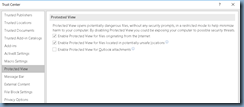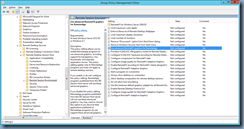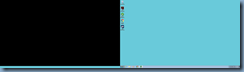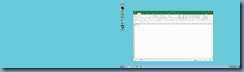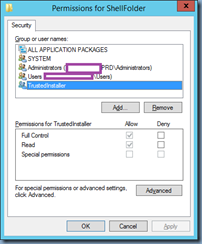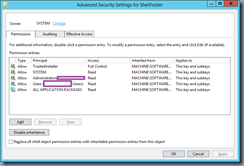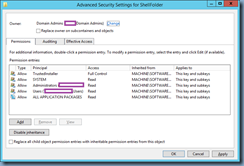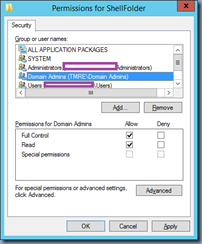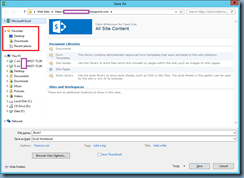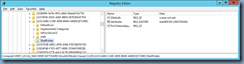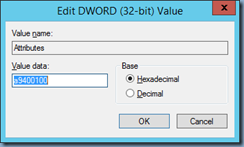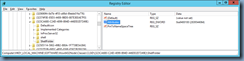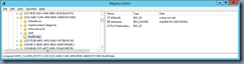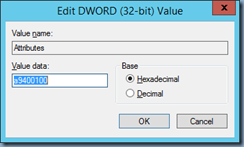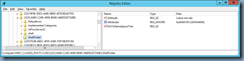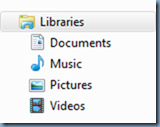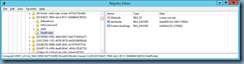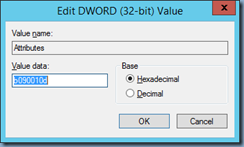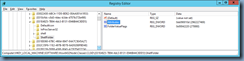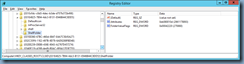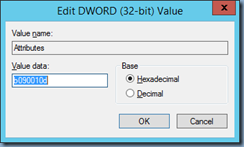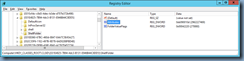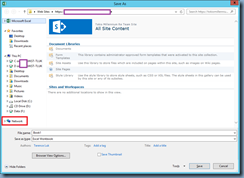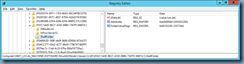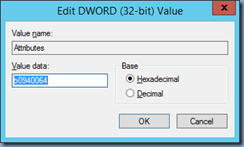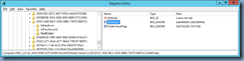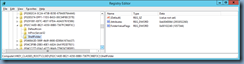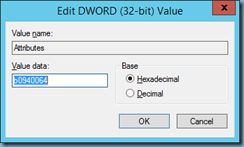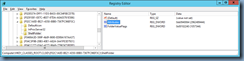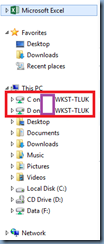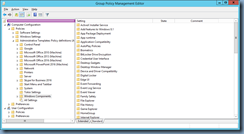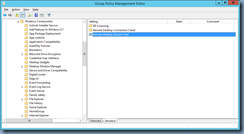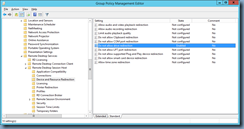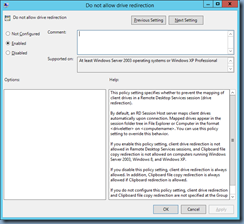I’ve been asked several times in the past about the following error that is presented if a user attempts to RDP (remote desktop) to a Citrix XenApp application server:
The target session is incompatible with the current session.
The reason why this message would be presented is because account used for the RDP connection already has an previous ICA session in a disconnected state. You can verify this by using the net use command to connect to the server, then the query session command to list the sessions on the server:
Step #1 – Connect to the remote server
Launch the command prompt and execute the following:
net use \\<serverName> /user:<adminUserName> <Password>
The command should display the following message if the connection is successful:
The command completed successfully.
Step #2 – Query session on the remote server
Execute the following command to list the sessions on the remote server:
query session /server:<serverName>
The command should display sessions along with the following headings:
- SESSIONNAME
- USERNAME
- ID
- STATE
- TYPE
- DEVICE
Locate the username you are looking as well as the ID number.
Step #3 – Terminate session on the remote server
With the ID of the username you want terminate located, execute the following command to terminate it:
reset session <ID> /server:<serverName>
Step #4 – Confirm that the session on the remote server has been terminated
The command will not provide any output after completion so execute the query session command to confirm that the session has been terminated:
query session /server:<serverName>
Below is an example of the output from the commands executed above:
You should be able to RDP to the server now that the session is no longer present for the account connecting.