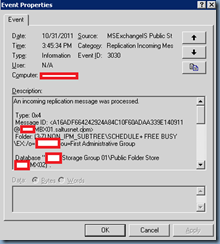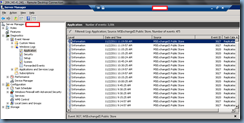I think I’ve still been averaging at least 2 to 3 Exchange 2003 to 2007 or 2010 migrations ever since the latter versions were released and while performing a migration a few months ago, I ran into an issue with the organization’s public folders. To make a long story short, there were some corrupted items in the Exchange 2003 public folder store that weren’t replicating over to the new Exchange 2010 public store. In order to further troubleshoot, I had to turn on diagnostic logging. Seeing how I’ll most likely come across this problem again, I thought I should write a post so I have something to reference to in the future.
Turning on Diagnostics Logging on Exchange 2003
The logging you should be turning on for Exchange 2003 are as follows:
- MSExchangeIS
- Public Folder
- Replication Incoming Messages - Maximum
- Replication Outgoing Messages - Maximum
- Non-delivery Reports - Maximum
- Replication Backfill - Maximum
- Replication General - Maximum
Turning on Diagnostics Logging on Exchange 2010
The logging you should be turning on for Exchange 2010 are as follows:
- MSExchangeIS
- 9001 Public
- Replication Backfill - High
- Replication Errors - Medium
- Replication General - High
- Replication Incoming Messages - High
- Replication NDRs - High
- Replication Outgoing Messages - High
Reviewing event logs
With these new logging levels turned on for Exchange 2003 and 2010, open up the Application Logs in the Event Viewer and look for events logged by the source MSExchangeIS Public Store with event IDs:
- 3030
- 3038
- 3018
- 3027
These events will inform you of the incoming and outgoing replication for the public folders.
Exchange 2003 Event Viewer Logs
The following are some sample events logged on the Exchange 2003 server:
An incoming replication message was processed.
Type: 0x4
Message ID: <A16ADF664242924A84C10F60ADAA339E140911@CONMBX01.Contosonet.com>
Folder: (3-7) NON_IPM_SUBTREE\SCHEDULE+ FREE BUSY\EX:/o=Contoso/ou=First Administrative Group
Database "Contoso Storage Group 01\Public Folder Store (CONMX02)".
CN min: 9-134D58
CN max: 9-134D5D
MIDs: 3
1: 6-ADF5, 9-134D59
--- : USER-/CN=RECIPIENTS/CN=NCHICHON : 9/1/2005 6:37:14 PM
2: 6-D54C6, 9-134D5B
--- : USER-/CN=RECIPIENTS/CN=PPHILLIPS : 8/1/2010 3:00:40 AM
3: 6-D543B, 9-134D5D
--- : USER-/CN=RECIPIENTS/CN=KGANGWANI : 9/4/2008 4:28:25 PM
MIDSET deleted: {0}
Server: /o=Contoso/ou=Exchange Administrative Group (FYDIBOHF23SPDLT)/cn=Configuration/cn=Servers/cn=CONMBX01/cn=Microsoft Public MDB
For more information, click http://www.microsoft.com/contentredirect.asp.
An incoming replication message was processed.
Type: 0x2
Message ID: <A16ADF664242924A84C10F60ADAA339E13F970@CONMBX01.Contosonet.com>
Database "Contoso Storage Group 01\Public Folder Store (CONMX02)".
CN min: 9-1339D7
CN max: 9-13F96F
RFIs: 1
1) FID: 2-FFFFFFFF0003, PFID: 1-1, Offset: 28
IPM_SUBTREE\Internet Newsgroups
IDCN deleted: {0}
Server: /o=Contoso/ou=Exchange Administrative Group (FYDIBOHF23SPDLT)/cn=Configuration/cn=Servers/cn=CONMBX01/cn=Microsoft Public MDB
For more information, click http://www.microsoft.com/contentredirect.asp.
Exchange 2010 Event Viewer Logs
The following are some sample events logged on the Exchange 2010 server:
An incoming replication message was processed.
Type: 0x20
Message ID: <E33478DC5F0A9540B407A390FDA70DFD1B43B6@CONmx02.Contosonet.com>
Database "Public Folder Store".
Folder(s): (9-265AB) IPM_SUBTREE\Contoso School Calendar
Server: /o=Contoso/ou=First Administrative Group/cn=Configuration/cn=Servers/cn=CONMX02/cn=Microsoft Public MDB
An outgoing replication message was issued.
Type: 0x4
Message ID: <A16ADF664242924A84C10F60ADAA339E1479DA@CONMBX01.Contosonet.com>
Folder: (7-7) NON_IPM_SUBTREE\SCHEDULE+ FREE BUSY\EX:/o=Contoso/ou=First Administrative Group
Database "Public Folder Store". CN min: 1-140BF6, CN max: 1-140C0C
Message IDs: 11
1: 9-ACBD, 1-140BF7
--- : USER-/CN=RECIPIENTS/CN=SQUERY : 11/2/2004 8:27:38 PM
2: 9-AD4B, 1-140BF9
--- : USER-/CN=RECIPIENTS/CN=STUFTS : 2/8/2005 12:28:01 PM
3: 9-D5420, 1-140BFB
--- : USER-/CN=RECIPIENTS/CN=WASTWOOD : 4/7/2008 12:49:13 PM
4: 9-ADF8, 1-140BFD
--- : USER-/CN=RECIPIENTS/CN=DDORRINGTON : 9/1/2005 6:54:48 PM
5: 9-AA77, 1-140BFF
--- : USER-/CN=RECIPIENTS/CN=TFIGUERIDO : 9/2/2003 5:08:52 PM
6: 6-3BF0, 1-140C01
--- : USER-/CN=RECIPIENTS/CN=JBEARD : 7/9/2001 2:40:53 PM
7: 6-3BEE, 1-140C03
--- : USER-/CN=RECIPIENTS/CN=MDURRANT : 7/3/2001 2:20:47 PM
8: 6-3BFF, 1-140C05
--- : USER-/CN=RECIPIENTS/CN=CBARNES : 9/18/2001 1:43:37 PM
9: 6-3BE7, 1-140C07
--- : USER-/CN=RECIPIENTS/CN=TBUCHER : 6/27/2001 6:59:19 PM
10: 9-D54D0, 1-140C09
--- : USER-/CN=RECIPIENTS/CN=KPACHECO : 9/1/2010 11:17:23 AM
11: 1-143A72, 1-140C0C
--- : USER-/CN=RECIPIENTS/CN=ATROTT2 : 11/2/2011 2:14:08 PM
MIDSET Deleted: {0}
Server: