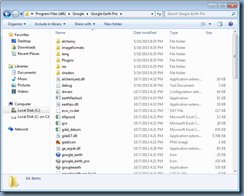It has been awhile since I’ve had to work with a XenDesktop 5.6 as most of the clients I work with have upgraded to 7 but I received a request today to look into why Direct X mode did not work for a new Google Earth Pro installed. The client told me that they followed the instructions from one of my previous blog posts:
Updated: Starting Google Earth on Citrix XenDesktop 5.6 virtual desktop prompts the message: ‘DirectX’ mode not supported
http://terenceluk.blogspot.co.uk/2014/02/updated-starting-google-earth-on-citrix.html
… but wasn’t able to get Google Earth Pro to start in Direct X mode:
‘DirectX’ mode not supported
The first thought that crossed my mind was that I’ve actually never configured the HDX Optimization Pack for Google Earth for Google Earth Pro so I sort of figured the instructions I had in my blog post probably wasn’t complete. After an hour of verifying that the d3d9.dll file was copied into the folders for an Google Earth install, I discovered that the following folder also needs the file:
C:\Program Files (x86)\Google\Google Earth Pro\alchemy\ogles20
I was able to start Google Earth Pro in Direct X mode as soon as I copied the d3d9.dll file into the folder.
The version of Google Earth Pro I tested this with is 7.1.2.2041: