One of my biggest pet peeves when asking fellow colleagues to delete a user’s profile on a desktop or server is when they do so by launching Windows Explorer, navigate to the C:\Users folder then deletes the folder because that almost always causes the following message to be displayed for the deleted user:
You've been signed in with a temporary profile.
You can’t access your files, and files created in this profile will be deleted when you sign out. To fix this, sign out and try signing in later. Please see the event log for details or contact your system administrator.
This also happens to be one of the causes of profiles to not work with VMware Horizon View Virtual Desktop profile disks because the deleted profile isn’t cleanly removed from the Windows OS and thus a new profile cannot be created properly.
To delete a user’s profile correctly, navigate to the User Profiles menu by clicking on Advanced system settings within the System window:
Then the Settings… button under the User Profiles section in the System Properties:
Remove the profile by selecting it from the list and clicking on the Delete button:
To correct the issue when a profile was deleted incorrectly causing the message shown above to be displayed every time the user logs in, simply launch the registry editor on the server and navigate to:
HKLM\SOFTWARE\Microsoft\Windows NT\CurrentVersion\ProfileList
Then locate the folder that represents the deleted user by finding one with the corresponding ProfileImagePath directory:
Make a note of the Guid and remove the corresponding key located in the path HKLM\Software\Microsoft\WindowsNT\CurrentVersion\ProfileGuid.
With the key identified by the Guid of the profile deleted, proceed to remove key of the deleted user in the path HKLM\SOFTWARE\Microsoft\Windows NT\CurrentVersion\ProfileList.
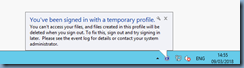
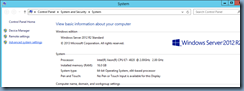


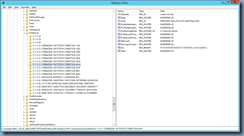

No comments:
Post a Comment