I’ve been asked a few times in the past about how can we determine which master image is currently used by a desktop catalog in Citrix XenDesktop 5.0, 5.5 and 5.6. I never really thought about it in the past as I usually don’t have more than 10 to 15 pools and they’re usually organized into folders in vCenter so that the master images are separated into different folders and therefore the virtual desktops are grouped appropriately. What many may notice is that if you were to navigate around in the GUI to find this information, it’s actually not there. It doesn’t matter if you whether you look in the Machines node:
… or the Assignments node:
… you won’t find it. The way to find this information is to actually launch PowerShell and use the cmdlet Provscheme or Get-Provscheme:
From the output displayed in the PowerShell window, look at the MasterImageVM variable to determine which VM and which snapshot you are using. Unfortunately, it doesn’t look like you can use any of the variables other than:
- ProvisioningSchemeUid
- ProvisioningSchemeName
… to filter out the results so if you would like to filter based on the other variables such as IdentityPoolName (the name used for the desktop catalog) then use where-object command to match the variable:
provscheme | where-object {$_.IdentityPoolName -match "WXP-32 Pilot"}
If you have a lot of pools that fills up the PowerShell window, simply use the | more command that will pause the output when it fills up the window or just pipe it to a text file with > C:\provschemeResults.txt.
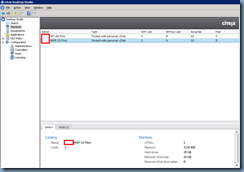


3 comments:
Thanks for posting this tip, Terence! I was looking all over the GUI for this and I have NO idea why Citrix didn't expose this in the management GUI, but this really helped. The example you listed with the where clause filtered it based on the catalog name which is what I needed.
-Greg P.
Thanks Greg. I'm glad this was able to help you out.
Its really helped me a lot.
Post a Comment