With the additional feature of the Personal vDisk offered in version 5.6, I was anxious to get 2 Citrix XenDesktop 5.5 environments I’m currently working with upgraded so I could test drive this as it was one of the features VMware View provided that Citrix XenDesktop didn’t (Citrix does offer UPM though). The upgrade process wasn’t too painful but in case anyone wants to see what the process looks like, see the following.
Prerequisites and Upgrade Procedures
- Ensure that your licenses have a subscription Advantage date of 30th January 2012 or later, then create a back-up of your SQL database.
- Upgrade half of your Desktop Delivery Controllers. If your license server is on a XenDesktop Controller, upgrade that server first. If your license server is on a different machine, upgrade it before upgrading any XenDesktop Controllers.
- Using Desktop Studio, apply the database schema upgrade.
- Upgrade your remaining Desktop Delivery Controllers.
Differences
One of the most notable differences between 5.5 and 5.6 is in the Host configuration node because of the additional Personal vDisk feature added:
XenDesktop 5.5:
XenDesktop 5.6:
Step #1 – Backup the database
Before you proceed with upgrading the the DDCs in your farm, ensure that you have a valid backup of your farm’s database:
Step #2 – Upgrade your license server
The second step is to upgrade your license server prior to upgrading your DDCs so being by shutting down your license server and snapshotting it:
Once you have a valid snapshot for your license server to allow you to rollback, power on the server and mount the XenDesktop56_Upgrade.iso upgrade ISO:
Step #2 – Upgrade your XenDesktop 5.5 DDC servers
Prior to running the upgrade on your DDCs, proceed with snapshotting them so you can quickly rollback:
Once you have a snapshot for your DDCs, proceed with powering on one of them, mount the upgrade ISO and run setup:
The following information about the upgrade is pretty much what I used to perform the upgrade. Verify that you meet the requirements and proceed with the install:
For convenience, check the Configure XenDesktop after closing checkbox to automatically launch Desktop Studio:
Desktop Studio should automatically launch:
Notice how you are immediately notified that A database upgrade is available:
Proceed with clicking the Upgrade button and choosing Upgrade automatically if you’re using an account or have the credentials that has permissions to the database:
The upgrade of the SQL database will begin:
Once the database upgrade completes, you will actually be notified that you can proceed to upgrade other DDCs that were picked up during the database upgrade. For this example, I had 2 DDCs so it automatically notified me to upgrade the second one:
I really liked how you would be notified that Upgrades for some services are available if you haven’t upgraded your other DDCs:
Step #3 – With the first DDC and database upgraded, proceed with upgrading the rest of your XenDesktop 5.5 DDC servers in the farm
The process of upgrading the rest of your DDCs will look similar to the first DDC with the exception of having to upgrade the database again:
Step #4 – Upgrade the virtual desktop agent (VDA) for your desktop catalogs
Launch the same ISO on your master image and select Upgrade Virtual Desktop Agent:
Decided whether you want to enable the personal vDisk option:
Note that if you selected to enable the personal vDisk option, you may be prompted with the following:
It is important to update the inventory prior to proceeding with shutting down your VM because if you select the Update Inventory as per Citrix’s document here:
http://support.citrix.com/proddocs/topic/xendesktop-ibi/cds-manage-ibi.html
To update master images that use personal vDisks
You enable the personal vDisk feature for use with a master image when you install the Virtual Desktop Agent. During the installation procedure and after any update to the image after installation, it is important that the disk's inventory is refreshed and a new snapshot is created. This procedure describes the required steps.
There you have it. The upgrade is pretty painless.



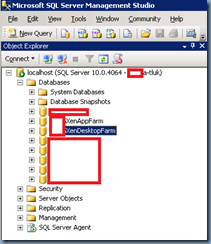

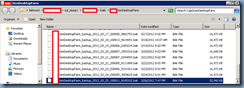














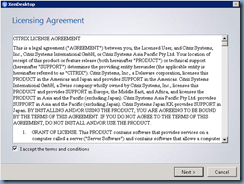

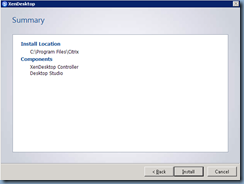






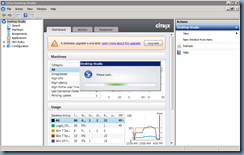











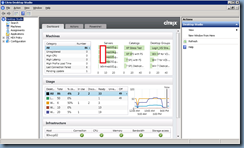
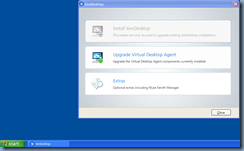


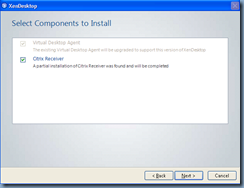



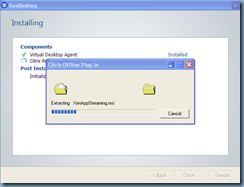


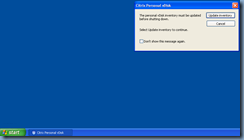
1 comment:
Silly question perhaps, but can I upgrade the server side/database etc but leave the VDA agent until later?
- Will the 5.5 VDA register against a 5.6 farm?
Cheers :)
Post a Comment