As with one of my previous posts:
How to stop Outlook 2010 from setting up a new profile for users using Citrix XenDesktop virtual desktops when the pool gets refreshed with an updated image
http://terenceluk.blogspot.com/2012/02/how-to-stop-outlook-2010-from-setting.html
… and:
Customizing Microsoft Office 2010 with Microsoft Office Customization Tool for Citrix XenDesktop
http://terenceluk.blogspot.com/2012/02/customizing-microsoft-office-2010-with.html
This post serves to demonstrate how to get around the fact that Outlook profiles do not get retained by redirected profiles and whenever a desktop catalog’s pool is refreshed with an updated image, users who log onto their virtual desktops will be asked to set up a new Outlook profile. This post will also include the extra settings we’ll be configuring in the OCT tool to remove the annoying prompts that Outlook presents when a new profile is configured.
The solution to address this, as with Outlook 2010, is to simply customize your Office 2007 installation with a custom.msp file created in the OCT (Office Customization Tool) so that if an Outlook profile does not exist, Office will automatically create one. Prior to installing your Office 2007, you’ll need to download AdminTemplates.exe from the following Microsoft KB article: http://support.microsoft.com/kb/929767 as one of the settings we need to configure in the OCT tool requires the update. Once the /admin folder has been updated as per the KB, proceed by executing the command setup.exe /admin to bring up the OCT wizard and create a new customization file:
Install location and organization name
Navigate to the Install location and organization name node and enter the
- Default installation path
- Organization name
Licensing and user interface
Unlike Office 2010, Office 2007 licensing does not require a KMS server so proceed with entering the serial number in the Licensing and user interface node:
The level of display controlled by the Display level does not matter so set it as it pertains to your environment.
Remove previous installations
This setting is optional as the default also removes earlier installations of Office components:
Prevent the annoying Windows Desktop Search installation prompt
The following prompt:
Windows Desktop search is not currently installed or not up to date. Outlook will not be able to provide fast search results when using the new Instant Search functionality unless this Windows component is installed.
Please contact your system administrator.
Can be suppressed by disabling the setting Prevent installation prompts when Windows Desktop Search component is not present located in Microsoft Office Outlook 2007 –> Tools | Options… –> Preferences –> Search Options
Disable RSS feeds prompt
The following prompt:
Outlook, Windows Internet Explorer, and other applications save lists of RSS Feeds that you subscribe to.
The Common Feed List in Microsoft Windows maintains one synchronized list of RSS Feeds. Do you want your RSS Feeds in Outlook to be synchronized with the Common Feed List?
Can be suppressed by disabling the settings:
- Synchronize Outlook RSS Feeds with Common Feed List
- Turn off RSS feature
… located in Microsoft Office Outlook 2007 –> Tools | Account Settings –> RSS Feeds
Disable Welcome to the 2007 Microsoft Office system message
The following prompt:
Can be suppressed by disabling the settings:
- Disable Opt-in Wizard on first run
- Enable Customer Experience Improvement Program
- Automatically receive small updates to improve reliability
… located in Microsoft Office 2007 system –> Privacy –> Trust Center
Configure Office 2007 to automatically create Outlook profile
Navigate to Outlook –> Outlook profile then Select the Modify Profile radio button and in the Define changes to profile named: txt field, type in Outlook:
Select the Specify Exchange Server Settings node and select the Configure an Exchange Server connection radio button an fill in the following:
User Name: %UserName%
Exchange Server: yourExchangeServerCASFQDN
Select the Do not configure Cached Exchange Mode radio button.
Install Office 2007 with the custom.msp file
Save the customization as custom.msp in the Updates folder of your Office installation folder and install Office 2010 via the following command:
setup /adminfile c:\Office_Pro2007_WSP2\Updates\custom.msp
Now regardless of whether an Outlook profile exists on the virtual desktop, Office will automatically create one for the user with the settings set above which to the user will appear seamless.






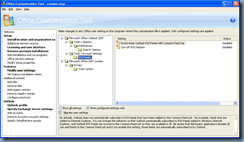





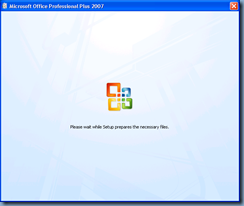



No comments:
Post a Comment