Lately, I’ve been having trouble getting Blackberry Playbooks to remotely access a Citrix XenApp 6.5 farm through a NetScaler VPX (1000) 9.3 Access Gateway. The proper configuration additions were made to the NetScaler VPX appliance (I’ll write another blog post on how to get it set up at a later time) and while I was able to get an iPad to connect without any issues, the Playbook would continuously throw errors. A bit of research via Google shows certain users have had similar issues and while some appeared to be able to get it going, I was unable to find clear (or Citrix) instructions on how to configure the account settings appropriately. Unwilling to give up, I did some more tests this weekend and was able to get the Playbook to connect and launch the applications so I figured I’d blog it in case anyone else faces the same challenges as me.
First, let me put down the versions of applications I’m using:
Blackberry OS version: 2.0.0.7971 (also tried 1.0.8.6067)
Citrix Receiver for Blackberry Playbook: 1.0
Citrix NetScaler VPX: 9.3
Citrix Web Interface: 5.4
Citrix XenApp: 6.5
The Problem
Setting up the account within the Citrix Receiver on the Playbook gives you the following 2 options after entering the Server Address, Description and Username:
- Use Citrix Access Gateway
- Web Interface
Naturally, we’d select Use Citrix Access Gateway because we’re connecting through the internet and that’s what we’re going to access the Citrix farm with so we check the checkbox and select Enterprise Edition for the Gateway Type and Domain Only for Authentication Type:
You notice that you’re able to connect successfully connect but unable to start applications and receive the following error message:
Cannot start app. Please contact your help desk.
Since the Use Citrix Access Gateway didn’t appear to work, the next logical (and easy) step was to try selecting the Web Interface option but that threw the following error:
Cannot complete your request. Please check whether you’re accessing correct server or contact your help desk with this information: Invalid configuration XML file.
Determined to get this going, I switched back to the Citrix Access Gateway option and did a bit more research. I came across the following document:
System Requirements for Receiver for PlayBook
http://support.citrix.com/proddocs/topic/receiver-playbook-10/playbook-receiver-sys-reqs.html
While the Playbook prompts you and allows you to accept a non-trusted certificate, I went ahead and installed the intermediate certificate because it was in the Playbook’s trusted root certificates:
To install the certificate, navigate to Security –> Certificates on the Playbook and make sure you place any root or intermediate certificate onto the Blackberry Playbook. More information on how to get certificates onto the Blackberry Playbook can be found here:
How to import security certificates on the BlackBerry PlayBook
http://btsc.webapps.blackberry.com/btsc/search.do?cmd=displayKC&docType=kc&externalId=KB26515
After I got all the certificates onto the Playbook, the errors above went away and the the account settings presented to me during the setup no longer had Use Citrix Access Gateway and Web Interface checkboxes. From here on, the Citrix Receiver worked as it did internally through the Web Interface servers.


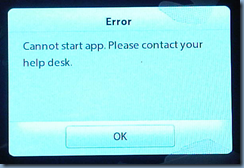


1 comment:
Great Work!! We did close on that certificate!! FYI- If you want to take a screen snap shot on the Playbook, press down on the volume up and volume down on top of the Playbook simultaneously. You will hear a camera shutter noise produced and you will later find that screenshot in your Pictures Folder. Regards, Paul C.
Post a Comment