I believe the last time I came across the message:
“Some of the patches you selected for remediation are not available. Do you wish to continue?"
Was a year ago but I never took the time to write about it because I never came across it again but as you may have already guessed, I had the opportunity on an evening where I was doing some after hours work so what better way to make the extended working hours more enjoyable or worthwhile than to do a few screenshots so I can write this blog post. :)
Problem
You would like patch some of your ESXi 4.1 servers with VMware Update Manager and you begin with staging the patches but as you proceed through the wizard, you receive the following message:
“Some of the patches you selected for remediation are not available. Do you wish to continue?"
Reviewing the list of updates, you see that there are indeed some patches that have the Patch Available column with the label false:
You navigate to the Update Manager Administration tab and initiate the download for patches by clicking on the Download patches link:
The download starts and completes but you are still prompted with the same message:
“Some of the patches you selected for remediation are not available. Do you wish to continue?"
Solution
Before I proceed with providing my solution, please note this can be caused by various reasons and the example provided in this post is only one out of the many.
The solution is actually quite simple, what you need to do before you initiate a manual download of the patches is to scan the hosts:
Then proceed with downloading the patches:
Once the download completes, proceed with staging the hosts:
Notice how the patch list is much shorter now?
Once the staging is complete, you can proceed with remediating the servers:
From here, the VUM will apply the patches and reboot the hosts.

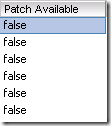















3 comments:
this advice is spot on. however, if you still get the same error, and the patches with "false" are in your VUM repository, re-start the VUM service - this combined with Terence's advice solved it for me. thanks!
Very useful information regarding blog commenting. Thanks for sharing. Apply Digital Signature in Delhi
Post a Comment