It’s been awhile since I’ve had a chance to deploy the Nexus 1000v but since I was asked to set one up temporary a month ago to get a temporary environment going, I took the opportunity to do a few screenshots for the different type of installs available for deployment. This will be the first of the 3 blog posts I will be writing which shows what the deployment process looks like when using the ISO bundled in the installation package for the VSM (Virtual Supervisor Module). The details to the steps listed here can be found in the Nexus 1000v deployment guide: n1000v_install_software.pdf which can be found here:
Let’s start off with taking a quick look at the overview of the prerequisites for the deployment of the Nexus 1000v because unlike deploying from the OVF or OVA, there are quite a few manual configuration steps required if you were to deploy using the ISO:
Notable mentions from the screenshot above are the CPU, memory, NIC, SCSI controller and operating sytem configurations that you will need to be aware about so you can configure the virtual machine appliance of the VSM accordingly:
Once you’ve reviewed the required configuration for the virtual machine appliance, begin by creating a new virtual machine and select Other Linux (64-bit) as the version of the guest operating system:
As per the documentation, the VSM will require 1 virtual processor:
2GB will be the memory size:
Create 3 NICs for the VSM and either assign the proper VLANs now if you have them set up on a regular vSwitch or configure them later when the virtual machine has been created:
Note: It’s important to note that the adapter type for the 3 NICs need to be E1000 as per the following documentation:
VSM Interfaces
The VSM is a virtual machine that requires three vNICs. Each vNIC has a specific function, and all are fundamental to the operation of the Cisco Nexus 1000V Series. For definition of the VSM virtual machine properties, the vNICs require the Intel e1000 network driver (Figure 4).
The OVF file will perform the configuration of the driver. The server administrator can also deploy the VSM manually, but should note that the e1000 network driver may not be the default driver when the virtual machine definition is built, and the e1000 driver may not be an available option depending on the operating system selected when the virtual machine is defined. The administrator can manually change the driver in the virtual machine configuration file stored with the virtual machine by selecting Other Linux 64-Bit as the operating system. This option enables the selection of the e1000 driver and sets it as the default driver.
http://www.cisco.com/en/US/prod/collateral/switches/ps9441/ps9902/guide_c07-556626.html
It’s important to note that the Nexus 1000v VSM requires the use of a LSI Logic Parallel as the SCSI controller and since vSphere 4 always defaults to LSI Logic SAS, remember to change the setting accordingly:
The disk size can either be thin or thick provisioned but since the recommended size is 3GB, I almost always thick provision it seeing how it’s so small:
Once you’ve completed the all the steps in the wizard, you will see a virtual machine created:
Since we’re deploying the VSM with the ISO, we will need to perform a few manual changes to the virtual machine’s properties so open up the settings window:
Navigate to the Resources tab and select the Memory options:
Configure the Reservation to 2048 MB:
Select the CPU setting:
Set the Reservation to 1500 MHz and click OK when finished:
Now that we’ve configured the VSM virtual machine with the proper settings, the next step is to mount the ISO to the virtual machine so that it will boot from the ISO. The following shows the ISO nexus-1000v.4.2.1.SV1.4.iso which will be the version this example will installing:
Power up the virtual machine and boot from the CD-ROM with the ISO mounted:
Once the you’ve successfully booted into the ISO, select Install Nexus1000V and bring up the new image from the 4 options:
The installation will proceed once you hit enter:
Follow the onscreen options to configure the admin password:
Enter the domain ID of your choice:
Specify whether this node will be primary or secondary. In our case, it will be primary. From there on, you will be asked whether to enter the basic configuration dialog so select Yes:
Most of the questions are self explanatory so I’ll just include the screenshots:
Once you’ve completed answering all the questions, you will be asked to save the configuration and unless you made a mistake, proceed with entering Yes:
… and now we’re done. You can repeat the steps outlined in this post again to install the secondary VSM. Stay tuned for 2 more blog posts about deploying the VSM via the OVF and the OVA file.












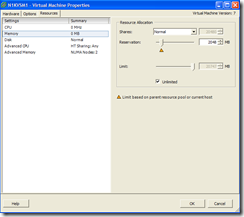





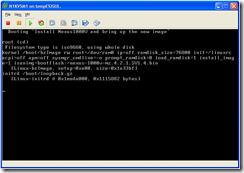


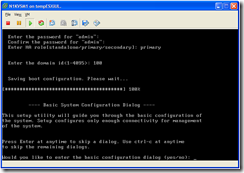




2 comments:
i'm having problems seeing interfaces in n1000v. the only 2 interfaces area the managment and the control. i'm using ESXi nested through vmware 10. any idea why they're not showing?
Hi my friend, links are not working, maybe do you have priv links?.
Thanks.
Post a Comment