I’ve written a post in the past to demonstrate how to set up a Windows 7 desktop as a KMS server and have received a few requests from various administrators to write one for a Windows Server 2008 R2 server. The procedure is pretty much the same so I won’t go into too much detail as I did with the old one which can be found here:
Setting up a Windows 7 desktop as a KMS server for Windows 7 and Office 2010 KMS clients activation
http://terenceluk.blogspot.com/2012/01/setting-up-windows-7-desktop-as-kms.html
Requirements
I’ll be using a Windows Server 2008 R2 Enterprise server as the KMS host and setting it up to activate other Windows Server 2008 R2 Enterprise servers so I’ll need the following keys:
Unique KMS key for Windows Server 2008 R2: xxxxx-xxxxx-xxxxx-xxxxx-xxxxx
Generic KMS client key for Windows 2008 R2 Enterprise: 489J6-VHDMP-X63PK-3K798-CPX3Y
Note that you can find the operating systems KMS keys here:
KMS Client Setup Keys
http://technet.microsoft.com/en-us/library/ff793421.aspx
Step #1 – Enter unique KMS key onto KMS Host
Log onto the Windows Server 2008 R2 server that will be used as the KMS server and enter the unique Windows Server 2008 R2 KMS key you purchased:
Enter the unique Windows Server 2008 R2 Enterprise KMS key:
Proceed with the activation:
Confirm that this is the KMS host:
Ensure that activation has been successful:
Step #2 – Enter a generic client KMS key onto a Windows Server 2008 R2 Enterprise Server
Log onto your Windows Server 2008 R2 Enterprise server (not the KMS server) and enter the generic client KMS key. Note that if this is the first or less than 5th client, you will receive the following error:
Error Code 0xC004F038
This error is expected because you need a minimum of 5 Windows Server 2008 R2 Enterprise servers trying to activate in order for the KMS server to activate them.
Step #3 - Determine whether your KMS clients are trying to activate against the KMS server
To check to see how many Windows clients are trying to activate against the KMS server, you can execute the following command on the KMS server:
cscript slmgr.vbs /dlv
… or without cscript if you receive an error:
slmgr.vbs /dlv
Notice how I currently only have one server trying to activate.
Another way to determine whether you have clients trying to activate with the KMS server is to review the logs on the KMS server in: Event Viewer –> Applications and Services Logs –> Key Management Service
In the Key Management Service window, you’ll see information logged as it pertains to the KMS service:
In the screenshot above, you’ll see the event ID 12290 information events logged and if you were to open up these events, you’ll be able to determine which hosts in your network has attempted to activate themselves against the KMS server.
More information about how to read the information provided in the event logs can be found in one of my previous posts:
Microsoft KMS Server Troubleshooting and Tips
http://terenceluk.blogspot.com/2012/01/microsoft-kms-server-troubleshooting.html
Step #4 – Start Activating
Now that you have set up your KMS server on a Windows Server 2008 R2 Enterprise server and have confirmed that your hosts are activating against it, continue with activating other Windows Server 2008 R2 servers by either:
- Entering the generic client KMS keys manually
- Use the Volume Activation Management Tool (VAMT) to enter the keys in bulk










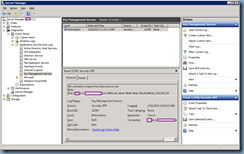


No comments:
Post a Comment