Veeam has probably been one of the backup applications I’ve recommended to mid sized clients that does not use SAN specific backup features due to how simple it is to setup. Most administrators who have installed the application will know how easy it is but for those have haven’t, the following demonstrates a plain install and configuration of a backup job.
Install Veeam Backup and Replication 6.5
Begin by executing the setup file:
Veeam_B&R_Setup_x64.exe
The wizard will launch:
Accept the EULA:
If you have a license file, browse and select it:
Select the components you would like to install:
Decide whether to use a local SQL express database which Veeam can automatically install for you, or use another instance either already installed locally or another server:
Enter the credentials of the service account that you would like to run the service with:
Confirm the drive and directory you would like the catalog and program files to be located:
Begin the install:
Once the install has completed, you should now see the services listed in the services console:
Add vCenter to Veeam
Launch the Veeam Backup & Replication administration console once the installation is complete:
Select the Virtual Machines node on the bottom left hand corner:
Right click on VMware vSphere and select Add server to add your vCenter into Veeam Backup & Replication:
Enter the name or IP address of your vCenter and a description if desired:
Type in the credentials with the appropriate permissions to vCenter and click on the Next button to proceed adding the vCenter:
A summary of the process will be presented once the vCenter has been added:
Note that you should be able to browse the vCenter’s hosts and VMs:
Create New Backup Repositories
Click on the Backup Infrastructure node on the bottom left hand corner:
Right click on the Backup Repositories node on the top left hand side and select Add Backup Repository:
Give the repository a name:
Select the appropriate repository type (for this example, I’m going to select a Shared folder):
Enter the appropriate path for the shared folder:
Configure the load control settings as required:
Enable vPower NFS server:
Complete the repository configuration:
Create A New Backup Job
Navigate to the Backup & Replication node on the left hand side:
Right click on the Jobs node and select Backup:
Name the backup job as required:
Click on the Add button to add the virtual machines that you would like to backup:
Select the virtual machines that you would like to backup:
Review the total size of all of the virtual machines to be backed up:
Select the backup repository that was created earlier:
Select the Guest Processing options as required:
Schedule the job as required:
Review the summary for the job and click Finish:
… and that’s it. Very straightforward and simple to get the application installed and a backup job configured.
![clip_image002[46] clip_image002[46]](https://blogger.googleusercontent.com/img/b/R29vZ2xl/AVvXsEjRp7GnwgviA1L_tF7D_6-Y69UrbZ1bC-txkZU1dKr-7pUZIfxhQQ6yIaejluyIOUz8mmKA_Uqdu4EGkvFLgN3qgJdLU8LEqL9Cew2fwAkXyDJ65OJ5selH_deUrhzWbJw-40mOqmao6-in/?imgmax=800)

![clip_image002[4] clip_image002[4]](https://blogger.googleusercontent.com/img/b/R29vZ2xl/AVvXsEhYgE0WGu72g5uz-1tvGfBJ0YUcd9e7oyEx3hsbhBtPQPnnQU6mjQ8FEVo8rqT7QVPgZ9sZORHoGSey_1AE2LSI-yrIzpZNg0eX7qX9EcPTTVzquJ_4z_bOg4Cp2traLZq5U-Somkqeyvjt/?imgmax=800)
![clip_image002[6] clip_image002[6]](https://blogger.googleusercontent.com/img/b/R29vZ2xl/AVvXsEh965w-IXzaMV8l6KPg30X6QwBUfYnlhZlgJep4oYkpVu68xui9ZGdCXpRmdfp8eMEiXNIlhek3szusrEtQhbrhuX4jNIvP4Whwq8nJcki57qekq7Z9DFDJ5GE1AP3hRvkjUwLKMrAN7xo3/?imgmax=800)
![clip_image002[8] clip_image002[8]](https://blogger.googleusercontent.com/img/b/R29vZ2xl/AVvXsEjDMXnL7fkMIEU8XoKSjGwYM832ZjwCKnDyFqcz-eFUCdQeQVrHc5isxAnIPyHm7T0HRgJGKRaJn1dWzp16cuG-tAUerY7nzxzcE4l8tU2SfrHmo_ZWcggMxhK4xloP6A7PpXscfzT2lRhj/?imgmax=800)
![clip_image002[10] clip_image002[10]](https://blogger.googleusercontent.com/img/b/R29vZ2xl/AVvXsEjeYRIwmRSC07Wpe1Zfm08IOOrQFvoHPNCR0ciMXEFsrI_ykcT_auqaNRdmawSqZojq1ti7kq0PdFpPOxfx6tnWLUOtJoJlmHYUUvfeqp-h4hjlThBISmUvjFouSkAw-x1Zv7YFGUq0OksZ/?imgmax=800)
![clip_image002[12] clip_image002[12]](https://blogger.googleusercontent.com/img/b/R29vZ2xl/AVvXsEiUgDX9V4HCcSlKSnLUn1M2aMwecROIpPrKjyXBbuuQfbOwaoecSeubGxL4iWWYIOOvgpVIK3yNR2JxT5hbA5zShyphenhyphenNbbWVwf2oNQKd1_RunbpHE7sC4RWUilmD_NLspLqTheuxWGlPV57ZL/?imgmax=800)
![clip_image002[14] clip_image002[14]](https://blogger.googleusercontent.com/img/b/R29vZ2xl/AVvXsEhoyxnvQeebglL7bdDsJyMRsVd1EJsyEuQkJrl5CQKfEsb5fr-C7CDsU0Iz7YcTB0ZbkuJg0IwmZlkAiAtri0_fE3KHzRJQghJ6A9kpLeD6fjrG5fDyjSTUNqPl5dOVeArZTThSf5LSIhtq/?imgmax=800)
![clip_image002[16] clip_image002[16]](https://blogger.googleusercontent.com/img/b/R29vZ2xl/AVvXsEhb_XIHuItiQpQPSs2qyew66heglJQYYDKALG3hIHDoK8I74d3BgwZJe1NeY9t0T9bGLnqFb0tK_ss6s80_US8EE2IFqB7iEXApm-E5-k1Di8FNZGhBz8Xj8tEzH4oV5Xpi2VeWBHLQKSb5/?imgmax=800)
![clip_image002[18] clip_image002[18]](https://blogger.googleusercontent.com/img/b/R29vZ2xl/AVvXsEgJ-ahKosrjwVZhNgk_BaLLREqrZ2A2fQ5qgLa8A7IW3uesO9uAafqM6Bhhr26L75f3IFItT7-aTVfGOMFob0LomkuVIgnZqWYSiQ82sfreFWNpW2Jd10WxRNzv3-K9eNgFZ_zCP0buatEq/?imgmax=800)
![clip_image002[20] clip_image002[20]](https://blogger.googleusercontent.com/img/b/R29vZ2xl/AVvXsEioVXVAx4M-26W9uZ5G6R-hD23XaKDz0OeOGaxZ6muy-aHXPr080m9kyACLXWiomyOg585EDcLSxoOUFDzNqSn3oqv6uokRpke4_y2sZQlQpy_4ZyffD07CHqM6uI21nsYRTvsVVRHJOpvu/?imgmax=800)
![clip_image002[22] clip_image002[22]](https://blogger.googleusercontent.com/img/b/R29vZ2xl/AVvXsEg9eStX3zasLPH4OpsgU77NlIe-2gutUSeib_Oxmm19DQT5K7uCSmAvRWf2qWaFycLWUEEGYftfA1A-DEw2t4Hf3c3pcEcEUFlmDSr1nG1TnqG-sB_owoi7WolXE5wvfL3MGO1bG17k5kZu/?imgmax=800)
![clip_image002[24] clip_image002[24]](https://blogger.googleusercontent.com/img/b/R29vZ2xl/AVvXsEg0Sx9opuy1XqtPRnERpvsi-L0ifgel9LqMzgY97HrLoSDl20uXDcoR8iLqBbD-Ld8NHThfc0OdSD_PxNfxGH9n1Zz7xEtXAbceyg-8sxevC3OpiC_T1_ZNjuiGHqVeCBVZecN_4udYh5O6/?imgmax=800)
![clip_image002[26] clip_image002[26]](https://blogger.googleusercontent.com/img/b/R29vZ2xl/AVvXsEh9gDLqZnuWnHqtdeJlr4c76_dq9wvpPmN8rAD2_lYC2EMUk7r9XcfW2_BJzl34A9oj2RIM2ts-HAi26t34PewNyXDVQOzNWr8VWUdu7F7zGWn3rCCz1DD_xTvPAlkg6fVHvSG5f6-P4spt/?imgmax=800)
![clip_image002[28] clip_image002[28]](https://blogger.googleusercontent.com/img/b/R29vZ2xl/AVvXsEge8UBvIBKGoJAoWJLUUkHrJv6C-AY9p58zTfya_IKWJGhkIu1tDkfoUmfIz4pi9qx_mq_qq86KE1EL8Wvv7vdODnht5yE9mx-xmxipZjnWKrUFTQJT7-pGD9G_8csdVknr9i00TvG-DpfJ/?imgmax=800)
![clip_image002[32] clip_image002[32]](https://blogger.googleusercontent.com/img/b/R29vZ2xl/AVvXsEigqsL2c19fp-SXwfmpgB_QjpOjroYpdzQPxiL1SH_SjYnCuGw8BiwCB43zOIKtZxcPh8z8xia1N-vkC8KxR-qqIVnY3tMexfOk_WqUYgY_PNqZLksnRmDJ_32F3xNdDRp05kbxC2Q5EU4m/?imgmax=800)
![clip_image002[34] clip_image002[34]](https://blogger.googleusercontent.com/img/b/R29vZ2xl/AVvXsEg1WyXcgt5CStSUVaVNh0ISK9GXAaINYZkPtx9xFHa2HIoy8mxIc5kUS8XUF1sBG2yMX9uoYfB8PHbio35PZbbrAilYL32boglsCTlt3RqCB0yx-9mlhw-rW9FJEJ4aPtvVvLmqaVrcVj3d/?imgmax=800)
![clip_image002[36] clip_image002[36]](https://blogger.googleusercontent.com/img/b/R29vZ2xl/AVvXsEhYGgPOHisGIf52lyZNnnS0scPG7RB8IyfbQbl9MPs-Jl8hUH-lLIiXFncQveA2N6ulH49irzmhaCVZOtLdnkrdLeLAntiPEM0ckwn8J4hDyDefuycTJ1pL-qbtmcR5e-tU_4rQb8CtN82v/?imgmax=800)
![clip_image002[38] clip_image002[38]](https://blogger.googleusercontent.com/img/b/R29vZ2xl/AVvXsEhH_kh_w8Zhxf-SARB1bCQpl6dhtp0Pu1ERHV8YPDkaewJQfniKzC2W_xn7FdIRgC8MaSXT4hKE_eN-SAmZUxU8IGB95SgUEUB986IyzrGjyHUsOpksfJS7raPSBp1aM8W3sVAf_pYy27-M/?imgmax=800)
![clip_image002[40] clip_image002[40]](https://blogger.googleusercontent.com/img/b/R29vZ2xl/AVvXsEjrkq-2rk3NsZ7OqwgXSQQkVmsdLGudTEmnG_TzoiG_fQc3FZF2_ScBey2RLLoaOL-adQxqzATV5RKxtQAKys8wTk_WUSBVXwZ9YV2Bo2MEbfT7Wr5yXq9wcQ_qC987KNw6jLk7sxUS48Of/?imgmax=800)
![clip_image002[52] clip_image002[52]](https://blogger.googleusercontent.com/img/b/R29vZ2xl/AVvXsEhfg68pWFZ4ioUw5ALh-hkZ09QJ56_R6KSGz-wAjvtp79R4BuZyVje7U-Asn61VybNNtDWJKbbXwh-7EXghYoQXKzlWRkl3P9S11RzSW4Oc0yBnEII4Q8zjSl_rOIj6ru7PEFvPLBk1806u/?imgmax=800)
![clip_image002[42] clip_image002[42]](https://blogger.googleusercontent.com/img/b/R29vZ2xl/AVvXsEj9N-53VxqDCizbLhBzEnhWtFELe9tFQC1KzN59boIukZKslhBA_cdEZ3W7W1OfvtuB6saMERjs9PdI938yUiW0kW8CNNYxvtjuvXibadyHYQRQUZAaSep8M-MlW0KbQMzYz6owWa8CezA3/?imgmax=800)
![clip_image002[44] clip_image002[44]](https://blogger.googleusercontent.com/img/b/R29vZ2xl/AVvXsEjuIDc_ogM0iiqfaQfW7lnXEZztdmsrh2nhL-25SAvcJozTQc-ieoSkvIA3slVChNgq4WkSeECciDN0Hxi4gAD0vN49QrJEQPy4_Z8HlAkS5lM9AUK85xaNOSRouoCqcY2dhuZYHL3x3Tfd/?imgmax=800)

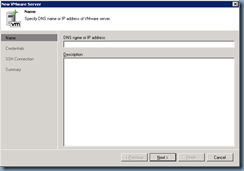
![clip_image002[48] clip_image002[48]](https://blogger.googleusercontent.com/img/b/R29vZ2xl/AVvXsEiFF2opqLonI6z0JOAXau2xQdOExemm-O7Yw7lVrQL_p9_9PtE1IXHMFV5cBRWpDJa9gui-2V1jhFKL9DXrK8cWz23v4MhWhgPk8a-lx3BEKgeeTmyJ6s0_B6SIRgVMf17uL74Un01L0Ax6/?imgmax=800)




![clip_image002[50] clip_image002[50]](https://blogger.googleusercontent.com/img/b/R29vZ2xl/AVvXsEh3_1IaoiHXfIIeIyLAsu_x1dEl7-m5zrVS2dH-Gdc0_Wyk0Jcnru6M0DI-iJIwpAuWswggPsrn7zp-GO6pavOVS4bs3BRbdmJwkxsLRXFtPr72jezdOFa69cGpcDLSheH9j432g5SqVVfp/?imgmax=800)

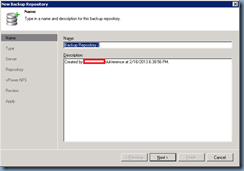
![clip_image002[54] clip_image002[54]](https://blogger.googleusercontent.com/img/b/R29vZ2xl/AVvXsEjOo-b0IiHhM7nRDh_-JXNPoDCA4JnTkr8H6WsCJFFKzFSKpdlrQne-r7if8hiMbWn8DtxfPJiMbOzBDA6FE0ztmDHfdVCI-u89m2kdgyb3hd7mIF4oF_TzdWYsfATC-z48A9N6t-U6lzwX/?imgmax=800)
![clip_image002[56] clip_image002[56]](https://blogger.googleusercontent.com/img/b/R29vZ2xl/AVvXsEi989IlWUwZt9ko0YduDH9tVS2XgNhuhjSA5-RqWikmWQA-b7xrWExV9PPDZxEcLHLxh4NqlTDPNj2Gz2MXHfn24jNBu9hHNZU5DtqNH-8oobwsWEWwF-o5rlp1507tAx5542MBJQ2YTVxy/?imgmax=800)
![clip_image002[58] clip_image002[58]](https://blogger.googleusercontent.com/img/b/R29vZ2xl/AVvXsEiSBqeizMB9KhaYqwW3cIIFUbpetdcdeNC_hX9zbZ1YmNgjMPsjj9ncsw0I7EsdMBUSaIDRhABqhiW39YZ7k7MnfUdf9T248yg3NVapx-_aKgXW2UyCMpNXwULtFj_8yzvtm-RQdFy1vWrq/?imgmax=800)

![clip_image002[60] clip_image002[60]](https://blogger.googleusercontent.com/img/b/R29vZ2xl/AVvXsEi2cm7S8psr5vQipBxM4a6EcUaFtm4m4cBnkQj09MFK51x_aCZxRa4MtFpVSAbDJzqvb_eX_OzNJpyUZP5OWmZlAIFV6UrZQSJqeeOGDz-TZEt_DvvTj3Iw8ZH1fzcnCNCg5XyGvQrhc6ms/?imgmax=800)

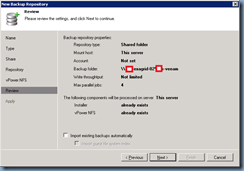
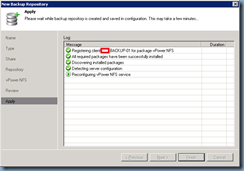


![clip_image002[64] clip_image002[64]](https://blogger.googleusercontent.com/img/b/R29vZ2xl/AVvXsEi02sSrg6_go8Mo_V6b_ORuHQ_W593Q-HqDhjLu6uRtwns5EMYx-xzrsspX9dlBSYs1b3MvN8fiXTKmlVyUNMF4vPkU3TD7XBK7MZV4GVGI1oHefttSpxnsFW_T2MjjH4J3N-wvLsmHawEs/?imgmax=800)



![clip_image002[66] clip_image002[66]](https://blogger.googleusercontent.com/img/b/R29vZ2xl/AVvXsEjIJzA4mybk0I2tTqnf5rXN8X00VX9Rgoae2so8pUkkcqRZK3coa5p2K2PtviJaHLmfc1BcyMugQ7gjKTdoYcdGBrpgbdDRQoaLgeJFupJ7nKi3i1d3t-VlauqHDZcwo7y6gI2TAkfNjESX/?imgmax=800)

![clip_image002[68] clip_image002[68]](https://blogger.googleusercontent.com/img/b/R29vZ2xl/AVvXsEjfU2ieSXbrMhi7JVC4zo4mxv7HftYKv51OlEEeCKM4jyWimCwz0ihKW9BR3GbudjFsD7byKwpAJ_1pVhuRawQvUltrYzbUg43p54ugnUTjAhEonUy5P_Jxp2asgrqPkHDMcfSmhQ8VOc0u/?imgmax=800)

![clip_image002[70] clip_image002[70]](https://blogger.googleusercontent.com/img/b/R29vZ2xl/AVvXsEg5Uuh3qHZsjVIcpCJ2Zo1TvDkzHJinZT7xqF4bNdHAOxy3YFKCQfgBDp-Fu7_FVpKHZIsRzwb89kW4eSaZyJu4BCwWAfI1o1tM2ZdhJoET_gYrlcw5zAgoNDDDeoSPWc5GtPdYqyD0r9W8/?imgmax=800)
![clip_image002[72] clip_image002[72]](https://blogger.googleusercontent.com/img/b/R29vZ2xl/AVvXsEh7ravVCmXK9E2nElESPllEElrIVMJ_prlOBmKQaucAak7L_jj0D-unpePmTrPPa81oqR1ahqKpkMdtqmGCo6_ncXDZhDo_eN3zawjEw8sTWQNjQlLn9h0KZyM3jjW-HZKCO61VpMcfaZU_/?imgmax=800)
![clip_image002[74] clip_image002[74]](https://blogger.googleusercontent.com/img/b/R29vZ2xl/AVvXsEhVl5nPkT3Ynk1FlGWjBNP2OjbGJqF68MLvlEQuKhlm6xNfKWs80GfqC_EVae6hpaaYNNoeZ1L2Z5YwpUYQ2FWMP7BF5uepTmw4WlmCvMK_8tRpp2sCT1M6ayc7RvqRliw2gskQLYkh9EwG/?imgmax=800)


3 comments:
Installing Veeam Backup & Replication 6.5 is most important for business purpose and its feature is very nice. thanks to the info...
VEEAM AVAILABILITY SUITE V8 FREE DOWNLOADd
Nice and helpful information...thanks for this useful sahring!
crack free download | download poweramp full version apk
thanks to share this nice post.
software crack | chief architect premier x7 crack
Post a Comment