Setting up the vCenter 5.0 Update Manager (VUM) database is pretty much the same as setting up the vCenter database but as always, I’ve decided to blog this just so that I have something to reference to in the future. The following are the assumptions made for the environment:
- You already have a vCenter database configured for access by an account named VPXUSER with SQL Authentication
- You are going to use the same service account you’re using for the vCenter database to access your VUM database.
- You are using a Microsoft SQL server for hosting the database.
The following is the transact-sql you can use to create the database and assign the appropriate permissions:
use [master]
go
CREATE DATABASE [VUMDB] ON PRIMARY
(NAME = N'vumdb', FILENAME = N'K:\Databases\VUM.mdf', SIZE = 2000KB, FILEGROWTH = 10% )
LOG ON
(NAME = N'vumdb_log', FILENAME = N'L:\Logs\VUM.ldf', SIZE = 1000KB, FILEGROWTH = 10%)
COLLATE SQL_Latin1_General_CP1_CI_AS
go
use VUMDB
go
CREATE USER [vpxuser] for LOGIN [vpxuser]
use VUMDB
go
sp_addrolemember @rolename = 'db_owner', @membername = 'vpxuser'
go
As with vCenter 4.1 Update Manager, vCenter 5.0 Update Manager still uses a 32 bit DSN so make sure you open up the ODBC Data Source Administrator via:
%systemdrive%\Windows\SysWoW64\Odbcad32.exe
Then proceed with creating the DSN as shown in the following screenshots:
Change the default database to the VUM database:
Test the ODBC DSN:
Proceed with selecting the 32-bit VUM DSN during the VUM install:

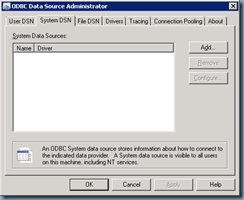

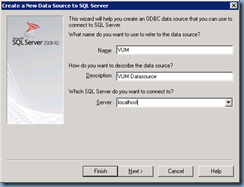
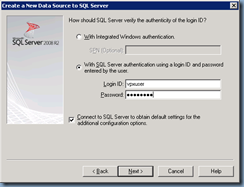



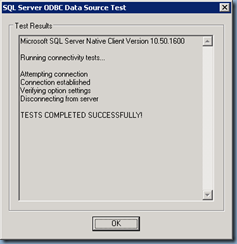

1 comment:
Thanks! great document. We had an issue where the vcenter database schema was not dbo and update manager would not work, we created a separate update manager database and re-installed update manager and it created the tables with the correct schema.
Post a Comment