I had the opportunity to upgrade VMware vCenter 4.0 for one of the environments we manage a few weeks ago and figure I document the process. First, a bit of information about the environment:
vCenter version: 4.0
Operating system: Windows 2003 R2 64-bit
VMware upgrade documentation used: vsp_41_upgrade_guide.pdf
The following are the steps I documented:
Obtain the datamigration.zip package:
Where do I get it? The instructions are on Page 38 of 94 in the document: vsp_41_upgrade_guide.pdf
Procedure
1 As Administrator on the Windows system, insert the VMware vCenter Server Installation DVD or doubleclick
autorun.exe.
2 Click Explore media.
3 Open the datamigration folder and extract the datamigration.zip archive to a writeable local file system
on the source VirtualCenter or vCenter Server machine.
4 From the Windows command prompt, change to the datamigration folder and type backup.bat to run the
backup script of the data migration tool.
5 Respond to the script prompts.
The script checks the vCenter Server version, database type, vCenter Update Manager configuration (if
installed), and vCenter Orchestrator configuration (if installed) to determine whether they are compatible
with the data migration tool.
6 If VMware vCenter Update Manager is not installed, enter y when prompted to continue the backup.
The VirtualCenter or vCenter Server configuration data and the SQL Server Express database (if
applicable) are copied to the \data folder in the extracted folder. The VirtualCenter or vCenter Server
database instance is upgraded to be compatible with vCenter Server 4.1.
7 Check \logs\backup.log in the datamigration folder for errors.
n If you find no errors, the data backup was successful.
n If you find errors, correct the source of the error and rerun backup.bat before proceeding.
Uncompress the package:
Pay attention to the batch file backup.bat:
Open the command prompt and execute the backup.bat file:
Make sure you stop the VMware VirtualCenter Server service of you’ll receive an [ERROR] message such as the following:
Microsoft Windows [Version 5.2.3790]
(C) Copyright 1985-2003 Microsoft Corp.
C:\Documents and Settings\tluk>cd Desktop
C:\Documents and Settings\tluk\Desktop>cd datamigration
C:\Documents and Settings\tluk\Desktop\datamigration>backup.bat
[INFO] Starting vSphere configuration backup script...
[INFO] Checking prerequisites...
[INFO] Checking vCenter Server version...
[INFO] vCenter Server installation version 4.0.0.12305
[INFO] vCenter Server installation version 4.0.0.12305
[ERROR] VMware VirtualCenter Server service must be stopped
[ERROR] VMware VirtualCenter Server service must be stopped
[WARNING] vCenter Server does not satisfy migration prerequisite
Do you want to continue backup...? yn: n
C:\Documents and Settings\tluk\Desktop\datamigration>
Once you’ve stopped the service and re-run the backup.bat file, you’ll see the following:
Microsoft Windows [Version 5.2.3790]
(C) Copyright 1985-2003 Microsoft Corp.
C:\Documents and Settings\tluk>cd Desktop
C:\Documents and Settings\tluk\Desktop>cd datamigration
C:\Documents and Settings\tluk\Desktop\datamigration>backup.bat
[INFO] Starting vSphere configuration backup script...
[INFO] Checking prerequisites...
[INFO] Checking vCenter Server version...
[INFO] vCenter Server installation version 4.0.0.12305
[INFO] vCenter Server installation version 4.0.0.12305
[ERROR] VMware VirtualCenter Server service must be stopped
[ERROR] VMware VirtualCenter Server service must be stopped
[WARNING] vCenter Server does not satisfy migration prerequisite
Do you want to continue backup...? yn: m
[WARNING] vCenter Server does not satisfy migration prerequisite
Do you want to continue backup...? yn: n
C:\Documents and Settings\tluk\Desktop\datamigration>backup.bat
[INFO] Starting vSphere configuration backup script...
[INFO] Checking prerequisites...
[INFO] Checking vCenter Server version...
[INFO] vCenter Server installation version 4.0.0.12305
[INFO] vCenter Server installation version 4.0.0.12305
[INFO] Checking for DB type
[INFO] DB is not bundled
[INFO] Checking for DSN
[INFO] VMware vCenter Server DSN: VCSDB
[INFO] VMware vCenter Server DSN: VCSDB
[INFO] VMware vCenter DB Server name: ULVSDB
[INFO] VMware vCenter DB Server name: ULVSDB
[INFO] VMware vCenter Server Host Name: ULVCS01
[INFO] VMware vCenter Server DB Name: vcsdb
[INFO] VMware vCenter Server DB Name: vcsdb
[INFO] VMware vCenter Server DB Driver: SQL Native Client
[INFO] VMware vCenter Server DB Driver: SQL Native Client
[INFO] VMware vCenter Server is not using bundled DB
[INFO] vCenter Server installation satisfies migration prerequisite
[INFO] Checking VMware vCenter Update Manager version...
[INFO] VMware vCenter Update Manager version is 4.0.0.5332.
[INFO] VMware vCenter Update Manager version is 4.0.0.5332.
[INFO] VMware vCenter Update Manager version is supported for backup.
[ERROR] VMware Update Manager Service service must be stopped
[ERROR] VMware Update Manager Service service must be stopped
[WARNING] VMware Update Manager does not satisfy migration prerequisite
Do you want to continue backup...? yn:
In the screenshot above, you’ll see that I forgot to stop the Update Manager service which had me stop the batch file and re-run it.
So after stopping the service, I finally got the batch file to execute without any warnings:
Microsoft Windows [Version 5.2.3790]
(C) Copyright 1985-2003 Microsoft Corp.
C:\Documents and Settings\tluk>cd Desktop
C:\Documents and Settings\tluk\Desktop>cd datamigration
C:\Documents and Settings\tluk\Desktop\datamigration>backup.bat
[INFO] Starting vSphere configuration backup script...
[INFO] Checking prerequisites...
[INFO] Checking vCenter Server version...
[INFO] vCenter Server installation version 4.0.0.12305
[INFO] vCenter Server installation version 4.0.0.12305
[ERROR] VMware VirtualCenter Server service must be stopped
[ERROR] VMware VirtualCenter Server service must be stopped
[WARNING] vCenter Server does not satisfy migration prerequisite
Do you want to continue backup...? yn: m
[WARNING] vCenter Server does not satisfy migration prerequisite
Do you want to continue backup...? yn: n
C:\Documents and Settings\tluk\Desktop\datamigration>backup.bat
[INFO] Starting vSphere configuration backup script...
[INFO] Checking prerequisites...
[INFO] Checking vCenter Server version...
[INFO] vCenter Server installation version 4.0.0.12305
[INFO] vCenter Server installation version 4.0.0.12305
[INFO] Checking for DB type
[INFO] DB is not bundled
[INFO] Checking for DSN
[INFO] VMware vCenter Server DSN: VCSDB
[INFO] VMware vCenter Server DSN: VCSDB
[INFO] VMware vCenter DB Server name: ULVSDB
[INFO] VMware vCenter DB Server name: ULVSDB
[INFO] VMware vCenter Server Host Name: ULVCS01
[INFO] VMware vCenter Server DB Name: vcsdb
[INFO] VMware vCenter Server DB Name: vcsdb
[INFO] VMware vCenter Server DB Driver: SQL Native Client
[INFO] VMware vCenter Server DB Driver: SQL Native Client
[INFO] VMware vCenter Server is not using bundled DB
[INFO] vCenter Server installation satisfies migration prerequisite
[INFO] Checking VMware vCenter Update Manager version...
[INFO] VMware vCenter Update Manager version is 4.0.0.5332.
[INFO] VMware vCenter Update Manager version is 4.0.0.5332.
[INFO] VMware vCenter Update Manager version is supported for backup.
[ERROR] VMware Update Manager Service service must be stopped
[ERROR] VMware Update Manager Service service must be stopped
[WARNING] VMware Update Manager does not satisfy migration prerequisite
Do you want to continue backup...? yn: n
C:\Documents and Settings\tluk\Desktop\datamigration>backup.bat
[INFO] Starting vSphere configuration backup script...
[INFO] Checking prerequisites...
[INFO] Checking vCenter Server version...
[INFO] vCenter Server installation version 4.0.0.12305
[INFO] vCenter Server installation version 4.0.0.12305
[INFO] Checking for DB type
[INFO] DB is not bundled
[INFO] Checking for DSN
[INFO] VMware vCenter Server DSN: VCSDB
[INFO] VMware vCenter Server DSN: VCSDB
[INFO] VMware vCenter DB Server name: ULVSDB
[INFO] VMware vCenter DB Server name: ULVSDB
[INFO] VMware vCenter Server Host Name: ULVCS01
[INFO] VMware vCenter Server DB Name: vcsdb
[INFO] VMware vCenter Server DB Name: vcsdb
[INFO] VMware vCenter Server DB Driver: SQL Native Client
[INFO] VMware vCenter Server DB Driver: SQL Native Client
[INFO] VMware vCenter Server is not using bundled DB
[INFO] vCenter Server installation satisfies migration prerequisite
[INFO] Checking VMware vCenter Update Manager version...
[INFO] VMware vCenter Update Manager version is 4.0.0.5332.
[INFO] VMware vCenter Update Manager version is 4.0.0.5332.
[INFO] VMware vCenter Update Manager version is supported for backup.
[INFO] VMware Update Manager Service service is already stopped
[INFO] VMware Update Manager Service service is already stopped
[INFO] VMware Update Manager installation satisfies migration prerequisite
[INFO] Checking VCO version and install path...
[INFO] found vCenter Orchestrator 4.0.0.4240 installation in C:\Program Files\VM
ware\Infrastructure\Orchestrator
[INFO] found vCenter Orchestrator 4.0.0.4240 installation in C:\Program Files\VM
ware\Infrastructure\Orchestrator
[INFO] vCenter Orchestrator version is supported for back up
[INFO] vCO installation satisfies migration prerequisite
[INFO] Backup directory is C:\Documents and Settings\tluk\Desktop\datamigration\
data
[INFO] Backing up...
[INFO] Backing up vCenter Server configuration and data...
[INFO] Backing up vCenter Server configurations...
[INFO] vCenter Server HTTP port: 80
[INFO] vCenter Server HTTP port: 80
[INFO] vCenter Server HTTPS port: 443
[INFO] vCenter Server HTTPS port: 443
[INFO] vCenter Server heartbeat port: 902
[INFO] vCenter Server heartbeat port: 902
[INFO] vCenter Server Tomcat HTTP port: 8080
[INFO] vCenter Server Tomcat HTTP port: 8080
[INFO] vCenter Server Tomcat HTTPS port: 8443
[INFO] vCenter Server Tomcat HTTPS port: 8443
[INFO] vCenter Server LDAP port: 389
[INFO] vCenter Server LDAP port: 389
[INFO] vCenter Server LDAP SSL port: 636
[INFO] vCenter Server LDAP SSL port: 636
[INFO] vCenter Server Installed Version: 4.0.0.12305
[INFO] vCenter Server Installed Version: 4.0.0.12305
[INFO] vCenter Server DB Type: Custom
[INFO] vCenter Server DB Type: Custom
[INFO] vCenter Server Evaluation expiry data: AQD+yggAAAAAmSZOK11KYEQAAACS9qA+d8
ihue7haYnycH25TtMyoL4HksO19vh0ESD+QzURumGEtGYJkoW/nHHT69Ir9/86VTZVBx98iIBC0zKOWU
dw7w==
[INFO] vCenter Server Evaluation expiry data: AQD+yggAAAAAmSZOK11KYEQAAACS9qA+d8
ihue7haYnycH25TtMyoL4HksO19vh0ESD+QzURumGEtGYJkoW/nHHT69Ir9/86VTZVBx98iIBC0zKOWU
dw7w==
[INFO] vCenter Server LicensePath data: 27000@ulvcs01.unislumin.com
[INFO] vCenter Server LicensePath data: 27000@ulvcs01.unislumin.com
[INFO] vCenter Server Backup system FQDN: ULVCS01.unislumin.com
[INFO] vCenter Server Backup system hostname: ULVCS01
[INFO] Successfully backed up vCenter Server installed data information
[INFO] Backing up vCenter Server DB...
[INFO] Checking vCenter Server DB configuration...
[INFO] Only SQL Server Express is supported for DB backup
[INFO] Skipping DB backup...
[INFO] Backing up VMware vCenter Update Manager configuration and data...
[INFO] Backing up the VMware vCenter Update Manager port and proxy parameters.
[INFO] VMware vCenter Update Manager SOAP port: 8084
[INFO] VMware vCenter Update Manager SOAP port: 8084
[INFO] VMware vCenter Update Manager Web port: 9084
[INFO] VMware vCenter Update Manager Web port: 9084
[INFO] VMware vCenter Update Manager SSL port: 9087
[INFO] VMware vCenter Update Manager SSL port: 9087
[INFO] VMware vCenter Update Manager patch store: U:\VUM\
[INFO] VMware vCenter Update Manager patch store: U:\VUM\
[INFO] VMware vCenter Update Manager proxy use: 0
[INFO] VMware vCenter Update Manager proxy use: 0
[INFO] Successfully backed up VMware vCenter Update Manager port and proxy param
eters.
[INFO] Backing up VMware vCenter Update Manager configuration file parameters.
[INFO] VMware vCenter Update Manager installation path is C:\Program Files\VMwar
e\Infrastructure\Update Manager\
[INFO] VMware vCenter Update Manager installation path is C:\Program Files\VMwar
e\Infrastructure\Update Manager\
[INFO] VMware vCenter Update Manager configuration file location is C:\Program F
iles\VMware\Infrastructure\Update Manager\\vci-integrity.xml
[INFO] VMware vCenter Update Manager configuration file location is C:\Program F
iles\VMware\Infrastructure\Update Manager\\vci-integrity.xml
[INFO] Backing up the VMware vCenter Update Manager configuration file.
[INFO] Copying File from "C:\Program Files\VMware\Infrastructure\Update Manager\
\vci-integrity.xml" to "C:\Documents and Settings\tluk\Desktop\datamigration\dat
a\vum"
1 file(s) copied.
[INFO] VMware vCenter Update Manager Config File was successfully backed up
[INFO] Exporting VMware vCenter Update Manager configuration file parameters.
[INFO] Reading Config Params from vciIntegrity.xml
[2010-10-26 11:35:18.872 02324 info 'App'] Current working directory: C:\Documen
ts and Settings\tluk\Desktop\datamigration\vum\db\dbupgrade\bin
[2010-10-26 11:35:18.872 02324 info 'Libs'] Using system libcrypto, version 9080
CF
[2010-10-26 11:35:20.685 02324 info 'App'] Vmacore::InitSSL: doVersionCheck = tr
ue, handshakeTimeoutUs = 120000000
[2010-10-26 11:35:20:701 '' 2324 ALERT] [logUtil, 252] Product = VMware Update
Manager, Version = 4.1.0, Build = 256596
[2010-10-26 11:35:20:701 '' 2324 INFO] [main, 330] Successfully configured logg
er
[2010-10-26 11:35:20:732 '' 2324 INFO] [main, 349] command line arguments:
argv 0 = vciInstallUtils
argv 1 = -O
argv 2 = xmlQuery
argv 3 = -C
argv 4 = .
argv 5 = -F
argv 6 = configvalues.txt
argv 7 = -L
argv 8 = C:\Documents and Settings\tluk\Desktop\datamigration\logs
[2010-10-26 11:35:20:732 '' 2324 DEBUG] [installerRunXMLCommand, 805] [XML Com
mand] vci config xml : C:\Program Files\VMware\Infrastructure\Update Manager\vci
-integrity.xml
[2010-10-26 11:35:20:732 '' 2324 DEBUG] [installerRunXMLCommand, 47] [XML File
Proxy] load config file: C:\Program Files\VMware\Infrastructure\Update Manager\
vci-integrity.xml
[2010-10-26 11:35:20:747 '' 2324 DEBUG] [installerRunXMLCommand, 832] [XML Com
mand] query file: configvalues.txt
[2010-10-26 11:35:20:747 '' 2324 DEBUG] [installerRunXMLCommand, 424] [ConfigI
nfoFileManager] parsing file: configvalues.txt
[2010-10-26 11:35:20:747 '' 2324 DEBUG] [installerRunXMLCommand, 424] [ConfigI
nfoFileManager] read a line: esx3_url
[2010-10-26 11:35:20:747 '' 2324 DEBUG] [installerRunXMLCommand, 424] [ConfigI
nfoFileManager] read a line: esx4_url
[2010-10-26 11:35:20:747 '' 2324 DEBUG] [installerRunXMLCommand, 424] [ConfigI
nfoFileManager] after parsing
[2010-10-26 11:35:20:747 '' 2324 DEBUG] [installerRunXMLCommand, 424] [ConfigI
nfoFileManager] name = esx3_url, value = empty value
[2010-10-26 11:35:20:747 '' 2324 DEBUG] [installerRunXMLCommand, 424] [ConfigI
nfoFileManager] name = esx4_url, value = empty value
[2010-10-26 11:35:20:747 '' 2324 DEBUG] [installerRunXMLCommand, 424] [ConfigI
nfoFileManager] checking validity for config name: esx3_url
[2010-10-26 11:35:20:747 '' 2324 DEBUG] [installerRunXMLCommand, 424] [ConfigI
nfoFileManager] checking validity for config name: esx4_url
[2010-10-26 11:35:20:747 '' 2324 DEBUG] [installerRunXMLCommand, 424] [ConfigI
nfoFileManager] checking validity for config name: esx3_url
[2010-10-26 11:35:20:747 '' 2324 DEBUG] [installerRunXMLCommand, 424] [ConfigI
nfoFileManager] checking validity for config name: esx4_url
[2010-10-26 11:35:20:747 '' 2324 WARN] [installerRunXMLCommand, 378] [XML File
Proxy] cannot get tag: PatchMetadataDownloadUrl
[2010-10-26 11:35:20:747 '' 2324 DEBUG] [installerRunXMLCommand, 862] [XML Com
mand] found, name = esx3_url, value = https://www.vmware.com/PatchManagementSyst
em/patchmanagement
[2010-10-26 11:35:20:747 '' 2324 DEBUG] [installerRunXMLCommand, 862] [XML Com
mand] found, name = esx4_url, value = https://hostupdate.vmware.com/software/VUM
/PRODUCTION/index.xml
[2010-10-26 11:35:20:747 '' 2324 DEBUG] [installerRunXMLCommand, 874] [XML Com
mand] xml config query result
[2010-10-26 11:35:20:747 '' 2324 DEBUG] [installerRunXMLCommand, 886] [XML Com
mand] name = esx3_url, value = https://www.vmware.com/PatchManagementSystem/patc
hmanagement
[2010-10-26 11:35:20:747 '' 2324 DEBUG] [installerRunXMLCommand, 886] [XML Com
mand] name = esx4_url, value = https://hostupdate.vmware.com/software/VUM/PRODUC
TION/index.xml
[2010-10-26 11:35:20:747 '' 2324 DEBUG] [installerRunXMLCommand, 891] [XML Com
mand] write to file configvalues.txt
[2010-10-26 11:35:20:747 '' 2324 DEBUG] [installerRunXMLCommand, 424] [ConfigI
nfoFileManager] write name/value pairs to file: configvalues.txt
[INFO] VMware vCenter Update Manager configuration file parameters are successfu
lly exported.
[INFO] Backing up VMware vCenter Update Manager Configuration File.
[INFO] Copying File from "C:\Documents and Settings\tluk\Desktop\datamigration\v
um\db\dbupgrade\bin\configvalues.txt" to "C:\Documents and Settings\tluk\Desktop
\datamigration\data\vum"
1 file(s) copied.
[INFO] VMware vCenter Update Manager configuration file is successfully backed u
p.
[INFO] Backing up the VMware vCenter Update Manager database.
[INFO] Checking the VMware vCenter Update Manager database configuration.
[INFO] Checking the database type.
[INFO] The database is not bundled.
[INFO] Checking for DSN
[INFO] VMware vCenter Update Manager DSN: VUMDB.
[INFO] VMware vCenter Update Manager DSN: VUMDB.
[INFO] VMware vCenter Update Manager database server name: ULVSDB
[INFO] VMware vCenter Update Manager database server name: ULVSDB
[INFO] VMware vCenter Update Manager database host name: ULVCS01
[INFO] VMware vCenter Update Manager database driver: SQL Native Client
[INFO] VMware vCenter Update Manager database driver: SQL Native Client
[INFO] VMware vCenter Update Manager does not use a bundled database.
[WARNING] Only SQL Server Express is supported for database backup.
[WARNING] Skipping database backup.
[INFO] Backing up the VMware vCenter Update Manager patch store.
[INFO] VMware vCenter Update Manager patch store is U:\VUM\.
[INFO] VMware vCenter Update Manager patch store is U:\VUM\.
[INFO] Host patches location is U:\VUM\\hostupdate.
[INFO] Host patches location is U:\VUM\\hostupdate.
[INFO] VM patch metadata location is U:\VUM\\metadata.
[INFO] VM patch metadata location is U:\VUM\\metadata.
[INFO] VM patch binaries location is U:\VUM\\vm-patch-binaries.
[INFO] VM patch binaries location is U:\VUM\\vm-patch-binaries.
[INFO] Host upgrade .iso files location is U:\VUM\\host_upgrade_packages.
[INFO] Host upgrade .iso files location is U:\VUM\\host_upgrade_packages.
[INFO] Host patches size is (8554.590241MB).
[INFO] VM patch metadata size is (130.798381 MB).
[INFO] VM patch binaries size is (0.0MB).
Do you want to backup Host patches (8554.590241MB)? [Y] Yes [N] No
As shown in the output in the screenshot above, the batch file makes an attempt to backup the database for Update Manager but can’t because it’s not stored on a local SQL Express. See the following post on how I handled this afterwards: http://terenceluk.blogspot.com/2010/11/installingupgrading-vmware-update.html
The process will continue:
Do you want to backup Host patches (8554.590241MB)? [Y] Yes [N] No y
[INFO] Host patches will be included in the backup.
[INFO] Backing up host patches. The backup can take a while depending on the siz
e of the host patches.
[INFO] Copying Dir from U:\VUM\\hostupdate to "C:\Documents and Settings\tluk\De
sktop\datamigration\data\vum\data\hostupdate"
469 File(s) copied
[ERROR] Insufficient disk space
[INFO] Could not back up the VMware vCenter Update Manager data. Deleting the pa
rtial backup.
[INFO] Deleting Dir "C:\Documents and Settings\tluk\Desktop\datamigration\data\v
um"
[INFO] Successfully deleted the VMware vCenter Update Manager partial backup.
[ERROR] Error: Cannot back up host patches.
[INFO] Backing up vCenter Orchestrator configuration ...
calling vCO Configuration backup routine
[INFO] vco backup log is
C:\Documents and Settings\tluk\Desktop\datamigration>set CLASSPATH_DIR=vco/lib/o
11n-migrationtool.jar
C:\Documents and Settings\tluk\Desktop\datamigration>set CLASSPATH_DIR=vco/lib/o
11n-migrationtool.jar;vco/lib/o11n-webconfigurationapi.jar
C:\Documents and Settings\tluk\Desktop\datamigration>set CLASSPATH_DIR=vco/lib/o
11n-migrationtool.jar;vco/lib/o11n-webconfigurationapi.jar;vco/lib/o11n-licensec
hecker.jar
C:\Documents and Settings\tluk\Desktop\datamigration>set CLASSPATH_DIR=vco/lib/o
11n-migrationtool.jar;vco/lib/o11n-webconfigurationapi.jar;vco/lib/o11n-licensec
hecker.jar;vco/lib/o11n-util.jar
C:\Documents and Settings\tluk\Desktop\datamigration>set CLASSPATH_DIR=vco/lib/o
11n-migrationtool.jar;vco/lib/o11n-webconfigurationapi.jar;vco/lib/o11n-licensec
hecker.jar;vco/lib/o11n-util.jar;vco/lib/o11n-dbinstaller.jar
C:\Documents and Settings\tluk\Desktop\datamigration>set CLASSPATH_DIR=vco/lib/o
11n-migrationtool.jar;vco/lib/o11n-webconfigurationapi.jar;vco/lib/o11n-licensec
hecker.jar;vco/lib/o11n-util.jar;vco/lib/o11n-dbinstaller.jar;vco/lib/o11n-sdkda
tabase.jar
C:\Documents and Settings\tluk\Desktop\datamigration>set CLASSPATH_DIR=vco/lib/o
11n-migrationtool.jar;vco/lib/o11n-webconfigurationapi.jar;vco/lib/o11n-licensec
hecker.jar;vco/lib/o11n-util.jar;vco/lib/o11n-dbinstaller.jar;vco/lib/o11n-sdkda
tabase.jar;vco/lib/o11n-licensecheckerWebservice.jar
C:\Documents and Settings\tluk\Desktop\datamigration>set CLASSPATH_DIR=vco/lib/o
11n-migrationtool.jar;vco/lib/o11n-webconfigurationapi.jar;vco/lib/o11n-licensec
hecker.jar;vco/lib/o11n-util.jar;vco/lib/o11n-dbinstaller.jar;vco/lib/o11n-sdkda
tabase.jar;vco/lib/o11n-licensecheckerWebservice.jar;vco/lib/o11n-sdkapi.jar
C:\Documents and Settings\tluk\Desktop\datamigration>set CLASSPATH_DIR=vco/lib/o
11n-migrationtool.jar;vco/lib/o11n-webconfigurationapi.jar;vco/lib/o11n-licensec
hecker.jar;vco/lib/o11n-util.jar;vco/lib/o11n-dbinstaller.jar;vco/lib/o11n-sdkda
tabase.jar;vco/lib/o11n-licensecheckerWebservice.jar;vco/lib/o11n-sdkapi.jar;vco
/lib/o11n-model.jar
C:\Documents and Settings\tluk\Desktop\datamigration>set CLASSPATH_DIR=vco/lib/o
11n-migrationtool.jar;vco/lib/o11n-webconfigurationapi.jar;vco/lib/o11n-licensec
hecker.jar;vco/lib/o11n-util.jar;vco/lib/o11n-dbinstaller.jar;vco/lib/o11n-sdkda
tabase.jar;vco/lib/o11n-licensecheckerWebservice.jar;vco/lib/o11n-sdkapi.jar;vco
/lib/o11n-model.jar;vco/lib/log4j.jar
C:\Documents and Settings\tluk\Desktop\datamigration>set CLASSPATH_DIR=vco/lib/o
11n-migrationtool.jar;vco/lib/o11n-webconfigurationapi.jar;vco/lib/o11n-licensec
hecker.jar;vco/lib/o11n-util.jar;vco/lib/o11n-dbinstaller.jar;vco/lib/o11n-sdkda
tabase.jar;vco/lib/o11n-licensecheckerWebservice.jar;vco/lib/o11n-sdkapi.jar;vco
/lib/o11n-model.jar;vco/lib/log4j.jar;vco/lib/xercesImpl.jar
C:\Documents and Settings\tluk\Desktop\datamigration>set CLASSPATH_DIR=vco/lib/o
11n-migrationtool.jar;vco/lib/o11n-webconfigurationapi.jar;vco/lib/o11n-licensec
hecker.jar;vco/lib/o11n-util.jar;vco/lib/o11n-dbinstaller.jar;vco/lib/o11n-sdkda
tabase.jar;vco/lib/o11n-licensecheckerWebservice.jar;vco/lib/o11n-sdkapi.jar;vco
/lib/o11n-model.jar;vco/lib/log4j.jar;vco/lib/xercesImpl.jar;vco/lib/bcprov-jdk1
5-138.jar
C:\Documents and Settings\tluk\Desktop\datamigration>set CLASSPATH_DIR=vco/lib/o
11n-migrationtool.jar;vco/lib/o11n-webconfigurationapi.jar;vco/lib/o11n-licensec
hecker.jar;vco/lib/o11n-util.jar;vco/lib/o11n-dbinstaller.jar;vco/lib/o11n-sdkda
tabase.jar;vco/lib/o11n-licensecheckerWebservice.jar;vco/lib/o11n-sdkapi.jar;vco
/lib/o11n-model.jar;vco/lib/log4j.jar;vco/lib/xercesImpl.jar;vco/lib/bcprov-jdk1
5-138.jar;vco/lib/hibernate3.jar
C:\Documents and Settings\tluk\Desktop\datamigration>set CLASSPATH_DIR=vco/lib/o
11n-migrationtool.jar;vco/lib/o11n-webconfigurationapi.jar;vco/lib/o11n-licensec
hecker.jar;vco/lib/o11n-util.jar;vco/lib/o11n-dbinstaller.jar;vco/lib/o11n-sdkda
tabase.jar;vco/lib/o11n-licensecheckerWebservice.jar;vco/lib/o11n-sdkapi.jar;vco
/lib/o11n-model.jar;vco/lib/log4j.jar;vco/lib/xercesImpl.jar;vco/lib/bcprov-jdk1
5-138.jar;vco/lib/hibernate3.jar;vco/lib/jbossall-client.jar
C:\Documents and Settings\tluk\Desktop\datamigration>set CLASSPATH_DIR=vco/lib/o
11n-migrationtool.jar;vco/lib/o11n-webconfigurationapi.jar;vco/lib/o11n-licensec
hecker.jar;vco/lib/o11n-util.jar;vco/lib/o11n-dbinstaller.jar;vco/lib/o11n-sdkda
tabase.jar;vco/lib/o11n-licensecheckerWebservice.jar;vco/lib/o11n-sdkapi.jar;vco
/lib/o11n-model.jar;vco/lib/log4j.jar;vco/lib/xercesImpl.jar;vco/lib/bcprov-jdk1
5-138.jar;vco/lib/hibernate3.jar;vco/lib/jbossall-client.jar;vco/lib/activation.
jar
C:\Documents and Settings\tluk\Desktop\datamigration>echo "launching vco configu
ration..."
"launching vco configuration..."
C:\Documents and Settings\tluk\Desktop\datamigration>vco\jre\bin\java -Djava.end
orsed.dirs=vco/lib/jaxb2.0 -classpath vco/lib/o11n-migrationtool.jar;vco/lib/o11
n-webconfigurationapi.jar;vco/lib/o11n-licensechecker.jar;vco/lib/o11n-util.jar;
vco/lib/o11n-dbinstaller.jar;vco/lib/o11n-sdkdatabase.jar;vco/lib/o11n-licensech
eckerWebservice.jar;vco/lib/o11n-sdkapi.jar;vco/lib/o11n-model.jar;vco/lib/log4j
.jar;vco/lib/xercesImpl.jar;vco/lib/bcprov-jdk15-138.jar;vco/lib/hibernate3.jar;
vco/lib/jbossall-client.jar;vco/lib/activation.jar com.vmware.o11n.configuration
.migrationtool.ImportExportTool -install-path "C:\Program Files\VMware\Infrastru
cture\Orchestrator" -path "C:\Documents and Settings\tluk\Desktop\datamigration\
data\vco" -b 1>logs/vcobackup.log 2>&1
[INFO] vCenter Orchestrator configuration was successfully backed up
[INFO] vSphere configuration backup script completed successfully
C:\Documents and Settings\tluk\Desktop\datamigration>
Once completed, stop the old vCenter 4.0’s service, copy the datamigration folder over from the old vCenter server to the new one and execute install.bat.
If you’re restoring this onto a server with a different name, you’ll see an info message:
Answering yes will launch the install of vCenter:
Microsoft Windows [Version 6.1.7600]
Copyright (c) 2009 Microsoft Corporation. All rights reserved.
C:\Windows\system32>cd \
C:\>cd datamigration
C:\datamigration>install.bat
[INFO] Starting vSphere 4.1 migration installer script...
[INFO] Checking prerequisites...
[INFO] Migration data directory: C:\datamigration\data
[INFO] Checking vCenter Server migration data...
The name of this machine is different than backup system name ULVCS01
Do you want to continue install ...? yn: y
[INFO] vCenter Server DB migration data not present: no inventory data will be m
igrated
Enter path to vCenter Server 4.1 install media: d:\
[INFO] vCenter Server install media found
[INFO] vCenter Server migration data successfully verified
[INFO] Checking VMware vCenter Update Manager migration data...
[WARNING] VMware vCenter Update Manager migration configuration data is missing.
[WARNING] VMware Update Manager backup data or system does not meet prerequisi
te
[INFO] Checking vCenter Orchestrator prerequisites...
[INFO] vCenter Orchestrator migration data successfully verified
[INFO] Installing vCenter...
[INFO] vCenter Server HTTP port: 80
[INFO] vCenter Server HTTP port: 80
[INFO] vCenter Server HTTPS port: 443
[INFO] vCenter Server HTTPS port: 443
[INFO] vCenter Server heartbeat port: 902
[INFO] vCenter Server heartbeat port: 902
[INFO] vCenter Server Tomcat HTTP port: 8080
[INFO] vCenter Server Tomcat HTTP port: 8080
[INFO] vCenter Server Tomcat HTTPS port: 8443
[INFO] vCenter Server Tomcat HTTPS port: 8443
[INFO] vCenter Server LDAP port: 389
[INFO] vCenter Server LDAP port: 389
[INFO] vCenter Server LDAP SSL port: 636
[INFO] vCenter Server LDAP SSL port: 636
[INFO] vCenter Server DB Server type: Custom
[INFO] vCenter Server DB Server type: Custom
[INFO] vCenter Server License path: 27000@ulvcs01.unislumin.com
[INFO] vCenter Server License path: 27000@ulvcs01.unislumin.com
[INFO] Launching installer with backed up install data configuration
We weren’t using a local SQL Express as the database so I had a DSN connect already setup to choose. For more information on creating ODBC DSNs, see the following:
http://terenceluk.blogspot.com/2010/10/vcenter-odbc-dsn-database-connection.html
Creating vCenter 4.1 SQL database and ODBC DSN Connection
http://terenceluk.blogspot.com/2010/10/creating-vcenter-41-sql-database-and.html
I ran into a small issue here where I got the error:
Database job [Past day stats rollupvcsdb] was created by another user. Please use the same user to setup your DSN or remove the job. ODBC Error: [Microsoft][SQL Server Native Client 10.0][SQL Server]The specified @job_name(‘Past Day stats rollupvcsdb’) does not exist.
The reason why I ran into this issue was because I created a new vCenter account and changed the way the ODBC connection was used. The previous connection on the old server was using SQL Authentication while the new one was using Windows Integrated authentication. Due to the variance, I went into the SQL jobs and had 2 options:
- Grant proper permissions
- Delete the jobs and have them recreated
I chose option #2 but it’s really up to you as to which route you’d like to take.
Continuing the install, you’ll get the option of upgrading the database. As always, you should backup the database in case something goes wrong and you need to rollback:
Auto upgrade the vCenter Agents? Sure.
This is why it’s important to log into the server when you install/upgrade vCenter as the service account which I still don’t understand. I would have preferred to be able to specify the login name that way when I’m at our clients environment, I can have them punch in the password here rather than having them log in for me whenever I need to restart the server:
I always like to catch these command prompt popups during the install.
Good old ADAM:
Once the installation is complete, the data and settings we backed up will now get restored.
Once the vCenter service successfully starts, proceed with the rest of the tasks outlined in the upgrade document (i.e. install the License Server if you have older ESX 3.5 hosts: http://terenceluk.blogspot.com/2010/11/installing-vmware-license-server-on.html).
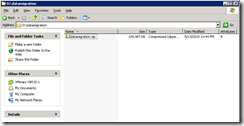



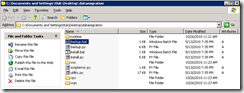
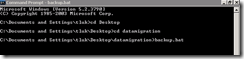
















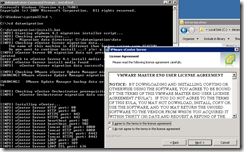
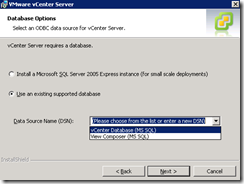




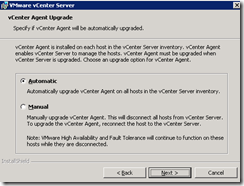

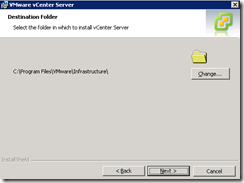

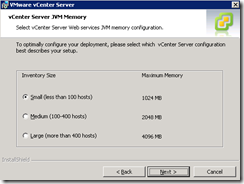







1 comment:
This was a great help to have. I always like seeing the screenshots just as a safety measure before I do an upgrade.
So thank you for posting this! It helped a lot.
Post a Comment