As I indicated in one of my other posts:
Problems installing VMware License Server on Windows 2008 R2 64-bit Server with Event ID 11920: “Error 1920. Service VMware License Server (VMware License Server) failed to start. Verify that you have sufficient privileges to start system services.”
http://terenceluk.blogspot.com/2010/11/problems-installing-vmware-license.html)
…I ran into some issues while upgrading a vCenter 4.0 server on a Windows 2003 R2 32-bit server to a new vCenter 4.1 server on a Windows 2008 R2 64-bit server. This post serves to outline how to obtain the right installation package and install the License Server on the new vCenter 4.1 server running on a Windows 2008 R2 64-bit server.
Before you’re able to install the License Server on your new vCenter, you’ll need to make sure you download the right package. I wouldn’t bother with simply Google-ing “VMware License Server” as you’ll most likely download the wrong package as I indicated in my other post. The package I was able to install was downloaded from the following link:
http://downloads.vmware.com/d/details/vc250u6/dGViZGpwQGJkZXBo
Yes, this is the full package for vCenter Server 2.5 (formerly known as Virtual Center) AND you will need a login with permissions to download it but I didn’t have any luck with installing any of the ones I didn’t need a valid login with licenses associated with it.
Proceed with downloading either the ISO or ZIP file. I went ahead to download the ZIP package:
Once you’ve downloaded the package, extract it onto the vCenter 4.x server you’re going to install it on:
Don’t just execute the autorun because you won’t get the option of installing only the License Server:
Proceed with navigating into the directory: \VMware-VIMSetup-2.5.0-U6-English\vpx and execute the VMware-licenseserver.exe executable:
The installer will launch:
Continue answering the questions through the wizard:
Make sure you copy over the .lic files from the older server as the following screen will ask you to. The .lic files can be found in the following directory on the OLD server: C:\Program Files\VMware\VMware License Server\Licenses
Once you click Install, the installation will proceed:
If you downloaded the correct version, the install should go without a hitch and complete:
Once the installation is completed, you will need to open the licensing tool to ReRead the license file:
Once the process is complete, you should see the message: Reread Server License File Completed
From here on, make sure you log into the new vCenter via VI Client and open up the vCenter Server Settings window:
Then change the License Server field at the bottom of the window to reflect the proper licensing server:
Once you’ve completed the change, make sure the License Server field is updated for your old ESX 3.5.0 hosts:






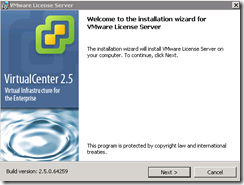

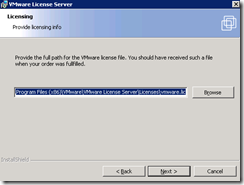


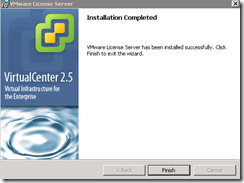






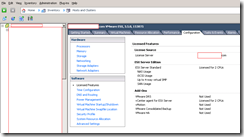
6 comments:
thanks, you saved my day!
Thanks. Anytime. :)
Thanks a bunch! I was beating my head against the wall trying to figure out why the license server would not install!
Excellent, thank you for this. The only answer on the web for this intractable problem of VMWare's own making!
Excellent, thank you for this. The only answer on the web for this intractable problem of VMWare's own making!
This is a great article. Thanks a lot for posting, it really saved me a lot of time yesterday.
Post a Comment