There isn’t much on this post as the purpose of it is just to show what a Cisco Nexus 1000v 4.0.4.SV1.3b install looks like.
Note: One of the things I noticed while looking for the latest version was that if I were to log into the VMware product downloads page, the latest version posted was 1.3 (not a or b) but if I log into Cisco’s site, I would see 1.3b which was the latest version. My suggestion? Check the Cisco website for the latest build.
Download the latest build available (the one I used was Nexus1000v.4.0.4.SV1.3b.zip), unzip the package into a folder and VI Client to vCenter.
Locate the ova file in the Install folder (the one I’m using is nexus-1000v.4.0.4.SV1.3b.ova):
Clicking next will show the following window presenting you with the information about the Nexus 1000v you’re deploying:
Agree to the EULA:
Name the Nexus 1000v VSM according to your naming convention:
Unless you have plans to go through the manual install, choose the
Continue with choosing your cluster belonging to the appropriate data center:
In the following window, you are asked to specify the host in which you would like to use to host the Nexus 1000v and it is important to note that if you do not intend to use automated DRS or manually move the Nexus 1000v to another host, you should write down which host you’re going to use for the FIRST Nexus 1000v and proceed with using a DIFFERENT host for the SECOND passive Nexus 1000v. The reason for this is obvious: if your host goes down, you want to make sure you don’t have both Nexus 1000v on the same host.
Here you get to choose whether you want to use Thick or Thin provisioning. I always prefer to use Thick for appliances such as these:
Without going into too much detail, make sure you choose the appropriate port groups you’ll be using for the 3 networks specified:
Enter the appropriate password, management IP, management mask, management gateway:
The following provides you with a summary of the settings you’ve entered during the initial configuration:
Once you click finish, the virtual machine will begin to deploy:
The process is fairly fast:
Once completed, you can proceed with powering up the virtual machine and watch the console as the Nexus 1000v boots:
There you have it. The Nexus 1000v has been successfully deployed with the ova file. Now onwards to actually performing the initial configuration of the Nexus 1000v.
Fire up your browser and navigate to the management IP you configured for the Nexus 1000v:
Click on the Launch Installer Application link on the webpage presented:
Once Java finishes launching, you’ll be brought into a wizard for the initial configuration. Continue and fill in the proper IP address, user name, and password:
Fill in your vCenter information (must be valid as this will be checked):
Select the appropriate cluster under the datacenter which will be presented after the wizard has pulled the information from vCenter:
Here you’re presented with specifying the virtual machine that hosts VSM so choose the proper item from the list (I found that it lists all VMs that has been detected):
You’ll also find that you have the option of choosing the advanced option for more granular control of the network settings:
Fill in the rest of the fields appropriately:
Note: Make a note of the domain ID you’re specifying because this number is important if you decide to deploy VSM in HA where one will be active and the other will be passive. I originally made the mistake of specifying 2 different values only to find I could not get the 2 VSMs I deployed to be configured in HA mode.
Clicking next will start the configuration:
Once the configuration completes, you’ll get the option of migrating the host to the DVS right away. I prefer a hybrid model in my ESX/ESXi deployments so I selected no.
Clicking next will give you the final screen of the wizard with the summary of the configuration again:
From here on, you have the option of deploying another VSM to configure them in HA. I would suggest that you do not go through the same wizard to deploy the second node as it will require another IP address and if you proceed with configuring the VSM this way, you’ll end up with 2 DVS on your vCenter. Once you go in and run the commands:
SUMMARY STEPS
1.show system redundancy status
2.system redundancy role {standalone primary secondary}
3.show system redundancy status
4.copy running-config startup-config
… from this document: http://www.cisco.com/en/US/docs/switches/datacenter/nexus1000/sw/4_0_4_s_v_1_3/getting_started/configuration/guide/n1000v_gsg.pdf
… to configure the 2 VSMs, you’ll end up with an orphaned Nexus 1000v in your vCenter and the process of removing it is only available internally at Cisco (I had to call today). What I would suggest is install the 2nd node by mounting the ISO and going through the CLI to add the 2nd node instead. See this guide: http://www.cisco.com/en/US/docs/switches/datacenter/nexus1000/sw/4_0/install/software/guide/install_n1000v.pdf



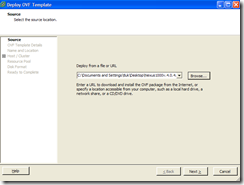





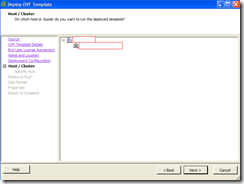












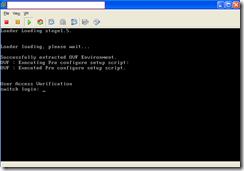




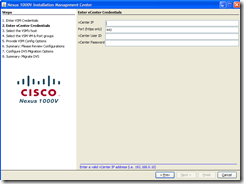
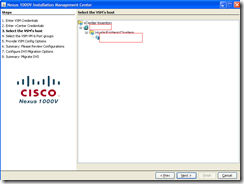





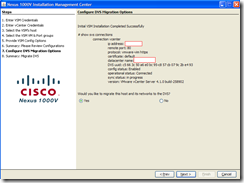



No comments:
Post a Comment