Problem
I was recently asked by an ex-colleague of mine about how I dealt with a printer mapping issue he was currently dealing with. The issue he had was that users in his organization who are using thick clients to connect to their virtual desktops are complaining that their default printers are always set incorrectly and when they manually change it to the one they want to use, the mapping would revert back throughout the day.
I’ve come across this issue in the past and it is definitely annoying and the following is an example:
Notice how the default printer is set to:
Send To OneNote 2010#:1
This printer object is actually the OneNote virtual printer on my physical laptop that was redirected and set as a default in my virtual desktop. I have the option of setting another printer as the default but over a short period of time, it would revert back to the OneNote. One of the options to get around this is to disable redirected printers but this would mean that any users working remotely would not be able to print.
First and foremost, if you’re using PCoIP for users, the following group policy WILL NOT WORK:
Computer Configuration –> Policies –> Administrative Templates –> Windows Components –> Remote Desktop Services –> Remote Desktop Session Host –> Printer Redirection
The setting for this policy is:
Do not set default client printer to be default printer in a session
Solution
It took a bit of time to look for the solution but I eventually found it in the VMware forums. The setting we actually need to modify resides on the thin client (if it’s a Windows embedded) or the thick / fat client if it’s a Windows operating system because the thinprint default printer mapping is handled by the VMware View client so if you have repurposed Windows desktops, you’ll need to modify the following registry key:
HKEY_LOCAL_MACHINE\SOFTWARE\ThinPrint\Client
The setting we’re interested in is:
DefaultState
To apply this modification to all of your thick / fat clients, use the GPO preferences and apply it to your computer objects in Active Directory (remember that this is not applied to you virtual desktop’s computer objects but rather the actual thick / fat clients that have VMware View Client installed).


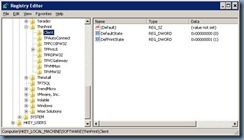



5 comments:
Thanks for your Help :)
Quick note, in 64 bit machines, the path is HKLM\Software\Wow6432Node\ThinPrint\Client
Works exactly as described.
When you have full control over your clients, this solution is sufficient. But our users also log in from their home pc, so I needed to control this from the VDI.
You should then use the REG_DWORD registry setting HKLM\SOFTWARE\ThinPrint\TPAutoConnect\DisableSettingOfDefPrinter in the VM. Set it to 1 to prevent Thinprint from changing the default printer.
Thanks for sharing such a great information..Its really nice and informative.
HP Envy 5600
This is very usefull for me, thank you !!!
Post a Comment