Problem
You’re setting up new VMware vCenter host in XenDesktop 5.6 but receive the following the error:
Unable to contact the hypervisor. Check that the address, user name, and password are correct; the Controller and hypervisor are connected; and the SSL certificates have been set up correctly if you are using HTTPS. For more information see CTX131512.
Solution
While there are many reasons that would lead to this error, I’ll outline the items to check and finally why I received this error. Items to check:
Address – Is the information in the address field correct? Note that the end of the address should always be “/sdk”.
Username – Make sure the user name you’ve entered is correct.
Password – Make sure the password you’ve entered matches the password for the username.
The username and password is usually easy enough to verify but the reason why I ran into this error was because I had mistakenly typed the NetBIOS name and not the FQDN for the address of the vCenter. This is not to say the NetBIOS name wouldn’t work but the certificate I created only had the FQDN name of the vCenter instance and no NetBIOS name in the SAN entry. I realized this by copying the address I typed in, removed the /sdk and entered it into the browser:
Notice how IE complained about the certificate immediately with the message:
The security certificate presented by this website was issued for a different website’s address.
This was when I reviewed the certificate and realized I had forgotten to use the FQDN as the address in XenDesktop. Notice how the browser does not throw an error when I use the FQDN for the address:
Once I corrected this in XenDesktop, the setup continues on to the next screen:


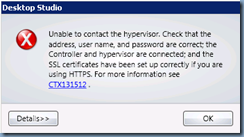





No comments:
Post a Comment