I was recently made aware that Event ID: 10016 errors were logged on a server every time it was rebooted and was asked to have a look at it to see if I could quickly fix it. Taking a look at the System logs on the server shows the following:
The application-specific permission settings do not grant Local Launch permission for the COM Server application with CLSID
{24FF4FDC-1D9F-4195-8C79-0DA39248FF48}
and APPID
{B292921D-AF50-400C-9B75-0C57A7F29BA1}
to the user NT AUTHORITY\SYSTEM SID (S-1-5-18) from address LocalHost (Using LRPC). This security permission can be modified using the Component Services administrative tool.
Since I’ve come across similar errors such as these in the past with SharePoint deployments, I began the troubleshooting by trying to figure out exactly which DCOM object this CLSID and APPID belonged to. To do this, copy either of the identifiers (CLSID or APPID) because they reference the same object, open up the registry editor with (regedit), then do a search for the string:
Once the find completes, you’ll be at the location: Computer\HKEY_CLASSES_ROOT\Wow6432Node\CLSID\<identifier>
Notice how the left window pane has the CLSID and the right window pane has the APPID listed? As the window shows, this is actually the DCOM object: Quarantine Private SHA Binding class
What’s special about this DCOM object is that you won’t find it listed when you open up Component Services from the Administrative Tools under the DCOM Config folder:
To find the DCOM object that maps to Quarantine Private SHA Binding class, you need to take the APPID unique identifier from the registry and map it to the APPID in Component Services’ DCOM Config folder. As shown in the screenshot above, the DCOM object is actually named NAP Agent Service under Component Services:
Unfortunately, there isn’t much you can do if you open up the properties of the DCOM object as all the settings are grayed out:
After some research on this, the fix is to change the service’s startup property to Automatic instead of Manual.
So why does this happen? While there are various reasons that can cause this, it’s usually because you have some other application that relies on this service and hence causes this error to be thrown when that application makes an attempt to launch this object (in our case, an application was trying to launch this object during startup). For more information about this service, see the following link: http://technet.microsoft.com/en-us/network/bb545879.





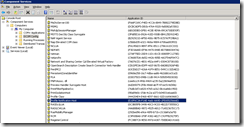




20 comments:
Thanks you. This is the exact issue I was having and it's fixed.
I had this same exact problem as well, and your instructions were "spot on." Thanks for taking the time to post this.
Many Thanks Terence! This worked for me.
Thank you!
Really, Thanks god for reaching this post, Thank you very much for great effort.
if you have Kaspersky, the problem may come from there
http://support.kaspersky.com/ak8/troubleshooting?qid=208280868
thanks alot for the fix. It saved me countless hours when i already need a 30 day.
Your the man!!
Maximum Kudos to terrence,
thank you sooooooooo much Terence,you saved us:):):)
keep on
"Unfortunately, there isn’t much you can do if you open up the properties of the DCOM object as all the settings are grayed out."
You can edit the registry so that the properties are no longer grayed out. Open up REGEDIT and browse to "HKEY_CLASSES_ROOT\AppID\{B292921D-AF50-400C-9B75-0C57A7F29BA1}" key. Right-click on the {B292921D-AF50-400C-9B75-0C57A7F29BA1} key and select Permissions. Click the Advanced button in Permissions window and select the local Administrators group and click on Apply, then OK. Then under Permissions tab, select the local Administrators group and choose 'Full Control' as the permission setting, click Apply, then OK. Rerun component services and you should be able to get into the properties screen with full access now.
This Blog Provides Very Useful and Important Information. I just Want to share this blog with my friends and family members. Tibco Certification Training
I will always let you and your words become part of my day because you never know how much you make my day happier and more complete. There are even times when I feel so down but I will feel better right after checking your blogs. You have made me feel so good about myself write my dissertation for me all the time and please know that I do appreciate everything that you have
It was a nice article and very helpful
Sap Hana Training in Chennai/
Sap mm Training in Chennai
Sap Erp Training in Chennai
Blue Prism Training in Chennai
Microsoft Training in Chennai
It was a nice article and very helpful
SAS Training in Chennai
Scrum Master Training in Chennai
Informatica MDM Training in Chennai
Informatica Data Quality Training in Chennai
Ajax Training in Chennai
Great article
cyber security course in chennai
embbeded system training in chennai
android app development course in chennai
rpa training in chennai
ios training in chennai
Very nice article.
tamil novels pdf
Tamil novel writers
crime novels pdf free download
Historic novels pdf free download
romantic novels pdf free download
Ponniyin selvan book pdf tamil download
Post a Comment