It’s been awhile since I’ve done a SQL Server install and since I had to do so this week, I thought I’d take this opportunity to do a few screenshots to show what the install looks like. Note that I didn’t add a whole lot of content as to why certain items were selected as this post serves to show what the wizard looks like and not to dig deep into why the parameters and service accounts were set the way it is.
The following are the details for the two servers:
Server: SQL03
- Database Engine Services
- Analysis Services
- Business Intelligence Development
- Client Tools Connectivity
- Integration Services
- Client Tools Backwards Compatibility
- Client Tools SDK
- SQL Server Books Online
- Management Tools
- SQL Client Connectivity
Server: Report
- Analysis Services
- Reporting Services
- Management Tools
Installing SQL03 – SQL Engine, Analysis Services, Integration Services
Start the installation by running setup.
The following window lists the fields for you to enter the service accounts. I won’t go too deep into the best practices but you should be using domain accounts with locked down permissions. Also note that the accounts will get checked by the install so if you enter the incorrect password or forget to user domain\ for the account name, you’ll get an error message preventing you to proceed forward.
Here’s an example of the error message after I forgot to precede the login name with the domain:
Add the accounts you want to be allowed for administration of SQL:
The following screenshot shows how I’ve changed the location of the database and log files:
The following shows the start of the analysis services configuration:
… and we’re done. The install is pretty straight forward and I noticed that the groups SQL Server 2008 R1 asked for is no longer required.
Installing Report – Analysis Services, Reporting Services
As with the first install, launch setup:
I’m going to leave the configuration at a later time.
… and we’re done.







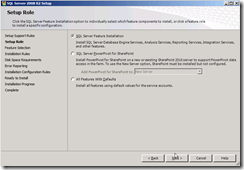




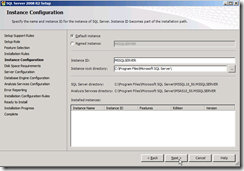











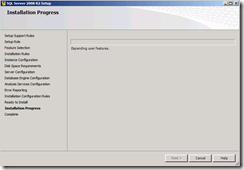










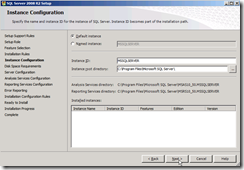


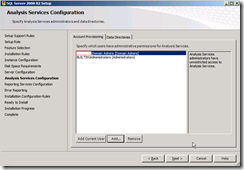




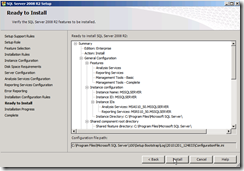



1 comment:
Thanks for a great read. As Steve Jobs has said : “Innovation is what separates leaders from followers.”
Post a Comment