As indicated in one of my earlier posts, we’ve been working closely with the NET engineers to get the next release of SmartSIP and after receiving it last week, we were eager to get the version we had updated. While this post doesn’t really provide more than what the excellent deployment guide I receive does, I thought I’d write this post for those who are interested in what the wizard looks like:
For those who have read some of my earlier posts about SmartSIP, you may know that I had quite a few problems with the installation because of the security restrictions of Windows Server 2008 R2, I’m happy to let everyone know that those issues have been resolved.
Note that the following screens still show the extra steps I take to run the install as administrator and that’s because I preferred to do the install that way. The client also took a stab at installing it without running the executables as administrator and the install still completed successfully.
Since the installation file is an .msi file, you can’t just right click on the file and run it as an administrator:
I went ahead and opened up the command prompt as an administrator:
Changed the directory to where the installation file was and ran it:
Note that the services aren’t started yet because we haven’t activated SmartSIP:
Yes, I could have just proceeded with selecting Yes for the UAC window but I chose to just close it and execute the .Ink file from the command prompt just to be safe:
What’s interesting is that whenever I hit the Validate button for the license window, I would see a command prompt window briefly flash then nothing happens. I believe this is because we already have the license installed from a previous version so I just went ahead with the install:
Notice how the services now run under the RTCComponentService account?
The install activation is now completed. Nothing to it right? Make sure you continue with the deployment guide and reconfigure your mediation server’s IP settings to listen and point back to itself if you a single Mediation and SmartSIP server setup. Once you’ve completed that, configure the trunk tab in SmartSIP to route calls to your gateway:
We’re currently beginning to test SmartSIP again but we’re very happy with what we see so far.





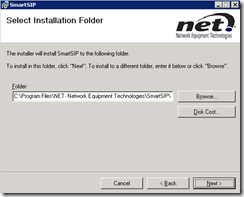
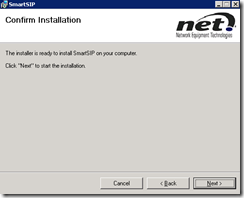



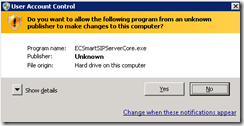
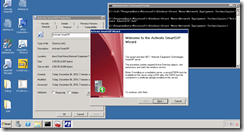








No comments:
Post a Comment