I’ve been asked by several ex-colleagues recently about what the configuration of a simple VMware View environment with one View Connection and Security server looks like and realized I haven’t really written about it in the past. The setup isn’t too difficult but there are a few configuration parameters that can potentially throw you off so I figure I’ll write this blog post in case I ever forget or if I need to point anyone to it. Note that it’s best practice to split out to multiple connection servers that are used by internal clients and external clients but if the environment you’re working in is small then it’s sometimes not feasible to deploy multiple servers either due to cost or capacity.
The following is a screenshot of what the View infrastructure topology looks like:
Note that there are only 1 of each of the following servers:
- vCenter
- View Connection Server
- View Security Server
What I should immediately state is that one of the drawbacks of using the same View Connection server for both internal and external access is that local access from physical desktops will no longer have PCoIP traffic direct to the View desktop because you need to enable your View Connection server as a PCoIP Secure Gateway for PCoIP connections to the desktop. This is obviously going to be one of the design considerations you’ll need to make and determine whether if it’s worth while to deploy an additional View Connection server or not.
Now that I have that out of the way, let’s look at the View Security server settings:
Note that the External URL field is the external URL that your users will be using to access their desktops from the internet while the PCoIP External URL is the public IP that resolves to the public DNS name.
The following is the configuration settings for the View Connection server:
Note that the External URL is the internal FQDN of your View Connection server and the PCoIP External URL is the internal IP of your View Connection server.
Once you’ve configured the settings for your View Connection and Security servers, the next step is to ensure that you have all of the ports opened between the 2 servers and your clients. I won’t go into the firewall ports as the focus of this is just the settings so please refer to the following documents for more information:
Setting up PCoIP Remote Access with View 4.6 and Newer
http://communities.vmware.com/docs/DOC-14974
Network connectivity requirements for VMware View Manager 4.5 and later
http://kb.vmware.com/selfservice/microsites/search.do?language=en_US&cmd=displayKC&externalId=1027217
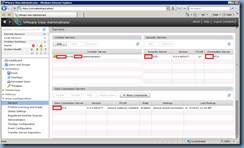


No comments:
Post a Comment