Problem
You’ve just completed a new deployment of XenDesktop 7 and have created new:
- StoreFront portal
- Machine Catalog containing a Windows Server virtual machine with installed applications
- Delivery Group with the above Machine Catalog
- Published applications in the Delivery Group
Proceeding to access Citrix XenDesktop 7.x published applications through the Storefront web portal (http://storefrontURL/Citrix/CitrixSiteNameWeb) but notice that upon logging in, you get the following message:
There are no apps or desktops assigned to you at this time.
Solution
The reason why the Citrix XenDesktop 7.1 StoreFront web portal would display this message is because the Transport type of the Store configured on the StoreFront server is configured to communicate with the Delivery controllers via HTTPS. This is the default when you create a new store in the StoreFront administration console yet the Delivery controllers are configured to listen on port 80 by default as per the following Citrix KB:
How to Change Ports for XenDesktop 7
http://support.citrix.com/article/CTX138918
To correct this, you either have to configure the delivery controllers to listen on a different port as per the KB above or change the StoreFront store to use HTTP port 80 as per the following instructions:
Log onto the StoreFront server, navigate to Stores, select the store in question and click on Manage Delivery Controllers:
Select the Controller and click on the Edit button:
Proceed by changing the Transport type from HTTPS to HTTP:
Hit the refresh button on the StoreFront portal and you should now see a Add your Favorite Apps option:
You should now be able to launch an application:
I remember always pushing to use HTTPS as it’s supposed to be more secure since the traffic would be encrypted but this obviously increases administration overhead as you need to managed certificates. I find most of the clients tend to leave towards using regular HTTP and their justification is that their server VLAN is a secured VLAN.





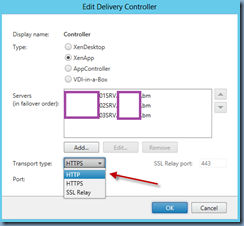




2 comments:
This was really helpful, thank you so much!
thank you so much
Post a Comment