A month ago or so I noticed that HP has released a new ThinPro Image for their t5745 thin clients and because I was having issues with bi-directional audio in VMware View, I was anxious to test the new image out. As much as the operation of creating a bootable USB flash drive with this image should have been easy, I had a tough time because of the USB flash drive I was using. Since it wasn’t obvious that the issue was with the flash drive, I thought it would be a good idea to blog this in case anyone searching on the internet as I did.
The image I downloaded was the following version:
T6X42019 Rev. 1
12 Dec 2012
… and could be found at the following link:
The file name for the image utility is: sp60181-usbkey-t6x42019.exe
The initial USB flash drive I used was my new Patriot Rage XT 64-bit:
Running the executable will begin extracting the files:
The following HP Thin Client Disk Imaging Tool would be presented:
Clicking on the USB Format button is supposed to format the USB flash drive and copy the ThinPro files onto it creating a bootable USB:
What I noticed is that the following Formatting window pops up for a split second then disappears:
You are then brought back to this window:
Attempting to browse the USB stick will prompt you to format the USB flash drive:
From here, I tried to click on the Image button:
Which then opens up the following window:
Clicking on the drive will prompt you to format the USB drive:
After the formatting is complete, you will then be able open the USB flash drive:
Click on the Open button will extract the files:
Browsing the USB flash drive will show the following file:
T6X42019.dd.gz
This USB stick is not bootable.
After having no luck when trying to Google this issue to see if anyone else has experienced this issue, I went ahead and grabbed one of my older 16GB USB flash drives:
What I immediately noticed was that when I hit the Format button, progress was shown this time:
Once the format operation finished, the USB flash drive now had a Thinstate label:
While the drive had files:
I was then able to boot a HP t5745 thin client with this USB flash drive and image it with the latest ThinPro operating system.
I hope this helps anyone out there who may experience the same issue as I because it was definitely a frustrating 30 minutes when I was trying to figure out why the utility didn’t place the files I expected on the USB flash drive and nothing was out there when I tried to Google the issue.



















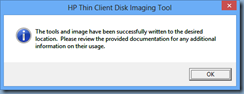







13 comments:
Hi, it's possible to carry out some manual steps to do the same as the HP installer/USB formatter.
This involves using diskpart to wipe the USB device, create a partition, mark it active and format it as FAT32
Then, the contents of the SPxxx file from HP can be extracted (using the likes of 7-zip) and the resulting "disk_files" contents copied to the root of the USB device.
Finally, the Windows version of syslinux can be used to copy the relevant boot record to the device.
I'll attempt to provide some step-by-step instructions if this is of use?
Try running the spxxx as Administrator. Worked for me.
It seems that the spxxx util tries to create a bootable USB with syslinux but fails because of access writes. Unfortunately the util doesn't give you an error message.
Running as administrator did the trick for me too.
Thank you!
@Ali. Thank you so much for your suggestion. I tried about 5 different USB drives, and HPs stupid Disk imaging tool just wouldn't work. As soon as I tried what you said I was able to image our thin clients. You rock!!
For me under Windows 8.1 Pro x64 I had to open a command prompt as adminstrator and then run the spxxx util from the command prompt then once I selected format it worked with the progress bar.
Worked great, thanks!
Nice Post Thank You....My Usb Is Not Formatting Action Jackson (2014) [Non Retail] DVDRip 1CDRip [Exclusive]
Run as Administrator! Thanks so much @Seano!
Just spent about 3 hours using 3 different USB flash drives trying to sort this one out, and it was as simple as running the SPxxx file as administrator!
HP could save us all a lot of grief by adding that to their instructions...!
Run as Admin is worked
Thanks dear friends ............
Yes, also in Windows 10 AE also needed to run as administrator.
para o Windows 10 basta executar o "CRStart.exe" como administrador
Was pulling my hair out over this as well. Turned out that the HP formatting tool didn't like my 32GB USB drive. A old school 2GB worked like a CHARM!
Thanks!
Ali Booker, thank you!!!
You are the only person who really helped
1)diskpart:
clean
make partition
make partition active
format fat32
2)download Operating System-Enhancements and QFEs Z6A44019 Rev. 1 (choose linux) from https://support.hp.com/us-en/drivers/selfservice/hp-t410-all-in-one-smart-zero-client/5234230
usbkey-z6a44019.exe
3)extract usbkey-z6a44019.exe (i used 7zip)
4)copy all files form usbkey-z6a44019\disk_files to root folder on your usb drive
5)install syslinux form usbkey-z6a44019\syslinux
6)put usb disk in t410 and press power button twice
7)done
I used sdcard and cardreadaer and it works)
Thank you!
Post a Comment