While the installation for VMware vCenter 4.1 isn’t a whole lot different than vCenter 4.0 or even Virtual Center 2.5, I figure I’ll write a post describing the process since I documented one of my installs.
Some key items that we should be aware about are:
- Note that 4.0 uses a 32-bit ODBC driver while 4.1 uses 64-bit (http://terenceluk.blogspot.com/2010/09/reminder-vcenter-41-uses-64-bit-dsn.html). I’ll also write another blog post about creating the ODBC connector describing what’s going on in each step sometime in the future.
- If you’re using a full version of SQL, we need to create the database first (http://terenceluk.blogspot.com/2010/10/creating-vcenter-41-sql-database-and.html).
- Log in with the service account you want the vCenter services to be ran as.
Here’s the link to the installation guide: http://www.vmware.com/pdf/vsphere4/r41/vsp_41_esx_vc_installation_guide.pdf
Launch the installation and ensure that you right-click and choose Run as administrator.
Read the EULA.
Agree to the EULA.
Type in the information for the required fields.
If you created the ODBC connection correctly, you’ll be able to see it in the list.
http://terenceluk.blogspot.com/2010/09/reminder-vcenter-41-uses-64-bit-dsn.html
I was a bit annoyed to see that I had to log in as the service account in order to set the services to run as the service account. As shown in the screenshot below, I had logged in with my own account did not have an option to change it.
Select the directory you want the binaries to be installed into or leave it set to the default.
Choose standalone or linked mode.
Change the ports if required.
Select the proper settings for your environment.
Kick off the install.
The install will proceed from this point on.
Pretty straight forward.



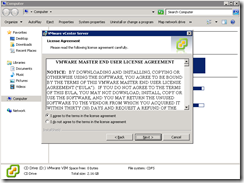



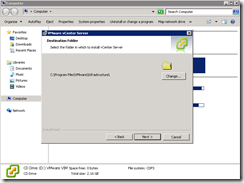
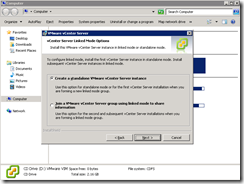

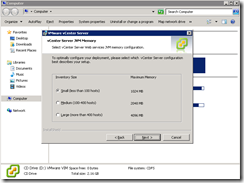





No comments:
Post a Comment