While this error could be caused by various reasons, the following is one of the causes and resolution to the problem.
Problem
After installing VMware vCenter Update Manager 4.1 as per the deployment guide, you proceed to enable the plug-in within VI Client’s Plug-in Manager. However, once you right click on the plug-in and choose enable, you receive the following error message:
There was an error connecting to VMware vCenter Update Manager - [vCenterNameOrIP.domain.com:443].
Database temporarily unavailable or has network problems.
Cause
This can be caused if you meet the following 3 criteria:
1. You are not using a local SQL Express database for Update Manager.
2. You’ve configured your 32-bit ODBC DSN with Integrated Windows Authentication during the Microsoft SQL Server DSN Configuration window where you are asked How should SQL Server verify the authenticity of the login ID.
3. You have just finished installing VMware vCenter Update Manager and have not modified the log on properties of the VMware vCenter Update Manager Service in the services console.
The reason why this error is thrown when you enable the plug-in is because VMware vCenter Update Manager is by default installed and ran under the Local System account and therefore when you try to enable the plug-in and Update Manager makes an attempt to connect to the remote database with the 32-bit ODBC DSN with Integrated Authentication, the remote SQL database will reject the connection because Local System does not have permissions to the database. This wouldn’t be a problem if you were using a local SQL Express database because Local System has full permissions to a local SQL Express database.
Solution
To rectify this, all you need to do is change the Log on as properties of the service to the proper service account you want to use to access the database. Since Integrated Windows Authentication is going to be used, this account will be a domain account.
Once you’ve completed the change, make sure you restart the service so it will be ran as the service account.
Once you’ve made the changes and restarted the service, you should now be able to enable the plug-in within the Plug-in Manager.




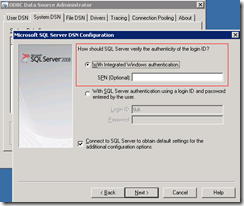






14 comments:
Thanks for this document. The UDM starts now under the right account.
Thanks Terence, that worked.
Hi Terence,
Thank you for the document.
I have followed the steps you suggest, but still got the error. "There was an error connecting to VMware vCenter Update Manager - [:443].:Vmomi.Fault.NotAuthenticated: The session is not authenticated."
I verified the ODBC datasource is correct. With windows authentication, I'm able to connect to database using domain account which I used for VMware Vcenter Update manager service.
Do you have other suggestions that I should check?
Thank you in advance.
If you'd like to eliminate the possibility that your problem is related to your domain account, try changing the ODBC DSN to use SQL authentication and punch in the SA account. If that works then you know that there's something wrong with your domain account.
Brilliant post. Worked like a charm. Thanks.
Great Post, worked for me...
Thanks this helped me out, after two days of hair tearing :)
Thanks for this doc, it's exactly my problem and the solution worked.
Best regards
Thank you for this post, this was exactly my issue! Cheers
thanks, that worked for me as well.
This method has NOT worked for me, but thanks anyway Terence :(
This pointed me in the right direction. It so happens that the sql account the DSN was pointed to had it's password expire, causing this issue. Thanks!
Thanks for the tip - helped me
Does anyone know what the minimum privileges required are for an Active Directory Update Manager Service account are in an environment where the vCenter and SQL server are on separate boxes?
Post a Comment