Although not too challenging of a task, I thought it would be a good idea to quickly demonstrate how to create a Active Directory group policy that uninstalls Mozilla Firefox from workstations upon startup so that I can reference this post if I ever need to do this again.
Begin by creating a new GPO and assign it to the OU containing the desktop objects that you would like to have Mozilla Firefox uninstalled. Edit the policy and navigate to Computer Configuration –> Policies –> Windows Settings –> Scripts (Startup/Shutdown):
Double click on the Startup option to bring up the properties, then click on the Add… button:
In the Edit Script window, click on the Browse button:
From within the Browse window, right-click in Startup folder to create a new Text Document then name it UninstallFireFox.bat:
Edit the batch file and paste in the following:
"C:\Program Files\Mozilla Firefox\uninstall\helper.exe" /S
Save the batch file then select it to return to the Edit Script window. Continue by clicking the OK button:
The script should now be shown in the Startup Properties window. Proceed by clicking on the OK button:
The desktops with this new GPO assigned will now silently uninstall Mozilla Firefox upon the start up of Windows. Note that the user may still see Mozilla Firefox if they log in immediately upon boot up but the application should disappear in a short while.
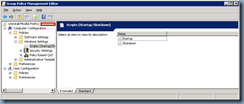
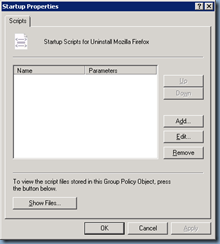
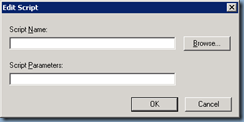

![clip_image002[4] clip_image002[4]](https://blogger.googleusercontent.com/img/b/R29vZ2xl/AVvXsEhy301IswYJXzzdysfTw04ofIK2_bHw6AL_tH6DbaOOqHJmzavPLANZwedF6GVYjOg50ckP0udjpTWq8BGpY87VMVP_3tq04UqkQZyNgATm80khsBhN2ucxNDxV67G2OURtOFjRIRnsmH1H/?imgmax=800)
![clip_image002[6] clip_image002[6]](https://blogger.googleusercontent.com/img/b/R29vZ2xl/AVvXsEiP7zf0xqObCZqCPWlAZj2RTzzgO1bSORBTHXnIZKLALvRpSVSAKHUdTDkSAjZxZJCzYtbJes2Dw-75PQVrmJxFunqqbMHV_eb0jXji7NPOy7IYWCwXDKtr8aXNl9XENMCtFsbZ2aMQBBGg/?imgmax=800)
![clip_image002[8] clip_image002[8]](https://blogger.googleusercontent.com/img/b/R29vZ2xl/AVvXsEg9VVgqwNAYyCnRPfDqvnSE8D4pULkYUejQ0I1O601-jdBa1zVnAY1dZj97mSYL0i_1isEdpXJf-F18vbU-VIA1PdprYHn2kl_MpmbKwDqH-0EuFhKqCH12WDPvwrm6UajImLvKBGXmFTNe/?imgmax=800)
2 comments:
Thanks for this! For once I found a person who actually explains exactly what I needed to do :)
the /S switch do no work. use the -ms switch instead
Post a Comment