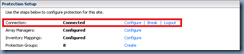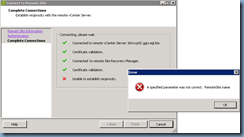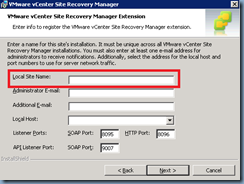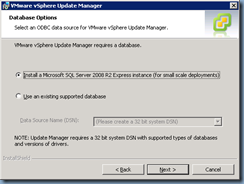Problem
You are in the process of migrating from Exchange 2003 to Exchange 2010 and noticed that using the Exchange 2010 supplied AddReplicaToPFRecursive.ps1 script does not appear to replicate all the public folders over to the new public folder store.
Solution
Note that this can be caused by various reasons such as corrupted items in your public folders, replication problems, etc. One of the ways to get your public folders over is to actually manually export them to a pst file and then re-import them into the new public folder store.
Start off by identifying an account that has permissions to all of the public folders in the Exchange 2003 organization and locate the account’s store.
Open up the store’s properties and change the Default public folder database to point to the Exchange 2003 server:
Force replication once you’ve made the public folder store change by executing:
repadmin /syncall /AdeP
Review and ensure that there are no errors from the forced replication and open Outlook with the account that has full permissions to all of the folders in the Public Folders store:
Proceed with exporting the public folders to a PST file. In this example, we’ll be exporting one of the subfolders in the public folder store:
Once the public folder has been exported, proceed with re-pointing the home server of the information store of the account you used to export the public folder back to Exchange 2010. Force replication once again and proceed with re-importing the public folder PST into the same folder:
Once the PST has been re-imported, proceed with dismounting the information store you imported into:
… and to be absolutely sure the changes have been applied, you can also restart the Microsoft Exchange Information Store service:
Once you’ve completed the steps above, you can issue the following command on the Exchange 2010 server to get an item count on the public folder store folder and compare it to the Exchange 2003 server’s public folder’s folder item count:
C:\Program Files\Microsoft\Exchange Server\V14\Scripts>Get-publicfolderstatistics -ResultSize unlimited > c:\pfcount.txt