As mentioned in my previous post:
Recovering an Exchange 2010 Mailbox Server from a corrupted operating system
I had to recently redo an Exchange Server 2010 mailbox server’s operating system because the incorrect version was used to for the OS and in additional to this role, I also had to redo the server with the hub transport and CAS role as well. More information about why can be found in the previous post so rather than reiterating the reasons, let’s get straight to the process. The following example will be recovering a CAS server collocated with the hub transport server.
Note that you can find the following 2 TechNet articles is what I used for this operation:
Understanding Backup, Restore and Disaster Recovery – http://technet.microsoft.com/en-us/library/dd876874.aspx
Recover an Exchange Server – http://technet.microsoft.com/en-us/library/dd876880.aspx
Preparation
Prepare the new server’s operating system – the first step is to either create a new virtual machine or reconfigure a physical server and install the Windows Server 2008 R2 operating system.
Configure the IP address – It is important that you configure the new server’s IP address to be the same as the old server.
Reset the computer account of the old Exchange Server – Make sure you do not delete the computer account but rather reset the password with Active Directory Users and Computers.
Name new Exchange 2010 CAS / Hub Transport server – Make sure that you name the new CAS / Hub Transport server to be the same as the old one.
Join new Exchange 2010 CAS / Hub Transport server to the domain – If the new server is still in a workgroup, join it to the domain.
Prepare the new Exchange 2010 CAS / Hub Transport server’s roles and features – You can either manually install all of the prerequisites or use the script found here: http://terenceluk.blogspot.com/2010/07/exchange-2010-resource-domain-install.html. Note that the Office Filter Pack found in the blog post is 1.0 and with Exchange Server 2010 SP1, you should install the Office Filter Pack 2.0 which can be downloaded from here: http://go.microsoft.com/fwlink/?LinkID=191548. The following is what the PowerShell script that installs the prerequisites look like:
Restart the server – Make sure you restart the server when you’ve completed the prerequisites install.
Export and import the public certificates – It’s important that you export an import the existing certificates you are using for your CAS server (i.e. OWA, Outlook Anywhere, ActiveSync, etc) into the new one.
Recovering the CAS and Hub Transport Server
Now that all of the prerequisites have been installed and configured, proceed with the following steps:
Exchange Server 2010 SP1 installation files – Make sure the Exchange Server 2010 SP1 installation files are accessible by the new mailbox server whether it’s a DVD in the DVD-ROM drive or simply an extracted folder.
Open up a command prompt with administrator permissions to run setup – Recovering the Exchange Server 2010’s CAS and Hub Transport server is actually quite simple and the process is to simply execute the setup.exe executable from the installation binaries with the /m:RecoverServer switch as such:
Allow the recovery process to execute – Once you’ve ran setup.exe with the appropriate switch, you’ll see the setup go through the required prerequisite checks and then proceed to reinstall the hub transport and CAS role:
Reboot the server – Once the process completes, proceed with rebooting the server.
Check the services – Once the reboot of the server completes, proceed with checking the services and ensure that all of the automatic ones start up successfully.
Post Mailbox Server Recovery
Test Exchange services – Test all Exchange services (internal and external email, offline address book, public folders, free/busy, etc).
Review event logs – Ensure that you review the new mailbox server’s event logs and make sure there are no unexpected errors logged.
Reconfigure OWA services – Recovering the CAS server will require certain additional configuration to be made as settings such as the logon format for OWA which is provided by IIS is not recovered:
Reconfigure HTTP Redirect – If you’ve chosen to use IIS to redirect traffic going to https://webmail.domain.com to https://webmail.domain.com/owa then you’ll also need to reconfigure the setting:
Reconfigure OWA’s External URL field – The external URL field within the owa (Default Web Site) object in Exchange Management Console is also not carried over so be sure to reconfigure it.
Hope this helps anyone who may be looking for more information about what the recovery process looks like. I’ll be writing another hub transport and CAS server recovery after this post.
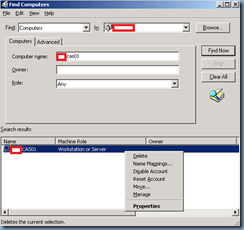



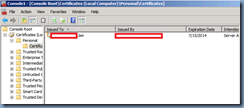




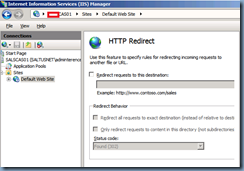
3 comments:
Very Helpfull this post, mi CAS crash and i could make a new one following this step, thanks.
Hi Terence but what about the GUID of the server. When i install new server will the guid change
Really Helpful this post but most of the commands can't be executed by a native user. Because they don't want to do all these things. They just want to access Exchange server without any disturbance. But as we know that in this world, nothing is perfect either that is software or any hardware. Everything wears out or damages with change of time.
Therefore like the same Exchange server also stops working sometimes cause of an issue like corrupted Exchange Mailboxes.
Therefore according to me, any third party tool will be good and handy in use for recovery of deleted emails from corrupted Exchange mailboxes.
Post a Comment