Problem
I recently had an issue with a Cisco UCS 6120 fabric interconnect we received from RMA that would no longer boot properly and simply presents the loader prompt no matter how many times you restart it:
Hitting the question mark ? would display the following available commands:
- dir
- reboot
- serial
- show
- boot
- help
- resetcmos
- set
Executing the dir command would display the following files:
A bit of researching on Google has blogs and forum posts recommending to simply execute the boot command along with the kickstart file as such:
boot ucs-6100-k9-kickstart.4.1.3.N2.1.1l.bin
The boot process eventually brings you to the switch(boot)# prompt:
From here, some blog posts indicates that you can use the erase configuration command to erase the configuration on the fabric interconnect and start fresh but the command does not work as suggested:
erase configuration
% invalid command detected at ‘^’ marker.
It’s no surprise because executing the question mark ? command brings up the following available commands in this context:
- clear
- config
- copy
- delete
- dir
- exit
- find
- format
- init
- load
- mkdir
- move
- no
- pwd
- rmdir
- show
- sleep
- tail
- terminal
It is possible to assign an IP address under this switch(boot) prompt as such:
config t
interface mgmt 0
ip address <ipAddress> <subnetMask>
no shut
exit
ip default <defaultGateway>
exit
While you can ping the interface by assigning an IP, you won’t be able to browse to it via http or https:
Solution
The way to properly boot the fabric interconnect from the loader prompt is to restart the fabric interconnect:
Boot the fabric interconnect with the kickstart and system bin files as such:
boot ucs-6100-k9-kickstart.4.1.3.N2.1.11.bin ucs-7100-k9-system.4.1.3.N2.1.1l.bin
Once the boot process has completed, the IP address assigned earlier should now respond to pings:
… and you should be able to browse to the web page:
From here, you can use the prompt to use the console prompt to execute connect local-mgmt:
… and then execute a erase configuration to remove the config:







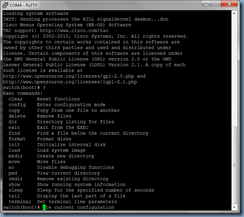
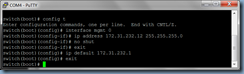











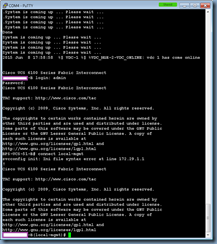

No comments:
Post a Comment