Problem
You’ve installed Adobe Flash Player onto your Citrix XenDesktop 5.6 VDI as well as your thin or thick client and verified that the version on the thin / thick client is the same or newer version of Adobe Flash Player than the XenDesktop VDI but while testing Adobe Flash Redirection, you notice that the HDX Monitor for XenDesktop displays the Adobe Flash node as:
Receiver is compatible
Flash redirection is idle
Clicking on the Adobe Flash node displays:
- State as Idle
- Internet Explorer compatibility as IE 9 is supported
- Adobe Flash Player as Installed
- Service status as Running
- IE instances using Flash redirection as 0
Right clicking on the video does not display Citrix Media Stream in the menu:
Solution
One of the reasons why you would encounter this is if you’ve installed the following components:
Thin Client: Adobe Flash Player 12 ActiveX
Citrix XenDesktop 5.6 VDI: Adobe Flash Player 12 ActiveX
The setup above may seem logical but while this would allow the VDI to detect the settings as shown in the Problem section, the Adobe Flash within the VDI will continue to be rendered at the server and not on the thin client.
To correct this issue, install the Adobe Flash Player 12 Plugin onto the thin client as shown here:
With the following installed:
Thin Client: Adobe Flash Player 12 Plugin
Citrix XenDesktop 5.6 VDI: Adobe Flash Player 12 ActiveX
… Adobe Flash should now be redirected with the Adobe Flash node displayed as:
Receiver is compatible
Flash redirection is Active
Clicking on the Adobe Flash node should now display:
- State as Active
- Internet Explorer compatibility as IE 9 is supported
- Adobe Flash Player as Installed
- Service status as Running
- IE instances using Flash redirection as 1

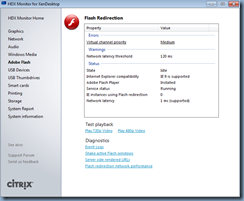





2 comments:
Blah Blah Blah ....Yawn.
This was extremely helpful for me. Finally someone who explained the process. I've read a lot about getting this to work, but none of the info I read lead me to install the plugin version on the client and the active x version on the VM.
Post a Comment