I had a client who recently got his hands on a new Blackberry z10 device to test out and while he didn’t feel it was much of a priority to get a new BES 10 up, it quickly became one after his boss saw the device. I’ve just completed the install and felt that it was pretty much the same as the old BES 5 which was quite easy to do but thought it would be a good idea to document and blog it to show what the step by step process looks like. I haven’t gotten to installing the Universal Device Server for iOS and Android phones but will do soon. The following is what was required to get Blackberry Enterprise Service 10’s Blackberry Device Service 6.2 deployed in an environment that already has BES 5.
First off, the deployment guide I used can be found here:
Blackberry Device Service
http://docs.blackberry.com/en/admin/subcategories/?userType=2&category=BlackBerry+Device+Service
Also note that I intend on installing Blackberry Device Service and Universal Device Service on the same server so I simply gave it a generic name. More information about collocating the 2 services together can be found in the following KB:
Installing BlackBerry Device Service, Universal Device Service, and BlackBerry Management Studio on the same host server
http://btsc.webapps.blackberry.com/btsc/viewdocument.do;jsessionid=6BC84FE31517A1D15907D5ABED8981EC?externalId=KB32547&sliceId=2&cmd=displayKC&docType=kc&noCount=true&ViewedDocsListHelper=com.kanisa.apps.common.BaseViewedDocsListHelperImpl
Setup BlackBerry Windows Server 2008 R2 Server
Begin by adding your BES service account to the local administrators group on the server:
Continue by opening Start –> Administrative Tools –> Local Security Policy:
Navigate to Security Settings –> Local Policies –> User Rights Assignment:
Review the configuration for Allow log on locally to see whether the besadmin account already has these permissions as it usually does because the Administrators group usually in there but if not, add it in:
Continue by granting the besadmin account the Log on as a service permission:
Setup Separate SQL Server
With the server permissions configured, proceed with opening SQL Server Management Studio and connect to the database instance you plan to use to host the Blackberry Device Service database (I’m not going to use a local SQL Express install but if you are, you can skip this step). Navigate to Security –> Login then right click and select New Login…:
Select the domain besadmin account:
Click on the Server Roles and grant the account dbcreator permissions (this is temporary):
Install Blackberry Device Service
Log off of the BES 10 server and log back on as the besadmin service account and launch the installer:
Continue by clicking the Install button for Blackberry Device Service and confirm that you are using the correct account for the install:
Enter the appropriate user name, organization and select the country:
Continue by selecting Create a Blackberry Configuration Database and Use an existing Microsoft SQL Server in your organization:
I’m installing all the components onto one server so all of the components will be selected:
Note the additional applications that will be installed:
Modify the Installation folder or Log-file folder locations if necessary:
I usually don’t change these locations because I believe that with proper monitoring put in place, we should be able to have the log files on the same installation folder drive rather than provision a new drive that doesn’t add any performance benefit in a virtualized environment because it’s probably going to be on the same LUN anyways. Servers these days also don’t come to a grinding halt if the system drive fills up.
Review the summary and continue with the install:
Proceed with entering the appropriate information for your SQL server and note that you can leave the default database name because the old BES 5 default database name is BESMgmt while the new BES 10 is BDSMgmt:
The installer will detect that the database does not exist and will ask whether one should be created:
Note the status for the creation of the database at the bottom:
Provide a name for the BlackBerry Device Service:
Proceed by entering the required CAL and SRP keys:
I found the information I received from my free BES 10 trial email a bit confusing because there was no SRP key. After doing a bit of searching, I realized that the:
CAL key = CAL Authentication Key
SRP Identifier = Serial Number
SRP authentication key = License Key
Ensure you use the Verify button to verify that the BES 10 server can get out via port 3101 (SRP):
… and that the keys used for the install are valid:
Unless there is a reason to change the port numbers, leave them as defaults:
Enter the service account credentials:
Choose the authentication method and/or account you would like to log into the BlackBerry Device Service:
Click Next to start the service:
Note the BlackBerry Administration Service address and the BlackBerry Web Desktop Manager address and close the install wizard:
Verify BlackBerry Device Service SQL Database
Refreshing the database list on the SQL server should show the new BDSMgmt database created:
Note the database files created in the folder:
BDSMgmt.ldf – 25,600 KB
BDSMgmt.mdf – 102,400 KB
One of the items suggested after the install is to verify that the collation setting for the BlackBerry Configuration Database is default case-insensitive:
For those who aren’t familiar with SQL collation, a list can be found here:
http://msdn.microsoft.com/en-us/library/ms144250(v=sql.105).aspx
Note the collation settings for the BDSMgmt database:
SQL_Latin1_General_CP1_CI_AS
Verify Health of BlackBerry Device Service
Ensure that all the services have been started:
Review the Application and System logs to ensure there aren’t any unexpected errors or warnings:
Open up a browser and navigate to: http://<besServerName>:8080 to test the BlackBerry MDS Connection Service service:
If you’ve tested the SRP connection during the install and nothing on the firewall has been changed, you can skip this SRP test step but if you want to ensure the server is able to get out 3101, navigate to the following folder via the command prompt:
C:\Research In Motion\BlackBerry Enterprise Service 10.0.0\bundle0030\Modules\BDS\tools
… and execute the following:
bbsrptest.exe -host bm.srp.blackberry.com 3101
An output similar to the following will be displayed:
C:\Research In Motion\BlackBerry Enterprise Service 10.0.0\bundle0030\Modules\BDS\tools>
bbsrptest.exe -host bm.srp.blackberry.com 3101
Attempting to connect to bm.srp.blackberry.com (216.9.242.32), port 3101
Sending test packet
Waiting for response
Receiving response
Checking response
Successful
C:\Research In Motion\BlackBerry Enterprise Service 10.0.0\bundle0030\Modules\BDS\tools>
Log into the BlackBerry Administration Service via the URL: https://<BlackBerryServerName>/webconsole/login:
Note how the interface hasn’t changed much:
Remove Unneeded Permissions for Besadmin
Remove the dbcreator role from the besadmin account:
Note that on page 41 under the heading:
Configure minimum database permissions for theservice account or Microsoft SQL Server account
… the guide instructs us to remove db_owner and grant only public and rim_db_bes_server role membership to the BDSMgmt database:
I tried this but received the error:
Drop member failed for DatabaseRole ‘db_owner’.
I don’t think it’s a big deal to leave the permissions as long as it is no longer a dbcreator on the database server.
------------------------------------------------------------------------------------------------------------------------------------------------------------------
Finish off the install by creating a new user on the server to verify that the server can communicate to the SQL database and then activate the user:
I hope this post gives anyone who is looking for something that shows what the process of install Blackberry Device Service looks like.




![clip_image002[4] clip_image002[4]](https://blogger.googleusercontent.com/img/b/R29vZ2xl/AVvXsEgMhFljE_T7h-yKux6tNnd4xqWp7jMabJjD9Wp9v7-ZoHBF0BDsH7Mj3jxdCLNzbLjXKN_cRXVBKtTQa0nL9AOC-S6R7JDTGq7e56Sqjl36srxlQ_t0PAVOn4WsaEzV3QwfJ7M3rElO8Qld/?imgmax=800)
![clip_image002[6] clip_image002[6]](https://blogger.googleusercontent.com/img/b/R29vZ2xl/AVvXsEhjQ9oYauZmZxsFwf05WRTQvjvvW4WMX4lp76-EPwQhxWbklO_PrY-LGJ1_NAb74lE6lDJ7fsifGtQs9VDRiDu6MH1hlWmehGXb4JGfmOKF6D8sc80R8qOO-oS0GMN3EBmPTng0Yfpmno-j/?imgmax=800)
![clip_image002[8] clip_image002[8]](https://blogger.googleusercontent.com/img/b/R29vZ2xl/AVvXsEjrBxsf92IDBUwdXn6VsjSQ0MVIGJPdL2Xnd9JntvcOu_0eUSZEpXR1XZqub1fvF4D92i0WCXVoZP7RG3EHsndavkBAfjePwcX1cM3vY4Zza4SZvOhAXZO7cu7etZsfv55q98N1gdRgauAc/?imgmax=800)




![clip_image002[10] clip_image002[10]](https://blogger.googleusercontent.com/img/b/R29vZ2xl/AVvXsEjAlJPZ6jpY4bsZ4wVe4Wi-dyOtJzwWWZEYa_8jK0N-BFSoGlAZS4lgZiKlV68mKxDXizqS3Yl7-ZsRDWX3TZe-R65AztlnRD89Hin4Tx7T5N73dost7tE0NiRhKtZShu0Nz-NBcx1YbACx/?imgmax=800)

![clip_image002[14] clip_image002[14]](https://blogger.googleusercontent.com/img/b/R29vZ2xl/AVvXsEi8RzxL3h19yVFWisFzCqrRbEzK39sAKGh7yI0IWIcpyfJG0eHJcuu7KEpRD9BQDCfO5cpHPEoWlMpVDMXaTJ1elHT8D7vCKN09X9MJMNo4qDQfbx9VxcQW_pUNRl-lueaTQBZHneSlCzgL/?imgmax=800)
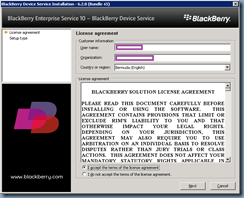
![clip_image002[16] clip_image002[16]](https://blogger.googleusercontent.com/img/b/R29vZ2xl/AVvXsEjyrPwbMrcPPVIATfy7jqblTyObtl2C70Zxh1gh1tdn30zoxP6_i_SUZtXQMBOp20kfoTlJlzFPyA4G3NDVOtjW0KydD6dBPOp2-j7vy7jUqJKCHLBtc6DhdCKl7mMo2mDr8i7VpKgG8Gl8/?imgmax=800)
![clip_image002[18] clip_image002[18]](https://blogger.googleusercontent.com/img/b/R29vZ2xl/AVvXsEiqM-ORJ8QmhXWoj9zJSwhEcvxbySR8JfUcMSa3t5StSn0bHTyjWnbCaS5zgkqgcvZHgPhUU4kZd3hD_HOazueQOBhfycV-PZfImq5F8MdihAl_8-ubaCr8IqRVlOX7J4M-bgvWTuDXDQO9/?imgmax=800)
![clip_image002[20] clip_image002[20]](https://blogger.googleusercontent.com/img/b/R29vZ2xl/AVvXsEgsSBgHSo8L3uQRBCSQYCMP4kziukmZ3tmIJuqtVRcIJkj40NkEnwHE08iHtWwWzNYJnuigZiax-Y-_xm0cCG-M3nORgycT_ZG92bfBWaCCieWT-A_YEghOVjVZG58zWtcL7qb3CI3l0rKK/?imgmax=800)
![clip_image002[22] clip_image002[22]](https://blogger.googleusercontent.com/img/b/R29vZ2xl/AVvXsEjAvkC6OysJh5kMHuiwN24hV2qrX320AEyBTFSQbefll-HEblErdeZGZnWyGEd1Hb0Do6ZBaasMmHBTvu2lrpEMkzc259PDbJezALOHOrP58R3eHsQBHkZBAaeAwPyFKQWPayeB8_Vqk81w/?imgmax=800)


![clip_image002[24] clip_image002[24]](https://blogger.googleusercontent.com/img/b/R29vZ2xl/AVvXsEgo5wP2pf9D8GPZ91bDCoagulM8aSIrjreS9ZhgmIuR8jsbG51wPxiZaV8LPfap-ygRrh9ZeMdMiLHnzUWP8mH3W5oQGiEl6-3BhDtRPBv-qK4TDlBqUdCTKCbqKEtZQ1bo4sTwCDuiw_t1/?imgmax=800)
![clip_image002[26] clip_image002[26]](https://blogger.googleusercontent.com/img/b/R29vZ2xl/AVvXsEjOnL4pAgikDma0jfDSyHRF9B-JdIEvLiRVBJttqcdLG6pR_7X3nWRFFXwaBSJEoMhjvF8f5X28RVGEV3XAFZYnHf3Hh-ZZ5sWqih5kTYrw4IiB1Wyxp635-2aykPb7sn4q7ug1y7GqyfOY/?imgmax=800)
![clip_image002[28] clip_image002[28]](https://blogger.googleusercontent.com/img/b/R29vZ2xl/AVvXsEjqm1TxST7sEdv9D1-mL5w0qo3-j1FqOFtpJSrNafYwvwz90sAQ_2VscdlzulcpI1od-UIVHn7pEpMY0j5kwCPRT9F8tCi37Qz2Hqcvq4ZcvFKk9sjYHHztH10X1Y6KwPJ9Gef-q5WuMV-M/?imgmax=800)
![clip_image002[30] clip_image002[30]](https://blogger.googleusercontent.com/img/b/R29vZ2xl/AVvXsEgDcMGTd-NXCmDbJ8WcDuAR8GOXhyphenhyphenX2D0BZ1TOvta6py32VLOTkoy3lzoeWfx2fkHuh3AYBRGYh-6lIgM7LLqH66-3SziIEEKApzuK-Y6TdJ0WiM4EQ8EZAk_dzw86Q2PM-sXN4NAzxXpAD/?imgmax=800)

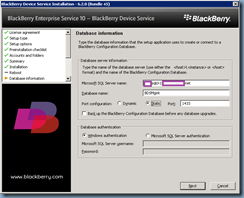
![clip_image002[34] clip_image002[34]](https://blogger.googleusercontent.com/img/b/R29vZ2xl/AVvXsEi_aq4JER4dgcrjo0we4RBh4CJxyM0Dubkn-C5N4l76cXK7J8Nfvk31JCafb0NAB_O699wGNyArQzmokUSNFvckRe7i5g8L_4o4Zkwojdu9L4Dc-AWjvMeSiARhBcB-98T_GiaJ_lRNX_rR/?imgmax=800)


![clip_image002[36] clip_image002[36]](https://blogger.googleusercontent.com/img/b/R29vZ2xl/AVvXsEjyF0nc-SwJDLsdAdwCrm9TUoc8BK44qMfuzUGQoAVSso5ciiU-RAZ0zhaVtvUhmMhwaVD041SHA2N1tRqv7XTplO7S7DYqi0RW2zWvMoYcqke2ArmjkhhgHw12Bjmz9ms1VB2qawDycATQ/?imgmax=800)
![clip_image002[38] clip_image002[38]](https://blogger.googleusercontent.com/img/b/R29vZ2xl/AVvXsEj6csOhGY4jZJrorTQ3Li9vHcapb68KK-Hsems4p6cTW8NDcs8oGeeKrbqYrfckA2Kz6Gtqrnhufbu4df9L90sWn2SN7ZzJUsiZBW_Wio0cXxEbCKmYNLiPl3ZhGZ-9UJkd2QB7iGomRnHN/?imgmax=800)

![clip_image002[40] clip_image002[40]](https://blogger.googleusercontent.com/img/b/R29vZ2xl/AVvXsEjpX-tl4H1_6Pg7TRLoqPG8hEp1M7DPrF0NFVKaRqXiiCUmX2vMyV8Gnfn_wWPs17PZv99b3NaHup_UMISaCmhe6upyYkSKjd-67cBQ05EYxQVJGOxKhngMWm0L3rlnvt6G3kthzmvf-tHH/?imgmax=800)
![clip_image002[44] clip_image002[44]](https://blogger.googleusercontent.com/img/b/R29vZ2xl/AVvXsEiF3sfySw_XYMS7JWckXFQf1Dl3JWjOc3GtqX2eAqYuLumN8f6QmYbOCPUWyW5Tiks3M9sriHYjmYRClTN0IgZJbGuW4Vj34OIBHUE2VPtt-AYq3cDUFLX72CUWoH7phsQAcLSRldRaoZML/?imgmax=800)
![clip_image002[42] clip_image002[42]](https://blogger.googleusercontent.com/img/b/R29vZ2xl/AVvXsEgcspQuUeqRufqzIhRvl-ZTntd82Y1GINm6xH1r8mkMsOqYq9qRukaMv94I1sKah5fmmEVTMOMrjDWaTYB1HjsC3KYs3szV4lKqrIvmf_-nv4Gcm7qwj83aXaFTV-Gkly-jY06F442uQAvu/?imgmax=800)


![clip_image002[46] clip_image002[46]](https://blogger.googleusercontent.com/img/b/R29vZ2xl/AVvXsEiUCNqpmX7_xbfidQchtpiSRniZn35GGEdZ_g3YKPLktxQbFJ2OoU1r9Zjon7oUIXQ5uRI3o1WzvTnPsosF1ZATkEQpXnVSZE8VtipoMknYfE8LKr0hZpBwaiHva08dXadOBwU1vaLmuJ8O/?imgmax=800)
![clip_image002[48] clip_image002[48]](https://blogger.googleusercontent.com/img/b/R29vZ2xl/AVvXsEjO65rMK282sIcZmWslI0nFQI1MGrjtBvNgIb5s49s6rXtFWI8-3bneAvhHpbIFdmt7Lw7qLHwNEWUKnJqVywD3W7jXdenPUK07nR5UCsHAZSgJxW9j_s51Ry92DYTjR0UHY-w3xAOhJKqS/?imgmax=800)
![clip_image002[50] clip_image002[50]](https://blogger.googleusercontent.com/img/b/R29vZ2xl/AVvXsEhd98qzJjBGZJfzTP2a9ASEhhsdoU7BsMLx7VSNQyeCOsEbwpej6LpnAp2pOB0zaMTmlfRAKvvYCfAYCJ59pt6qjBTQwy1moNxrE3OyAaOPXZdbGTyZVAwJyvi8sdZTNPNAXikqqVSuv3eO/?imgmax=800)
![clip_image002[52] clip_image002[52]](https://blogger.googleusercontent.com/img/b/R29vZ2xl/AVvXsEjNURqaP66YAgsW2ZlAQDROg-BVwVbwWK4uYIvMhOMcBnCZh4KYjjxyxPXqC3Phr7Ma7xk_zCWz94jbNQN7SU5oZkCEUIrcDcYqU6sXylk0hiQheDtxdoy2F_C_kfHrO0carz7mQeznDUaK/?imgmax=800)
![clip_image002[54] clip_image002[54]](https://blogger.googleusercontent.com/img/b/R29vZ2xl/AVvXsEhmoxjqT144lTIY8m2cG-RemzF4VdZydrNEnvL0aI6YzOwHmlRQX2lAyffRFSVTe6HDcoFfI3fd6JwmEGDrI-DYUANDxWz_qBNYFVEDKldAtFT39BfprsJLF_A_bB0HnqZrwDTIDYeNTHyr/?imgmax=800)




![clip_image002[56] clip_image002[56]](https://blogger.googleusercontent.com/img/b/R29vZ2xl/AVvXsEhMza2FPAm5t3dlCPxO_6hf0ANeyuKUmTW-6V2hhWD8p2xgyO1Ffd9cf9wCUYv1cieuQNoJLXtPA5okYVvq6yrYaCULV-7PAs1OqOSzAfSOniY_Dwn3i8wf0xGmTmJGNwpNAu8oP6X_gzeN/?imgmax=800)




![clip_image002[58] clip_image002[58]](https://blogger.googleusercontent.com/img/b/R29vZ2xl/AVvXsEhEl9wqheYB3s-_rKx0ehtWHiYDGbv6_OG-M5C6dq2GUMcxr5uWR2J2b-t208DsYxG_gAqmIu2D0fvfDQKvlci1Tj7bf4-jyGFsc7Q_TI-S4xFqqvRN9dJmor8Ia7HhwnQ4pEII2zauh_Uc/?imgmax=800)





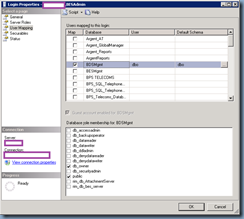

![clip_image002[62] clip_image002[62]](https://blogger.googleusercontent.com/img/b/R29vZ2xl/AVvXsEie9r2xCUsZohT2J6tqdYAd69yOnNmntmCHDxaGV620M9K9OR9oKXaRarGrx3xgKbjp2Cj5g4_AiMwVzytbGeypTzfZrlVLygsWMgsEKvCCOSnNJgcsRAIwBzSFjl6_7YB3UFp5oCMsWLTo/?imgmax=800)

11 comments:
Great post Terence! I liked the way you have simplified the setup step by step.
We are planning to upgrade our BES v5 soon as one of the Mobile service provider here (UK) are offering MVS (Mobile voice service) which I believe integrates well with BES v10. For more info - http://uk.blackberry.com/business/software/blackberry-mobile-voice-system.html
Cheers,
Torcato
Excellent document. really helpful for most of the administrators who are new to the BES 10.
Did you get change to install UDS ::)-
Awesome! Thank you very much! I was able to follow your directions with no issues! Thank you again :)
Joey
Thanks! Do you know if there will be any issues if my SQL 2012 server is a VM?
What are your thoughts about installing the BDS and BMS on separate VM's vs on teh smae one?
Don't forget to create an Email Profile using Active Sync(should be the last step).... I followed everything other step and you were right on the money. Thank you!!!
Your instructions were a great addition to the documentation suppied by BlackBerry.
I've managed to get the whole thing installed and I am able to log into the webcole, everything appears in order. However, when I try to add a device I get the following error, "The BlackBerry® Administration Service cannot connect to the external directory."
Anyone else experience this error? I can't search for users and therefore I can't add devices.
Its really good to know about that the procedure given in detail and the other facts relating to the point given here are quite considerable and efficient as well would be better idea to look for more of that kind for having better and efficient results.
Construction Service Management Software
This is an excellent document Terence and i really appreciate you on the details of this work, I already have a BES 10.2.1 installed(BDS and UDS on same box) (DB on a seperate SQL server cluster).
I am currently looking for a document for the installation of BES 10.2 DR
thank you mate work for me :)
this might be a dumb question, but does BES 10.2.0 work with server 2012R2 and exchange 2013?
Post a Comment