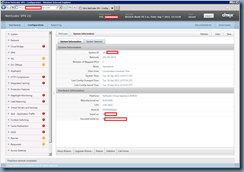Problem
You attempt to launch a desktop in a XenDesktop 5.6 environment through a NetScaler Access Gateway but receive the following error message:
“Unable to launch your application. Contact your help desk with the following information: Cannot connect to the Citrix XenApp server. Protocol Driver error”
An example of some Checkpoint firewall logs logged between your web interface server and virtual desktops would be the following:
TCP packet out of state: unexpected post SYN packet - RST or SYN expected tcp_flags: ACK
Solution
Assuming that one of my previous posts about blocked session reliability and ICA ports does not apply to you:
Launching a XenDesktop 5.5 or 5.6 desktop through an NetScaler Access Gateway throws the error: “Unable to launch your application. Contact your help desk with the following information: Cannot connect to the Citrix XenApp server. Protocol Driver error”
http://terenceluk.blogspot.com/2012/04/launching-xendesktop-55-or-56-desktop.html
… then one of the other items to check is to ensure that your NetScaler Access Gateway actually has a static route to your virtual desktop’s subnet (assuming your NetScaler is set up with 2 networks). The following route highlighted in yellow is the static route I had to enter so that the NetScaler knows how to get to the virtual desktop network: