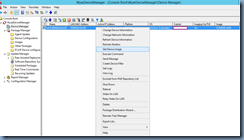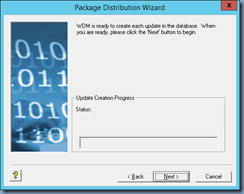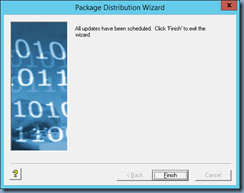Problem
You have Citrix StoreFront 2.1.0.17 installed on a server that does not belong to a server group which you would like to uninstall and reinstall so that you can join it to an existing server group.

You proceed to use Programs and Features to uninstall the Citrix StoreFront:
![clip_image002[4] clip_image002[4]](https://blogger.googleusercontent.com/img/b/R29vZ2xl/AVvXsEgADWW7RY1lwudaATZEne6_8WkXBZc7jH8s3QcgD-x5Z7hITXcqXSzbBGMBLUFKDmdLeCV9DkVLSJFO1gHKqStFNPBKX2oKOs2xA-wqhOi0-uJRjW2alMX2OKp22fqqeNyyY7TMnYH_lVjD/?imgmax=800)
.. but quickly notice that the following error message is thrown:
An error occured while trying to uninstall Citrix StoreFront
![clip_image002[6] clip_image002[6]](https://blogger.googleusercontent.com/img/b/R29vZ2xl/AVvXsEh6LRphgfb79rsSf8D4ytS2HRwxPCS_1zjVXAMwKKZuDlxzNRz5hgqyJQFIqvIjhU6G-FIPOiDUkkOJbTyspSRF4V1I-wokN8Q1TdR2rI-RO04rLKh_Z8rZdZ9iWQ5BWZMXGZafVipbGkxI/?imgmax=800)
Solution
Through a little bit of searching, I was able to find the following forum post outlining the instructions:
http://discussions.citrix.com/topic/304398-need-manual-uninstall-instructions/
I didn’t have to go through editing the XML files as shown in the instructions but I did run into a small error which threw me off for a bit until I carefully read the error message so I figure I’ll just outline the steps here in case someone encounters the same problem:
Begin by closing your Citrix administration consoles and launch PowerShell as an administrator:
![clip_image002[8] clip_image002[8]](https://blogger.googleusercontent.com/img/b/R29vZ2xl/AVvXsEj_WBmtf_nVYz5UCVhtLrHcMl7VgoeQ80h1VEdtNb3Gn11g8ExPyTy15vbLxt4nje6Hbg5tYo6pHoA7O4avnKOzzKolOkiFORlfFzV26eBc3FSmmz75Tk8Edz56qgdE0Og2OKOgzLTCJr4_/?imgmax=800)
If you haven’t executed Citrix provided PowerShell scripts before, execute the following PowerShell cmdlet to allow them:
Set-ExecutionPolicy remotesigned
Proceed by changing the directory to c:\program files\Citrix\Receiver Storefront\Scripts with:
cd "c:\program files\Citrix\Receiver Storefront\Scripts"
Now if you proceed with executing the first cleanup PowerShell script:
ClearUp_1.ps1
… you will receive the following error:
PS C:\Windows\system32> cd "c:\program files\Citrix\Receiver Storefront\Scripts"
PS C:\program files\Citrix\Receiver Storefront\Scripts> .\ClearUp_1.ps1
Removing feature instances
WARNING: There was a problem removing the features.
WARNING:
Remove-DSFeatureInstance :
At C:\program files\Citrix\Receiver Storefront\Scripts\ClearUp_1.ps1:51 char:1
+ Remove-DSFeatureInstance -All -Confirm:$false
+ ~~~~~~~~~~~~~~~~~~~~~~~~~~~~~~~~~~~~~~~~~~~~~
+ CategoryInfo : NotSpecified: (:) [Remove-DSFeatureInstance], CannotGetExclusiveAccessException
+ FullyQualifiedErrorId : Citrix.DeliveryServices.Framework.Utilities.Exceptions.CannotGetExclusiveAccessException
,Citrix.DeliveryServices.Framework.Administration.Commands.Feature.RemoveDSFeatureInstance
PS C:\program files\Citrix\Receiver Storefront\Scripts>
![clip_image002[10] clip_image002[10]](https://blogger.googleusercontent.com/img/b/R29vZ2xl/AVvXsEjejkxixkuuCokRPU1-gvKv5niSLRJk4Ozu9Hod6Z_VGX0TJmoqaa2FIQ00BE0MsO306jsugiOQbLkpuajiEm_Rm5hVE2s7fuTy4KUPAwRmxKQaa7lBpAHDJ7wuBeYIetXTBzen_EMLAuma/?imgmax=800)
What you have to do is load the Citrix PowerShell Snapin first by executing:
Add-PSSnapin Citrix.*
The ClearUp_1.ps1 should now execute and complete successfully:
PS C:\program files\Citrix\Receiver Storefront\Scripts> .\ClearUp_1.ps1
Removing feature instances
Feature instances removed
PS C:\program files\Citrix\Receiver Storefront\Scripts>
![clip_image002[12] clip_image002[12]](https://blogger.googleusercontent.com/img/b/R29vZ2xl/AVvXsEjO6QKEKEeqOnxtBsqx69Mc1AztB0iSPYNebHLPazcBHME4z19o-4PA1G119QZC_V-GEJGkCSQ-RfIq6cqjQR6hPjpZKgA486h9f_SgM4FEs4dS6eHUtdneGfj-_sB-ybzTO7GFJclHYvvl/?imgmax=800)
If you proceed an execute the second clean up PowerShell script ClearUp_2.ps1 in the same window, you will receive the following error:
PS C:\program files\Citrix\Receiver Storefront\Scripts> .\ClearUp_2.ps1
WARNING: This script should be run in a new PowerShell sessions with no Citrix DeliveryServices PS Snapins loaded.
WARNING: Exiting...
PS C:\program files\Citrix\Receiver Storefront\Scripts>
![clip_image002[16] clip_image002[16]](https://blogger.googleusercontent.com/img/b/R29vZ2xl/AVvXsEgkB68l0OEpK7p427_7SUr9X-lGqteMNjnfk7-WS0JQgiDNf3Mo070zFSGsGhXCKxeZea39MJNIAVHBpsdfyH_Bp_nATXlAi8icNF_stgEqyML_TalIpo9qWjgD2qbW8MOZcjZpLqaNGEjF/?imgmax=800)
You will need to close and re-open PowerShell and this time DO NOT EXECUTE:
Add-PSSnapin Citrix.*
Simply change the directory to c:\program files\Citrix\Receiver Storefront\Scripts with:
cd "c:\program files\Citrix\Receiver Storefront\Scripts"
… then execute:
ClearUp_2.ps1
Answer Yes to the prompt to confirm the operation:
PS C:\program files\Citrix\Receiver Storefront\Scripts> .\ClearUp_2.ps1
Confirm
Are you sure you want to perform this action?
Performing operation "Uninstall-DSFeatureClass" on Target "30 feature classes".
[Y] Yes [A] Yes to All [N] No [L] No to All [S] Suspend [?] Help (default is "Y"): Y
PS C:\program files\Citrix\Receiver Storefront\Scripts>
C:\Program Files\Citrix
![clip_image002[18] clip_image002[18]](https://blogger.googleusercontent.com/img/b/R29vZ2xl/AVvXsEjvvF6QUBSk9UkPUS_QpJ0dX-W16ofxAzRdc5tyJ-3FvtyZZl2ummMDGd57FvV8-ou89LzdmWmLtNV6AEuTf0dyTqx3gtwZIVAj8-IRSw9VITglIV_ze3Ni35Db0SFUGBorfNSSJB1GNTpk/?imgmax=800)
The operation should complete within a few minutes:
![clip_image002[20] clip_image002[20]](https://blogger.googleusercontent.com/img/b/R29vZ2xl/AVvXsEgBr2dKibPBcidpVpESlDfVS94BUVzS0vOXym82vqSKZKCEuBTMq619IuggoXGcJb3vf7sSizW4MK2Oryx_NS5Qlv41F9YoiAzEasmneGq_YWZPCcdhNa2xhMfUbwrIa9A2mh2OAwuysx53/?imgmax=800)
Proceed to uninstall StoreFront from the Programs and Features window:
![clip_image002[22] clip_image002[22]](https://blogger.googleusercontent.com/img/b/R29vZ2xl/AVvXsEitgRP_MMmVi1cWZGHdxfUz7Z5nbSeBH0x-q6lV_vo6atw2Arxd0-zhL1uhPVVqrc7aUvcUTASNjzJtljjT3Ka8WzwmrOK7-4NdW6lnCbSu-QAM81kibybZ_HHnS9rXpO2UVUIQgzVngkFK/?imgmax=800)
The process should complete successfully:
![clip_image002[24] clip_image002[24]](https://blogger.googleusercontent.com/img/b/R29vZ2xl/AVvXsEjh6cem-0gd3CfE2t2c9yHCrMAzkcE4pG8tuEqlYjcUKNlCapF3wepW5MFm4HX8oG0wIdgpyrX3PwgjZJhExfmAn5DM10mML2d5ZYRGhXFWStj8PzCZb17KI4hV2rDCFFROwEOM6kM7z6oV/?imgmax=800)
![clip_image002[26] clip_image002[26]](https://blogger.googleusercontent.com/img/b/R29vZ2xl/AVvXsEgCvwov8Yfw_dmUEG2dm62ztxnRpIEHERHUTMXfHZh8SLJ4gjolXx1Gq6Lw4ccdSKbSILwRKSHKwhLqyVnDFInKC-tEvDh-XDMW8FHzsG3SJZCiC3-Y6qUqJ6xp47ipOZ4oVE69yeC2iOHf/?imgmax=800)
The last step is to navigate to:
C:\Program Files\Citrix
.. then delete the Receiver StoreFront folder.
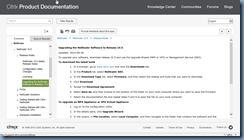

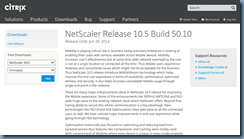






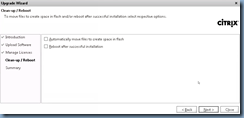












![clip_image002[8] clip_image002[8]](https://blogger.googleusercontent.com/img/b/R29vZ2xl/AVvXsEjxWm1_cK2diWamNn4gsAhYJPr39Md_rXy0qj6UJ-vd_088ZnrhhWC75axPRmJ9Jt_TL5DRhofCLjA8EjWK1Qd_ztWHYwl1NGimwX0Rla2_0OA7YhWqbTvRuKGr6Nab5W85Jk5RxclH2agt/?imgmax=800)

![clip_image002[4] clip_image002[4]](https://blogger.googleusercontent.com/img/b/R29vZ2xl/AVvXsEjFQ8v2ZMraJPBLanCcEdP6RThcgTQ7ESRCkeFKgcEo7zQufDBfiOk6xQQyKziMBuvOKJO2FoajpR6dBjq6OqJcLpEOr0KbGlNVe_DeWM1YbRRrmKYOXsFNiyVoUspcskZ1Q62mhWzzDGJS/?imgmax=800)
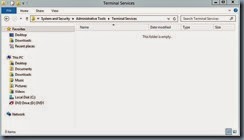

![clip_image002[6] clip_image002[6]](https://blogger.googleusercontent.com/img/b/R29vZ2xl/AVvXsEgnjUjFKyAKRQxfunYqSKVSdCNRAFWmGxLWTLML0VrPGxMuFKdwgAVXF3jzLkX6SsClwJ4VXuUN6FlA_tuwNx_tULLPsIa8R8bVK5B6FvA8H9HZtAUXpYxMMPMS4tB-TUe0Jym1XaaELDwV/?imgmax=800)
![clip_image002[11] clip_image002[11]](https://blogger.googleusercontent.com/img/b/R29vZ2xl/AVvXsEjzr0xlfDSASqbXQostgJsmZJwkHlxrdxjGvcT891XuiGQa2Of7waYhDt0Q1QXHQHJ9mRoLEFPSBpLEmXLCG7Vw500gU7Ghf2t6QobuJtixNEzEabhIi7wtP2VZKcDKAfzMrSq0yLBlnF1O/?imgmax=800)
![clip_image002[13] clip_image002[13]](https://blogger.googleusercontent.com/img/b/R29vZ2xl/AVvXsEjHtLyoFFhXsHJqCfGJ9dvZCy7R5j5rOD_XesqBzMxGmXdEgeM7_Kprvt7mU_Gcx9HLyZK6lfcQ4OAPu_lX889xfbmp8ZHNldVZtBBSDdB019K760KBrYN08C6GUu9639s9i534dtnb7fes/?imgmax=800)



![clip_image002[4] clip_image002[4]](https://blogger.googleusercontent.com/img/b/R29vZ2xl/AVvXsEgADWW7RY1lwudaATZEne6_8WkXBZc7jH8s3QcgD-x5Z7hITXcqXSzbBGMBLUFKDmdLeCV9DkVLSJFO1gHKqStFNPBKX2oKOs2xA-wqhOi0-uJRjW2alMX2OKp22fqqeNyyY7TMnYH_lVjD/?imgmax=800)
![clip_image002[6] clip_image002[6]](https://blogger.googleusercontent.com/img/b/R29vZ2xl/AVvXsEh6LRphgfb79rsSf8D4ytS2HRwxPCS_1zjVXAMwKKZuDlxzNRz5hgqyJQFIqvIjhU6G-FIPOiDUkkOJbTyspSRF4V1I-wokN8Q1TdR2rI-RO04rLKh_Z8rZdZ9iWQ5BWZMXGZafVipbGkxI/?imgmax=800)
![clip_image002[8] clip_image002[8]](https://blogger.googleusercontent.com/img/b/R29vZ2xl/AVvXsEj_WBmtf_nVYz5UCVhtLrHcMl7VgoeQ80h1VEdtNb3Gn11g8ExPyTy15vbLxt4nje6Hbg5tYo6pHoA7O4avnKOzzKolOkiFORlfFzV26eBc3FSmmz75Tk8Edz56qgdE0Og2OKOgzLTCJr4_/?imgmax=800)
![clip_image002[10] clip_image002[10]](https://blogger.googleusercontent.com/img/b/R29vZ2xl/AVvXsEjejkxixkuuCokRPU1-gvKv5niSLRJk4Ozu9Hod6Z_VGX0TJmoqaa2FIQ00BE0MsO306jsugiOQbLkpuajiEm_Rm5hVE2s7fuTy4KUPAwRmxKQaa7lBpAHDJ7wuBeYIetXTBzen_EMLAuma/?imgmax=800)
![clip_image002[16] clip_image002[16]](https://blogger.googleusercontent.com/img/b/R29vZ2xl/AVvXsEgkB68l0OEpK7p427_7SUr9X-lGqteMNjnfk7-WS0JQgiDNf3Mo070zFSGsGhXCKxeZea39MJNIAVHBpsdfyH_Bp_nATXlAi8icNF_stgEqyML_TalIpo9qWjgD2qbW8MOZcjZpLqaNGEjF/?imgmax=800)
![clip_image002[18] clip_image002[18]](https://blogger.googleusercontent.com/img/b/R29vZ2xl/AVvXsEjvvF6QUBSk9UkPUS_QpJ0dX-W16ofxAzRdc5tyJ-3FvtyZZl2ummMDGd57FvV8-ou89LzdmWmLtNV6AEuTf0dyTqx3gtwZIVAj8-IRSw9VITglIV_ze3Ni35Db0SFUGBorfNSSJB1GNTpk/?imgmax=800)
![clip_image002[20] clip_image002[20]](https://blogger.googleusercontent.com/img/b/R29vZ2xl/AVvXsEgBr2dKibPBcidpVpESlDfVS94BUVzS0vOXym82vqSKZKCEuBTMq619IuggoXGcJb3vf7sSizW4MK2Oryx_NS5Qlv41F9YoiAzEasmneGq_YWZPCcdhNa2xhMfUbwrIa9A2mh2OAwuysx53/?imgmax=800)
![clip_image002[22] clip_image002[22]](https://blogger.googleusercontent.com/img/b/R29vZ2xl/AVvXsEitgRP_MMmVi1cWZGHdxfUz7Z5nbSeBH0x-q6lV_vo6atw2Arxd0-zhL1uhPVVqrc7aUvcUTASNjzJtljjT3Ka8WzwmrOK7-4NdW6lnCbSu-QAM81kibybZ_HHnS9rXpO2UVUIQgzVngkFK/?imgmax=800)
![clip_image002[24] clip_image002[24]](https://blogger.googleusercontent.com/img/b/R29vZ2xl/AVvXsEjh6cem-0gd3CfE2t2c9yHCrMAzkcE4pG8tuEqlYjcUKNlCapF3wepW5MFm4HX8oG0wIdgpyrX3PwgjZJhExfmAn5DM10mML2d5ZYRGhXFWStj8PzCZb17KI4hV2rDCFFROwEOM6kM7z6oV/?imgmax=800)
![clip_image002[26] clip_image002[26]](https://blogger.googleusercontent.com/img/b/R29vZ2xl/AVvXsEgCvwov8Yfw_dmUEG2dm62ztxnRpIEHERHUTMXfHZh8SLJ4gjolXx1Gq6Lw4ccdSKbSILwRKSHKwhLqyVnDFInKC-tEvDh-XDMW8FHzsG3SJZCiC3-Y6qUqJ6xp47ipOZ4oVE69yeC2iOHf/?imgmax=800)