Problem
You’ve deployed a new Windows desktop, created a manual desktop pool and then added the desktop to the pool. With the newly added desktop listed as Available in the Status column, you attempt to connect to the desktop via PCoIP with your VMware Horizon View client but all you see is a black screen:
The session does not cut off and navigating to the VMware Horizon 6 View Administrator shows that the session is in a Connected state:
You’ve confirmed that you’ve set the monitor resolution for the desktop pool to a high resolution:
Solution
This issue threw me off for a bit of time because I’ve come across this issue before as mentioned in one of my previous posts:
Connecting to VMware View 5.1.2 desktop via PCoIP displays a black screen when in full screen
http://terenceluk.blogspot.com/2013/11/connecting-to-vmware-view-512-desktop.html
I had a feeling it was the video memory but never bothered to check the actual virtual machine’s settings because I assumed they were adjusted and when I finally did, it was set to:
Number of displays: 1
Total video memory: 8 MB
These settings were lower than the minimum required for the lowest monitor resolution that VMware Horizon View provides:
Max number of monitors: 1
Max resolution of any one monitor: 1680x1050
When set to the lowest resolution indicated above, the Video card for the virtual machine settings are configured as:
Number of displays: 1
Total video memory: 13.5 MB
… which is still higher than the original virtual machine settings. The cause of my issue because I failed to remember that changing the resolution settings for the desktop pool does not get applied to the virtual desktops unless the desktop is completed Powered Off. A restart of the desktop will not change the Video card settings and since this was a manual desktop pool with the Remote Machine Power Policy set to Ensure machines are always powered on, the desktop was never really powered off after being added to the pool.
To correct the issue, I simply changed the Remote Machine Power Policy set to Take no power action:
… powered off the machine, let View reconfigure the virtual machine, powered it back on with the new Video card settings and the problem went away.
As a reference, setting the monitor resolution for the pool to:
Max number of monitors: 4
Max resolution of any one monitor: 2560x1600
Configures the virtual machine’s Video card settings as:
Number of displays: 4
Total video memory: 125 MB
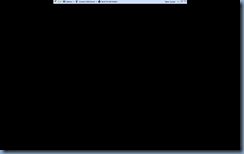



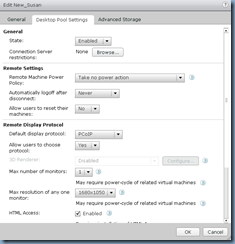
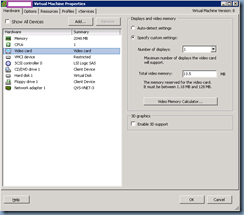

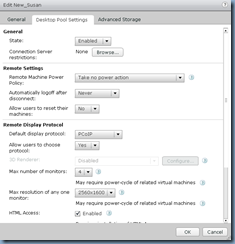

No comments:
Post a Comment