I’ve recently been asked a few times by clients and colleagues about the ability to hide the new X1 StoreFront interface’s Favorites, Apps and Desktop tabs and as I don’t have a blog post demonstrating it, I thought I’d write this quick post so I could direct these questions to it.
Hiding the Favorites Tab
To hide the Favorites tab as shown in the screenshot below:
… simply launch the Citrix StoreFront console, navigate to Stores, select the store you would like to hide the tab and the click on the Disable User Subscriptions option on the right:
You will be briefly presented with the following prompt:
Click on Yes to complete the configuration.
Hiding the Apps or Desktops Tab
To hide the Apps or Desktops tab as shown in the screenshot below:
… simply navigate to the C:\inetpub\wwwroot\Citrix\<StoreName>Web directory, open the web.config file with Notepad:
Then search for either showAppsView or showDesktopsView which will bring you to the following section:
<userInterface autoLaunchDesktop="true" multiClickTimeout="3"
enableAppsFolderView="true">
<workspaceControl enabled="true" autoReconnectAtLogon="true"
logoffAction="disconnect" showReconnectButton="false" showDisconnectButton="false" />
<receiverConfiguration enabled="true" downloadURL="ServiceRecord/GetDocument/receiverconfig.cr" />
<uiViews showDesktopsView="true" showAppsView="true" defaultView="auto" />
<appShortcuts enabled="false" allowSessionReconnect="false" />
</userInterface>
Modify the true option for the respective tabs by changing them to false if you would like to hide them.
The following is an example of a StoreFront store with the Favorites and Apps tab hidden:
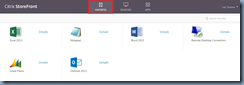





2 comments:
Amazing tricks thanks for the sharing !
How to hide apps on android
Is there a way to add an additional Tab? if so can you also limit access to that new tab to a select group or users?
Post a Comment