It’s been awhile since I’ve had to do a greenfield deployment of Active Directory as most of the projects I’ve done in the past few years involve established networks so simple setup principals I used to remember back when I originally studied for my MCSE are faint in memory. With this in mind, I was recently asked to create a few new users for a client and as I went into the Profile tab to enter in a home folder share, I was quickly presented with the following error message when I clicked the OK button:
The home folder could not be created because: The network name cannot be found.
Having not done this for awhile, I started reviewing the profile path setting as shown here:
Note: Excuse the actual adminterence$ name I used in the example above because what I actually used was %username% but because I forgot to do a screenshot, I used the one I had.
Don’t ask me why but this standard was in there before I got here so I was just simply copying the settings. What I noticed was that I could actually manually create the share folder first, assign the proper permissions then configure it in the screen above and I would be able to proceed.
After thinking it through for a bit, I had a hunch that perhaps specifying a folder that’s in the root of the server may be my problem so for my next attempt, I specified the following path:
Once I put in a top level folder, the configuration would proceed without any error messages. I haven’t had a chance to test whether it was because:
1. It was a top level folder
2. It had a $ sign at the end so that it would be hidden
… so it could be either or. I don’t recall ever creating shares at the top level in the past which would explain why I’ve never come across this problem. Hope this serves to provide a quick answer for anyone who might experience the same problem. I typically create a folder named users or userprofiles and share that folder out.

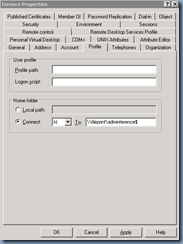
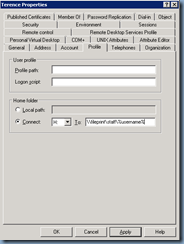
5 comments:
Great stuff again. Thanks for making time to write these articles. You will be my number one resource, Looking forward to more articles
SharePoint online Training
Nice guide. Facebook | Twitter | Google+ | YouTube | Instagram | LinkedIn | Medium | Behance
Nice Blog. Thanks for sharing such a nice details.
Nice Article
Post a Comment