Problem
You attempt to upload a file onto a datastore in a vSphere 6.5 environment with the vSphere Client but notice that it fails with the error message:
Clicking onto the Details… link beside The operation failed. reveals the following message:
The operation failed
The operation failed for an undetermined reason. Typically this problem occurs due to certificates that the browser does not trust. If you are using self-signed or custom certificates, open the URL below in a new browser tab and accept the certificate, then retry the operation. https://esxi07.domain.com If this does not resolve the problem, other possible solutions are shown in this KB article: http://kb.vmware.com/kb/2147256
You proceed to view the certificate with the browser and install it into the Local Computer Trusted Root Certification Authorities but the upload continues to fail:
Solution
Other than issuing a certificate from a trusted authority such as an Enterprise CA or public CA, you can quickly get around this by browsing to the webpage of the vCenter and download the self-signed certificate via the Download trusted root CA certificates link at the bottom right corner:
The download.zip file will contain a certs folder with a subfolders representing different operating systems such as Linux, Mac and Windows. Open the appropriate operating system folder:
Then proceed to install the root certificate onto the desktop launching the vSphere Client:
Browsing back to the vCenter’s root website should no longer present a certificate warning:
… and datastore uploads should now work.









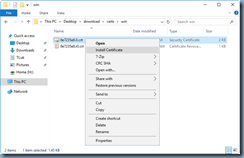




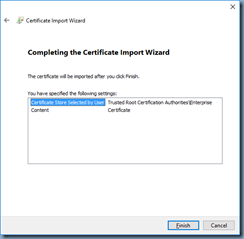



No comments:
Post a Comment