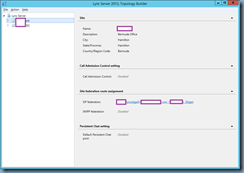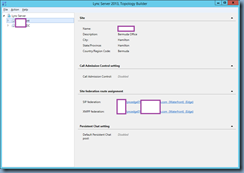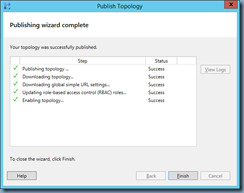Problem
You’re attempting to create a new XenApp 7.6 Machine Catalog using Citrix Machine Creation Services (MCS):
Completing the wizard starts the process of cloning the XenApp application server’s master image but you notice that the process does not complete and you are presented with the following error:
An error occurred while preparing the image.
Clicking on the View error details button displays the following error details:
Error Id: XDDS:0DAA3833
Exception:
Citrix.Console.Models.Exceptions.ProvisioningTaskException An error occurred while preparing the image.
at Citrix.Console.PowerShellSdk.ProvisioningSchemeService.BackgroundTasks.ProvisioningSchemeTask.CheckForTerminatingError(SdkProvisioningSchemeAction sdkProvisioningSchemeAction)
at Citrix.Console.PowerShellSdk.ProvisioningSchemeService.BackgroundTasks.ProvisioningSchemeTask.WaitForProvisioningSchemeActionCompletion(Guid taskId, Action`1 actionResultsObtained)
at Citrix.Console.PowerShellSdk.ProvisioningSchemeService.BackgroundTasks.ProvisioningSchemeCreationTask.StartProvisioningAction()
at Citrix.Console.PowerShellSdk.ProvisioningSchemeService.BackgroundTasks.ProvisioningSchemeCreationTask.RunTask()
at Citrix.Console.PowerShellSdk.BackgroundTaskService.BackgroundTask.Task.Run()
DesktopStudio_ErrorId : UnknownError
ErrorCategory : NotSpecified
ErrorID : FailedToCreateImagePreparationVm
TaskErrorInformation : Terminated
InternalErrorMessage : Either the account is not granted sufficient privilege or disabled or username/password is incorrect
Reviewing the Recent Tasks pane in vCenter shows that the create folder task never begins:
Solution
This problem is most likely caused by missing permissions for the service account used by Citrix Studio to connect and execute operations in your vSphere environment. In this particular case, the missing permission was the Advanced permission under Configuration:
The cloning and deployment of the XenApp application server completed successfully once the permission was granted:




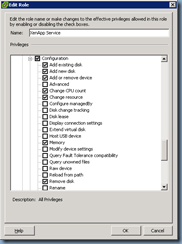
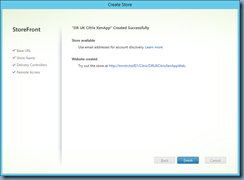





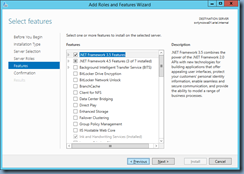

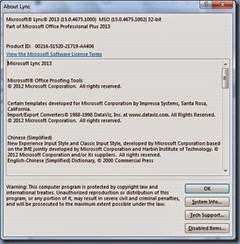
![clip_image002[4] clip_image002[4]](https://blogger.googleusercontent.com/img/b/R29vZ2xl/AVvXsEhs2OvPwT90Lrn-EdL_ex-yNp-oJcplfm1gOQQTVecUkpBN4B_aOeY6rlZwjBH-fLlfEHlpCsNjmx0Xz-NgA2bKZooa7Ocue7u9gfaVMUKb4Z54CBuYO7K4hOTXFKTX9kR5SrbnvnrN-xHK/?imgmax=800)
![clip_image002[6] clip_image002[6]](https://blogger.googleusercontent.com/img/b/R29vZ2xl/AVvXsEiQL8gi88SfkIDkxyreOlsrOaPfbbqTpoH81cXYtSwtiNzH5qqICg5SMMl0W1y3_HCpZLlMW_Lj2RAaOAgCbgslqrAIGIX03XW5MYa4kN72nZn0DWyK0JWg7lByOsq82B8o0mqYEA0pi4Re/?imgmax=800)
![clip_image002[8] clip_image002[8]](https://blogger.googleusercontent.com/img/b/R29vZ2xl/AVvXsEgKI7ShWHeibak55N7HbGjEZdYg-xAgYnvtVBGhyYnTXsXbWvIFj3CJuZOHqboDdtkP09JCqXS6AWQ0jLe85nE-ED-z5m90p8xuJOAN3UJSswKPt-l2whwZU4IOJDq8fmBIEzikVovaMy44/?imgmax=800)
![clip_image002[10] clip_image002[10]](https://blogger.googleusercontent.com/img/b/R29vZ2xl/AVvXsEip7AUwc9QMyOdKske4r5baEQRVRMurHHRTGmrlUxVmPAJnaDV_3m9BBt5WA8lR0W9pivChuHzfe0zo9F2H3oGW-u9aj5duHa1YLv4i4_-eaUlaSlxu48YdJYsyEvPCl3oay4EB_q-UluOa/?imgmax=800)
![clip_image002[12] clip_image002[12]](https://blogger.googleusercontent.com/img/b/R29vZ2xl/AVvXsEitfCmX4vD_GCrPU0W6iwP1t7XZpmhENPtZ6gcCuBJefVBzpqSqDssUqT4iV5RbTcsMtG8db0LpYfIvbMbNuDUnGd08bWvWiqB_sE51nFv9Zf3o1UHisALH831ZZtDFrz2q9vQgt7_QhZbQ/?imgmax=800)
![clip_image002[14] clip_image002[14]](https://blogger.googleusercontent.com/img/b/R29vZ2xl/AVvXsEhYBsKEYxBFMFkrX6rO9bY21BouNa4A3vvSUI6NN5VKA-7eZ_zZAjencZRy8ucxyEGf5jvfQ6Aej-YBCDNVTyrhDmpJqTc6u5_DJbam6N0vm3OVOodnFuJQFtBHHfUBdZuKSVZsh9Bxs0oZ/?imgmax=800)
![clip_image002[20] clip_image002[20]](https://blogger.googleusercontent.com/img/b/R29vZ2xl/AVvXsEjxVOtAaSFrt23WPs_updr2W0-O32IUhKtGqdLfDFnbOVXX8ZDS023vmVFhvcB_lgOtWVUHX4coPTP5GBNAjX9auUW3_WqCQPMhzYyjXrvSmFacS8Bb7NFLMDO-w4PkbtDSmh0X61JoxEAs/?imgmax=800)
![clip_image002[16] clip_image002[16]](https://blogger.googleusercontent.com/img/b/R29vZ2xl/AVvXsEhknx62n9i-N6qo8dIN3mQYErSbIe4pMZalRM5UQv1STwAcf2ERSGHrGbqPo9CmdPVEM1oYQPjG5ysEp5uUgRQYeWnVSJlrDNmu_fO5DDSRPBQvOPI1pVe4u-OWlRg0V9lsFIPx7SKPLZjH/?imgmax=800)
![clip_image002[18] clip_image002[18]](https://blogger.googleusercontent.com/img/b/R29vZ2xl/AVvXsEh31VwF9gJal9KWkGxuBfTPMInHZKlsdjTUP4b-XYVOOjfdvZPn6rR1qArdRwj3ymAuc2gmse48lT1YE6f5bSub09UpI3q-cmoNSET_9BPlwk3gLBN_hmzXemPv0NibNyFYnpdelhb6FJES/?imgmax=800)