One of the more important things to do prior to decommissioning your Lync Server 2010 pool after migrating over to Lync Server 2013 is to move the Central Management Server to the new pool:
Documentation on how to do this can be found at the following URL:
http://technet.microsoft.com/en-us/library/jj688013.aspx
While it’s not too difficult to move the Central Management Server to the new pool, this post will serve to demonstrate what the process looks like.
Prepare Enterprise Edition Front-End pool
Begin by logging onto the Lync Server 2013 enterprise front-end pool server that you would like to move the CMS, open up the Lync Server Management Shell and execute the following:
Install-CsDatabase -CentralManagementDatabase -SQLServerFQDN <FQDN of your SQL Server> -SQLInstanceName <name of instance>
The SQL server hosting my Lync Server 2013 front-end server’s back-end database is svr-sql-06:
… and since I’m using the Default SQL instance, the cmdlet I will be executing will look like the following:
Install-CsDatabase -CentralManagementDatabase -SQLServerFQDN svr-sql-06.ccs.int
Once completed, confirm that the Lync Server Front-End service is Started:
Move CMS from Lync Server 2010 to 2013
With the new CMS installed on the destination server, proceed by publishing the topology with Enable-CsTopology:
Once Enable-CsTopology has successfully executed, proceed with moving the CMS with Move-CsManagementServer:
Once the Move-CsManagementServer completes, open up the Deployment Wizard on the new CMS server (Lync Server 2013) and click on Install or Update Lync Server System:
Run the Setup or Remove Lync Server Components:
Open up the Deployment Wizard on the old CMS server (Lync Server 2010) and click on Install or Update Lync Server System:
Run the Setup or Remove Lync Server Components:
From here, it’s important to confirm that replication with the new Central Management store is occurring so proceed by using the cmdlet:
Get-CsManagementStoreReplicationStatus
… to confirm that replication is in good health:
Remove Lync Server 2010 Central Management store files
With the CMS moved and replication confirmed to be in working order, proceed with removing the CMS files from the old Lync Server 2010 by using the following cmdlet:
Uninstall-CsDatabase -CentralManagementDatabase -SqlServerFqdn <FQDN of SQL Server> -SqlInstanceName <Name of source server>
The SQL server hosting my Lync Server 2010 front-end server’s back-end database is svr-sql-04:
… and since I’m using the Default SQL instance, the cmdlet I will be executing will look like the following:
Uninstall-CsDatabase -CentralManagementDatabase -SqlServerFqdn svr-sql-04.ccs.int
Once the cmdlet successfully executes, we will now have the CMS completely moved to the new Lync Server 2013 pool and removed from the old Lync Server 2010 pool.

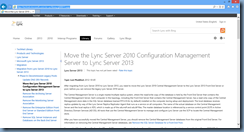






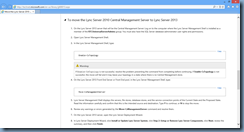


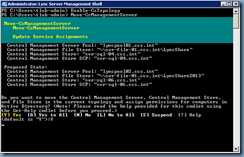











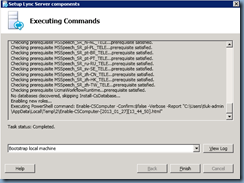





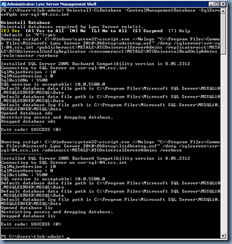
11 comments:
Will this work if I'm wanting to move the CMS from a Lync 2010 Standard Edition to a Lync 2013 Enterprise Edition?
Great! Thank you!
Hey Grant Abbott, did it worked in your scenario? I got the same, and i am pushed to make it as soon as possible..
Excellent Post to Move CMS from Lync 2010 to 2013
How do I figure out which Front End my 2010 CMS is on? I know which pool owns it but cannot figure out which server in that pool owns it.
Get-CsManagementStoreReplicationStatus -CentralManagementStoreStatus
Are the users affected while this process?
Guys, it's working, if i migrating CMS with Lync 2010 Enterprise to Lync 2010 Enterprise?
sorry for my english...)
>Once the Move-CsManagementServer completes, open up the Deployment Wizard on the new CMS >server (Lync Server 2013) and click on Install or Update Lync Server System:
it must be done on ALL servers in the pool?
Master_hun said... The answer is Yes :)
Post a Comment