It’s been awhile since I had to set up e-mail notifications with the feature that’s natively built into Windows Server 2008 R2 and as soon as I remember I haven’t written a blog post for it, I thought it would be a good idea to do so in case someone is searching for it on the internet.
What’s nice about Windows Server 2008, Vista, Windows 7 and Windows Server 2008 R2 is that you can now create triggers for events logged in the Event Viewer and if you had to use Windows Server Backup to backup Exchange Server 2010 because you don’t have a backup solution that can backup the information stores, you can use this feature to set tasks to send e-mail notifications out administrators when the backup completes. The following example will use this situation to demonstrate how to set up such an alert that is triggered via an event log entry.
The first step in setting up this alert is to open up Server Manager, navigate to:
Diagnostics –> Event Viewer –> Applications and Services Logs –> Microsoft –> Windows –> Backup –> Operational.
Note that if you don’t see the Backup folder, it’s because you haven’t set up a scheduled backup job yet.
As shown in the screenshot above, you will need to locate the proper event entry that gets logged when the backup operation has completed and in this example, it’s the log with Event ID 14.
Now that you’ve located the log, right-click on the event and select: Attach Task To This Event:
A wizard will start up so continue to fill in the appropriate information:
Select the Send an e-mail option:
A summary of the task you’ve created will be presented so review the information and ensure it is correct:
A information window will pop up upon completing the wizard:
It may be a bit difficult to figure out where these event viewer triggers are stored so if you want to make any modifications to the tasks, simply open up the Task Scheduler and navigate to:
Task Scheduler Library –> Microsoft –> Event Viewer Tasks
Fairly simple setup but definitely very useful as you can set triggers for any event entries being logged.




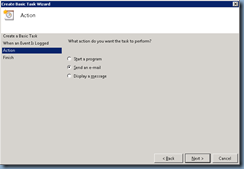




2 comments:
Thanks Terence. Very helpful!
God tutorial
Thanks.
Hosting Chile
Post a Comment