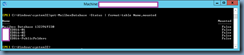Problem
You have two Exchange 2016 mailbox servers configured as a DAG and one server providing witness servers. One of the mailbox server experiences an issue and goes down so the remaining mailbox server continues to service mailbox requests and has the databases mounted. The remaining operational server is restarted and you immediately notice that the databases are not mounted after the restart:
Attempting to mount the databases with the Mount-Database command throws the following error:
[PS] C:\Windows\system32>Mount-Database contoso-edb16-01
Failed to mount database "contoso-edb16-01". Error: An Active Manager operation failed. Error: An Active Manager operation
encountered an error. To perform this operation, the server must be a member of a database availability group, and the
database availability group must have quorum. Error: Automount consensus not reached (Reason: ConcensusUnanimity does
not allow auto mount. (IsAllNodesUp: False)). [Server: contoso-MBX16-01.contoso.NET]
+ CategoryInfo : InvalidOperation: (contoso-EDB16-01:ADObjectId) [Mount-Database], InvalidOperationException
+ FullyQualifiedErrorId : [Server=contoso-MBX16-01,RequestId=ae45aaee-8113-4908-a0fd-34e3d4a032a2,TimeStamp=17/08/2017
12:20:16] [FailureCategory=Cmdlet-InvalidOperationException] A5CACA44,Microsoft.Exchange.Management.SystemConfigu
rationTasks.MountDatabase
+ PSComputerName : contoso-mbx16-01.contoso.net
[PS] C:\Windows\system32>Get-DatabaseAvailabilityGroup
Executing the Get-DatabaseAvailabilityGroup cmdlet displays the following message:
Warning: Unable to get Primary Active Manager information due to an Active Manager call failure. Error: An Active Manager operation failed. Error: An Active Manager operation encountered and error. To perform this operation, the server must be a member of a database availability group, and the database availability group must have a quorum. Error: Automount consensus not reached (Reason: ConcensusUnanimity does not allow auto mount. (IsAllNodesUp: False)).
Executing the Get-MailboxDatabaseCopyStatus * cmdlet indicates the status of the mailbox databases in the DAG as Unknown:
Solution
The reason why the databases would not automount and manually mounting them would fail is because the DAG has Datacenter Activation Coordination (DAC) mode enabled and this forces starting DAG members to acquire permission in order to mount any mailbox databases. In the example above, the DAG is unable to achieve a quorum with the second node down and therefore the DAG isn’t started and databases would not be able to mount. If you are sure that the second node is down as in the example above, you can manually start the DAG with the cmdlet:
Start-DatabaseAvailabilityGroup -Identity <DAG NAME> -MailboxServer <MailboxServerName>
The status of the mailbox databases should now be listed from Unknown to Dismounted once the DAG has been started and issuing the Mount-Database cmdlet will now successfully mount the databases:
The following are TechNet blog posts that provide a more in depth explanation of DAG and DAC: