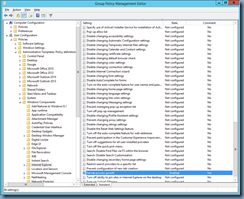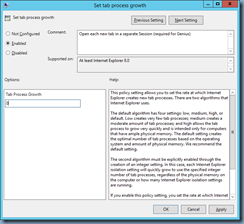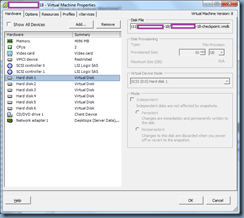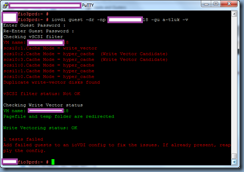Problem
I was recently involved with an Internet Explorer upgrade for a client with VMware Horizon VIew virtual desktops accelerated with SanDisk’s ioVDI solution where we noticed that after upgrading from Internet Explorer 9 to 11, we were no longer able to open PDFs from within the browser as the following error is presented:
There is a problem with Adobe Acrobat/Reader. If it is running, please exit and try again. (0:104)
Solution
Through the week long troubleshooting process, we were able to identify three possible solutions to the problem.
Solution #1 – Configure Internet Explorer to launch the Adobe PDF in a new seperate window
This was one of the easiest solutions we found through the forums but it was not practical for the environment because we had web applications that required PDFs to be launched from within the Internet Explorer 11 window.
Solution #2 – Configure IE 11 Tab Process Growth to 1 and disable Adobe Protected Mode
The environment we worked in had an application that required the Tab Process Growth for IE 11 to be set to the value of 0.
User Configuration – Policies – Administrative Templates – Windows Components – Internet Explorer
Set tab process growth
What we noticed was that if we set the value to 1 via the GPO:
… or via the registry:
HKEY_CURRENT_USER\Software\Microsoft\Internet Explorer\Main
REG_DWORD named TabProcGrowth
------------------------------------------------------------------------------------------------------------------------------------------
**Note that if the above registry key does not work, try the following alternate location that also appears to work:
HKEY_CURRENT_USER\Software\Polices\Microsoft\Internet Explorer\Main
------------------------------------------------------------------------------------------------------------------------------------------
… and disable Protected Mode for Adobe Acrobat Reader DC 2015 as demonstrated in my previous post:
Disabling “Enable Protected Mode at startup” and “Enable Enhanced Security” for Adobe Acrobat Reader DC 2015
http://terenceluk.blogspot.com/2016/01/disabling-enable-protected-mode-at.html
… then the error will no longer be presented.
Solution #3 – Disable redirectusertemp for SanDisk ioVDI
The two solutions above would not have met our requirements for the organization and we were left wondering why our virtual desktops exhibited this problem but not our physical desktops. Through further investigation and a bit of luck, we noticed errors being thrown in the Adobe Acrobat Reader DC 2015 referencing the directory:
C:\Windows\Temp\iotdx-disposable
As demonstrated in one of my previous posts:
VMware Horizon View virtual desktops experience temporary drive space issues with SanDisk Fusion-io ioVDI integration
http://terenceluk.blogspot.com/2015/08/vmware-horizon-view-virtual-desktops.html
I recently noticed that an environment with SanDisk ioVDI redirecting Windows files to a disposable disk could case issues if the drive fills up. In this situation, the drive did not fill up but Adobe appears to have problems writing to it. What we noticed was that this issue could be fixed if we iottool command on the VDI and disable the user temp folder from redirecting.
The command to execute would be as follows:
iottool redirectusertmp disable
Once executed, restart the system.
------------------------------------------------------------------------------------------------------------------------------------------
This issue took quite a bit of time and resources and I hope this post will help others who may come across this issue.