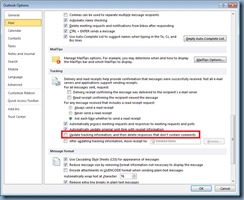Problem
You’ve received reports from users that they would intermittently receive the following error messages when they send an email with an attachment:
The function cannot be performed because the message has been changed.
The operation failed. The messaging interfaces have returned an unknown error. If the problem persists, restart Outlook.
This item is no longer valid because it has been closed.
The Outlook version installed is Microsoft Outlook 2016 MSO (16.0.4738.1000) and Exchange Server 2019 CU1 is where the mailbox is hosted.
This doesn’t to happen with all attachments and appear to only affect attachments that are several MBs in size (under 1MB appears to work but 3MB+ does not).
Solution
Troubleshooting this issue was difficult as it was not easy to replicate and the event logs did not log any errors but after locating several attachments that didn’t work, it was observed that problematic attachments would cause the Outlook window to hang for several seconds and the Send as Adobe Document Cloud link would appear in the email:
This lead me to believe that it may be a plugin issue so I navigated into the the COM Add-ins window, disabled the Adobe Document Cloud for Microsoft Outlook – Acrobat add-in, tested again and the problem went away:
This environment was undergoing an Exchange 2013 to 2019 migration and this appears to only affect migrated users so our suspicion is that the following Adobe Acrobat DC 19.010.20098 reader needs to be updated: