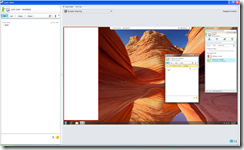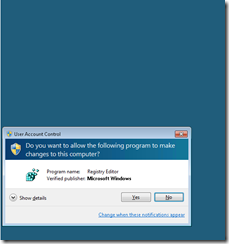Problem
You noticed that after you’ve configured your Avaya AES server in the Trusted application servers node in your Lync Server 2010 topology:

… you notice that legacy OCS 2007 MOC clients being having the notification: Limited External Calling with the message:
Some calls to and from people outside of your corporate network may not connect due to server connectivity problems. Try signing out and signing back in. If this problem continues, contact your system administrator with this information.
![[image[5].png]](https://blogger.googleusercontent.com/img/b/R29vZ2xl/AVvXsEhhezUf_jvzPTU0TsQfAQGBUJo36EMVIIdyxc6QNVVehun6g6uT20RjCVV0uEWy2eqzC5iKw1aNNUgzKqUBfSVFgEYdHBA7B6KZwICl_X-Dg-6e5qesyjGDR27DdmEpuicYKsTG9fGnpas1/s1600/image%5B5%5D.png)
You log into the Front End Properties of the OCS 2007 pool:

… and notice that the settings for your Host Authorization tab are missing:

So you proceed and fill the AES server settings back in and perform a Front End Server validation on your OCS 2007 front-end server:


![clip_image001[4] clip_image001[4]](https://blogger.googleusercontent.com/img/b/R29vZ2xl/AVvXsEijXKmJH71qR7V1-eGJgaXJTg3xoejCW78OmeKG7eFMUgRnx4JxhxJonhriWzIkgE055syw9atXTasD4o4KaTSf5YQpIMBaVll3olPHLisZOvLTDj5jPJjVnYjTrxNruDA8mCFuXZva3UsI/?imgmax=800)
… and notice the following failures / errors thrown:
Failure
[0xC3FC200D] One or more errors were detected
Error: Multiple server roles (TrustedUnknownService,AuthorizedHost) are configured at the same address aes.contoso.local but they have different trust options.
You also notice that if you stop the Office Communications Server front-end service, you are no longer able to start it back up. It is not until you remove the Host Authorization entries that you are able to start your OCS 2007 front-end server service.
Reviewing the event logs in OCS 2007 administration tools show the following errors and warnings logged:
The server configuration validation mechanism detected some potential problems. The server might not behave as expected.
The server [aesdr.contoso.local] is configured as the next hop for the static route [aesdr.contoso.local] but it is not a known configured server. Check the 'Host Authorization' pane in MMC.
Error code is:0xC3E93C47 (SIPPROXY_E_BAD_SERVER_CONFIGURATION).
Cause: Check the previous entries in the event log for the failure reason.
Resolution:
Try restarting the server after resolving the failures listed in the previous event log entries.
Error: 0x0xC3E93C47 (SIPPROXY_E_BAD_SERVER_CONFIGURATION).
Cause: There are serious problems with the server configuration that prevented it from starting up.
Resolution:
Review the previous event log entries to identify failures. Alter the server configuration as required. If problems persist, contact product support.
ERRORS:
Two server roles at FQDN [aes.contoso.local] have different server version numbers. First server has GUID {2D42A164-43D3-462A-98D5-FB583A8573C7} and role 'Authorized Host' (version 0). Second server has GUID {D377357E-721A-5594-9107-F3EBD1A68BF5} and role 'Application Server' (version 5).
WARNINGS:
The server [aesdr.contoso.local] is configured as the next hop for the static route [aesdr.contoso.local] but it is not a known configured server. Check the 'Host Authorization' pane in MMC.
Cause: The configuration is invalid and the server might not behave as expected.
Resolution:
Review and correct the errors listed above, then restart the service. You also wish to review any warnings present.

Reviewing the application logs in the event logs show the following:
Event ID: 14518
The server configuration validation mechanism detected some potential problems. The server might not behave as expected.
1 warnings were detected:
The server [aesdr.contoso.local] is configured as the next hop for the static route [aesdr.contoso.loca] but it is not a known configured server. Check the 'Host Authorization' pane in MMC.
For more information, see Help and Support Center at http://go.microsoft.com/fwlink/events.asp.

Event ID: 14496
Failed to remove a server from the known servers table.
Server=[aes.contoso.local]. InstanceID={2D42A164-43D3-462A-98D5-FB583A8573C7}. Error=0xC3E93C4E (SIPPROXY_E_UNKNOWN_SERVER).
Cause: This may be due to a previous failure.
Resolution:
Check the previous event log entries for failures. Restart the server. If the problem persists, contact Product Support Services.
For more information, see Help and Support Center at http://go.microsoft.com/fwlink/events.asp.
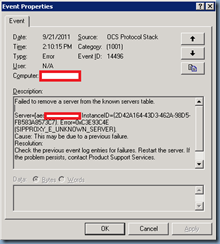
Event ID: 12326
Failed starting the protocol stack. The service has to stop
Error code is:0xC3E93C47 (SIPPROXY_E_BAD_SERVER_CONFIGURATION).
Cause: Check the previous entries in the event log for the failure reason.
Resolution:
Try restarting the server after resolving the failures listed in the previous event log entries.
For more information, see Help and Support Center at http://go.microsoft.com/fwlink/events.asp.

Event ID: 14352
Unable to start the stack.
Error: 0x0xC3E93C47 (SIPPROXY_E_BAD_SERVER_CONFIGURATION).
For more information, see Help and Support Center at http://go.microsoft.com/fwlink/events.asp

Event ID: 14497
One or more configuration errors were detected at startup that cannot be mitigated.
Cause: There are serious problems with the server configuration that prevented it from starting up.
Resolution:
Review the previous event log entries to identify failures. Alter the server configuration as required. If problems persist, contact product support.
For more information, see Help and Support Center at http://go.microsoft.com/fwlink/events.asp.
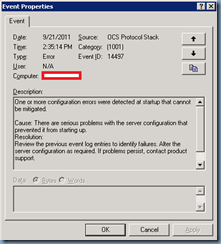
Event ID: 14517
The server configuration validation mechanism detected some serious problems.
1 errors and 0 warnings were detected.
ERRORS:
Two server roles at FQDN [aes.contoso.local] have different server version numbers. First server has GUID {46F7B75D-1FB4-4388-B186-6E38E3211540} and role 'Authorized Host' (version 0). Second server has GUID {D377357E-721A-5594-9107-F3EBD1A68BF5} and role 'Application Server' (version 5).
WARNINGS:
No warnings
Cause: The configuration is invalid and the server might not behave as expected.
Resolution:
Review and correct the errors listed above, then restart the service. You also wish to review any warnings present.
For more information, see Help and Support Center at http://go.microsoft.com/fwlink/events.asp.

Solution
This problem actually took me quite some time to figure out as I searched long and hard for the GUIDs referenced in the event logs but wasn’t able to find an exact match. As I started running out of ideas, I figured I had nothing to lose by just opening up the objects in ADSIedit to see if something may catch my eye and as I browsed through the attributes of objects, I noticed the following:
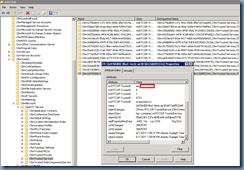
The msRTCSIP-TrustedS… attribute avaya-bda-rcc is the logical name I used to created the Trusted Application Servers in the Lync Server 2010 topology builder. Seeing how I had nothing else on my mind that I could try, I went ahead to remove that setting, published the Lync topology and long behold the OCS 2007 front-end server service began starting up.
I’m not exactly sure what the reason is but my guess is that the 2 objects somehow conflicted with each other and because I didn’t have time to further look into the problem, I just went ahead and left it as is until I have some spare cycles to figure this out. For those who may be wondering why this isn’t a priority for me, it’s because we’re not going to be able to integrate Lync with the current AES server which is 2 versions behind the supported one.
I’ll update this post when the AES gets upgraded and the integration continues again.


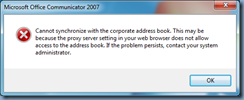







![[image[5].png]](https://blogger.googleusercontent.com/img/b/R29vZ2xl/AVvXsEhhezUf_jvzPTU0TsQfAQGBUJo36EMVIIdyxc6QNVVehun6g6uT20RjCVV0uEWy2eqzC5iKw1aNNUgzKqUBfSVFgEYdHBA7B6KZwICl_X-Dg-6e5qesyjGDR27DdmEpuicYKsTG9fGnpas1/s1600/image%5B5%5D.png)




![clip_image001[4] clip_image001[4]](https://blogger.googleusercontent.com/img/b/R29vZ2xl/AVvXsEijXKmJH71qR7V1-eGJgaXJTg3xoejCW78OmeKG7eFMUgRnx4JxhxJonhriWzIkgE055syw9atXTasD4o4KaTSf5YQpIMBaVll3olPHLisZOvLTDj5jPJjVnYjTrxNruDA8mCFuXZva3UsI/?imgmax=800)


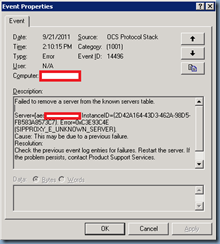


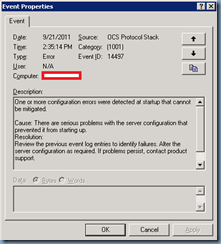

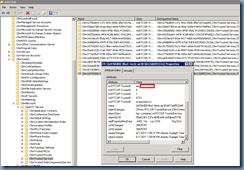





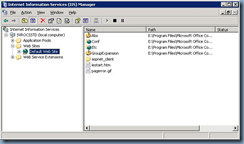
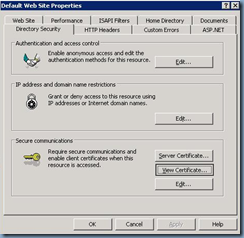
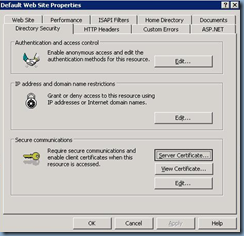
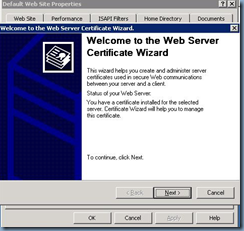






![clip_image002[4] clip_image002[4]](https://blogger.googleusercontent.com/img/b/R29vZ2xl/AVvXsEjx37DKmxSh5axjGqFHtmOFhriBAwlqHYnl7IIfHJlAhx95WLfGNvk40euLj00xN_arQ5r0I1XdH93vptGhyphenhyphensS7r-Q_bhFEKvuW2WdcpZeNxHus3Du-bmKvDXOyH516X4Se92JM-jaXqEin/?imgmax=800)