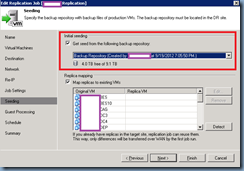Problem
You’re attempting to install Veeam Backup and Replication 7.0 on a new Windows Server 2012 server but noticed that as you go through the install and enter the license file you received from Veeam (veeam_backup_full_0_4.lic), you are unable to proceed past Provide License step because the following error is thrown:
The provided license is not valid.
Removing the license file and installing Veeam as trial completes without any errors so you attempt to install the license by navigating to Help –> License:
Select the license:
But then receive the following error:
License is not installed.
You need to install a license before you can start using the product.
To install the license, select Menu > Help > License > Install License…
Solution
Searching through the web didn’t provide me with much information on this error so I went ahead and opened a support call with Veeam. The first response from the engineer was that I may have a Veeam 7 license but I’m installing it into a Veeam 6.5 install but that wasn’t the case so he told me to try opening the license file with notepad to see whether there was actually content in there and to my surprise, there wasn’t. The .lic file was completely blank.
The engineer proceeded to tell me that he has seen a lot of clients downloading the .lic file from webmail (i.e. Exchange OWA) which ends up corrupting the file. I went back to my Outlook 2013 full client to redownload the file on my laptop and quickly saw the content. From there, I copied the .lic file to the server which then installed fine. Strange issue but glad it was a quick fix. One last point I’d like to try and make is that I asked the engineer whether I could just copy the license file contents to the another notepad then save it as a .lic file and he said no because that wouldn’t work. Hope this helps anyone who might come across the same issue.


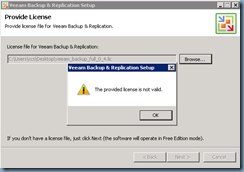

![clip_image002[4] clip_image002[4]](https://blogger.googleusercontent.com/img/b/R29vZ2xl/AVvXsEg5nRETZ12LDhxtPdCjQwVXM6aKBMbMqZNWIywJShVf1Zpf0zwDy6Xie-HWQTlsdbFNaPaSZLPgBA2GThwzuj8BfLiWoM6hLaCxGhluZScwBgz7l3uQSspmbqfsu3KUUUKIFl6z2qKk3iSN/?imgmax=800)
![clip_image002[6] clip_image002[6]](https://blogger.googleusercontent.com/img/b/R29vZ2xl/AVvXsEhfgunrLFPVyqXIPOX5pLRLm6ox3WkVAYSSq-KDeAk84keeKOPyGDfGwF91ZqiB2Buuf5mmidU6-RnL8FGVtqFAV0SQYSHeSK_op21_5Lz9_Rysta6egGEuzfFZAXd9eiFd9YXUwNa76DeV/?imgmax=800)