For those who have implemented Exchange 2007/2010 Unified Messaging voicemail to operate with OCS 2007 and other phone systems (i.e. Cisco or Nortel), you may know that in order for the auto attendant to be able to look up users who do not have a UM mailbox (i.e. users who are still on another PBX), an EUM attribute must be assigned to that user’s messaging mailbox.
Here’s an example:
More information about the EUM attribute can be found here:
http://technet.microsoft.com/en-us/library/aa996927.aspx
“However, a DTMF map won't automatically be created for users who aren't UM-enabled. By using galgrammargenerator.exe with the -u option, you can generate a DTMF map for all users who are mail-enabled but not UM-enabled. This lets users who are mail-enabled but not UM-enabled be reached from the auto attendant when their name or e-mail alias is entered by a caller using DTMF inputs. For more information about the DTMF interface, see Understanding the DTMF Interface.”
What you may also notice if you were like me who is now migrating the rest of the users over from their legacy PBX to OCS is that when you go to their mailbox on Exchange UM and try to enable them for voicemail, you may get the following informational message:
The value ‘EUM:xxx;phone-context=DialPlan.com’ is already present in the collection.
So now you (the reader) might be thinking: “What’s your point?” The reason why I’m writing this post is because I was recently asked about this informational message and how to get around it. The answer is simple: “you don’t have to get around it, just continue with what you’re doing.” This message is just information and if you continue to click OK then the next button, you’ll proceed with the wizard menus and eventually activate this user for Exchange UM. The difference you’ll see is that the wizard will force you to enter the user’s extension:
If you feel that this extra click slows down the process a little too much then we can always use the PowerShell cmdlet to enable the user for UM without getting prompted with this informational message:
Enable-UMMailbox –Identity
Hope this clarifies this information message for anyone out there who may be wondering if this is going to be a problem.

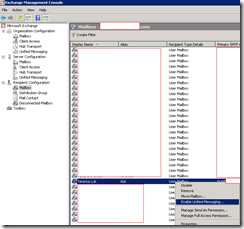





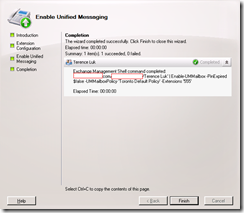

No comments:
Post a Comment